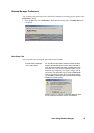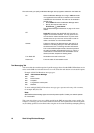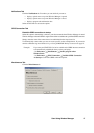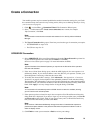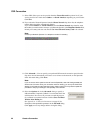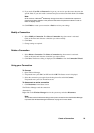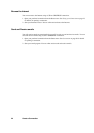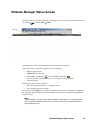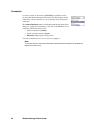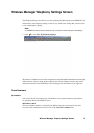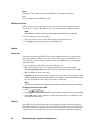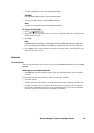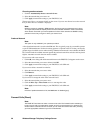Create a Connection 23
13.If you need a User ID and Password to logon to your service provider enter them into the
specific fields. If you don’t need a username and password leave the fields blank. Click Next.
Note:
Some versions of Windows
®
deliberately change the number of asterisks that represent a
password and place asterisks in the password field when the password is blank in order to
make the display secure.
14. Click Finish to create your connection or Back to review your settings.
Modify a Connection
1. Select Modify a Connection. The Select a Connection drop down menu is activated.
Click on the menu and select the connection you want to modify.
2. Click Next.
3. Change settings as required.
Delete a Connection
1. Select Delete a Connection. The Select a Connection drop down menu is activated.
Click on the menu and select the connection you want to delete.
2. Click Next. The Success dialog is displayed. Click Finish to close the Connection Wizard.
Using your Connection
To Connect
1. Open Wireless Manager.
2. If requested enter your SIM Card PIN and click OK. The Status screen is displayed.
3. Select the connection you require from the drop down list and click Connect.
If requested enter your User ID and Password.
To disconnect an active connection
1. Click Disconnect on the Status screen.
The Wireless Manager ends the connection.
Alternatively:
Right click on the Wireless Manager icon in the system tray and select Disconnect.
Note:
You can also use the Preferences dialog to set up auto connection when the Wireless Manager
is opened. See Wireless Manager Preferences on page 15 for more details.