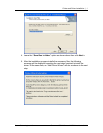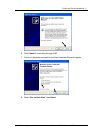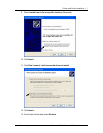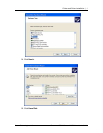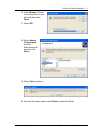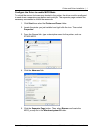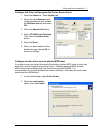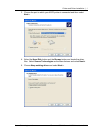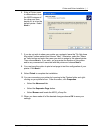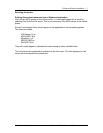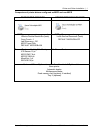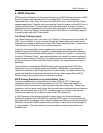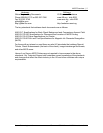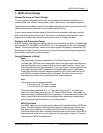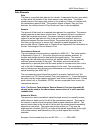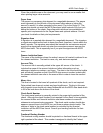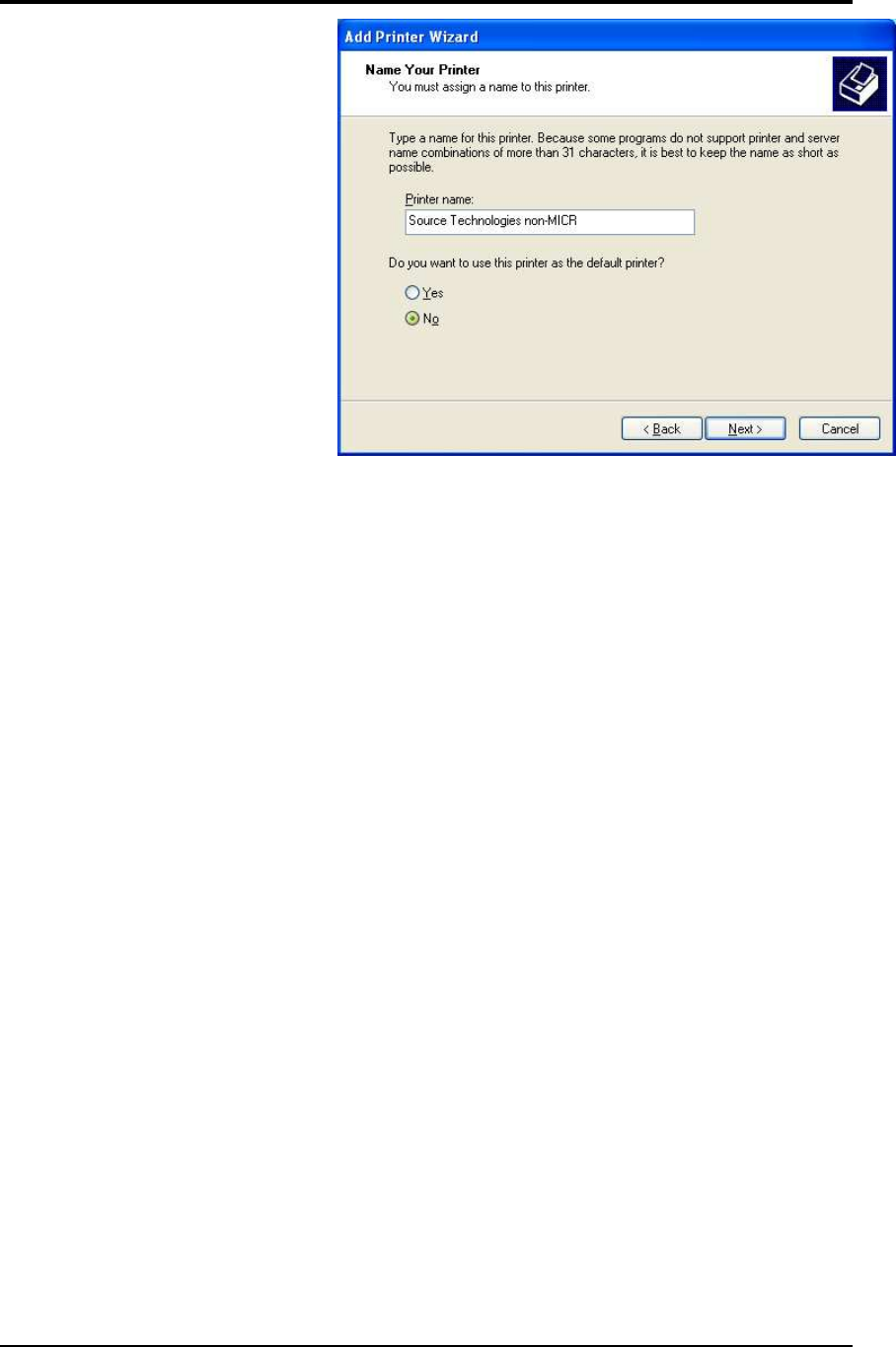
Source Technologies, LLC ST9620 Secure MICR Printer User’s Guide
14
6. Enter a Printer name
to differentiate it from
the MICR instance of
the driver and then
decide if it is to be the
default printer. Select
Next >.
7. If you do not wish to share your printer on a network, leave the "Do Not share
this printer" button marked and choose "Next". Otherwise, select the "Share
as" radio button and enter the name you wish to assign to this shared printer.
Then choose Next >. If you wish, you may enter the location of this printer
and/or any comments to associate with the printer and choose Next >.
8. You now have the option to print a test page to test the configuration of your
printer. Click Next >.
9. Select Finish to complete the installation.
10. You can now setup your printer by browsing to the Printers folder and right-
clicking on your printer's icon. From the menu, click Properties.
□ Select the Advanced tab.
□ Select the Separator Page button.
□ Select Browse and locate the MICR_off.sep file.
11. When you have made all of the desired changes choose OK to save your
settings.
Printer and Driver Installation | 1