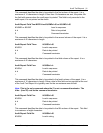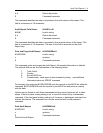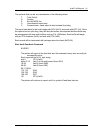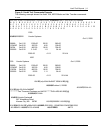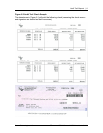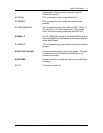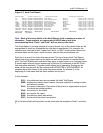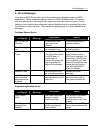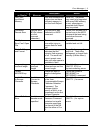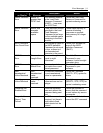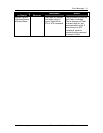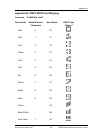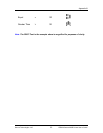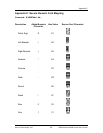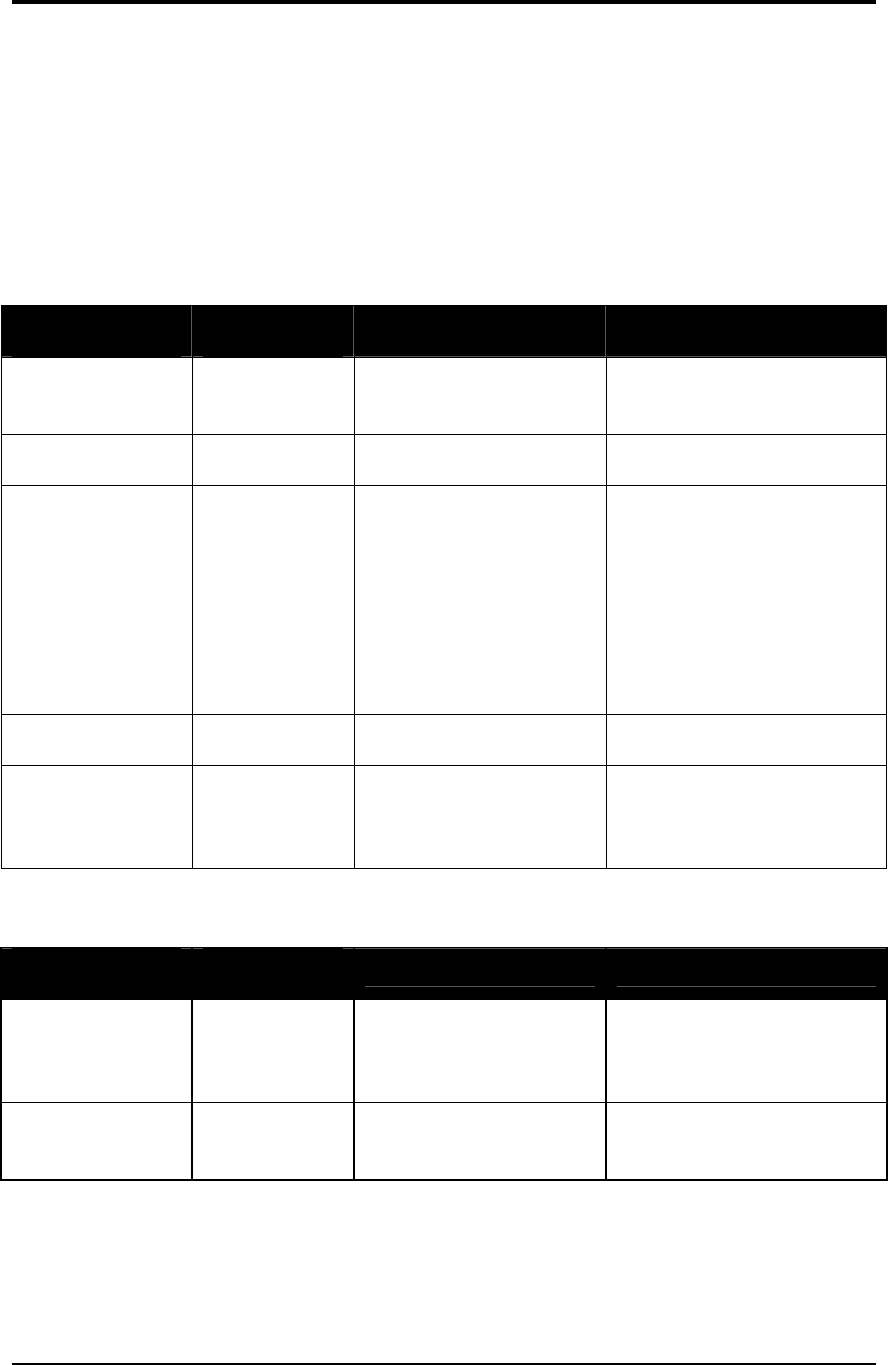
Source Technologies, LLC ST9620 Secure MICR Printer User’s Guide
57
9. Error Messages
Your Secure MICR Printer has a set of front panel error messages unique to MICR
applications. These messages appear if there is a MICR related problem. The printer
may also print an error message on the page near where the error occurred. In many
cases you can receive more information about a displayed error by pressing Go to print
the job which caused the error. Then inspect the printed page for a more detailed error
message.
Cartridge Related Errors
Error Message
on Display
Printed
Message
Description Action
84 – PC Kit Life
Warning
Photoconductor will
soon need to be
replaced
Press the arrow key to
continue printing.
88 – Cartridge is
low
The amount of toner in
the cartridge is low
Press the arrow key to
continue printing.
Load MICR
Toner
Before printing a MICR
font, the printer checks
for MICR toner. If
regular toner is
present, the printer will
stop all printing and
display this message.
Replace the standard
toner cartridge with a
MICR toner cartridge. Go
to proceed. If MICR toner
is not available, you must
power-off your printer and
restart the print job at a
later time when MICR
toner is available.
Replace Toner The toner level is too
low to continue printing
Replace the toner
cartridge.
The PC kit is
near end of life
and needs to be
replaced
Photoconductor unit
has reached the end of
useful life
Replace the
photoconductor with a
new photoconductor kit.
Programming Related Errors
Error Message
on Display
Printed
Message
Description Action
Can’t Create
Node
There was insufficient
memory to track
another audit job
Turn printer off and back
on, then retry. If the
problem recurs, call Tech
Support.
Can’t Purge,
password not
enabled
This error indicates that
MICR mode has not
been enabled.
Press Go. Enter MICR
mode, then re-attempt the
purge.
Error Messages | 9