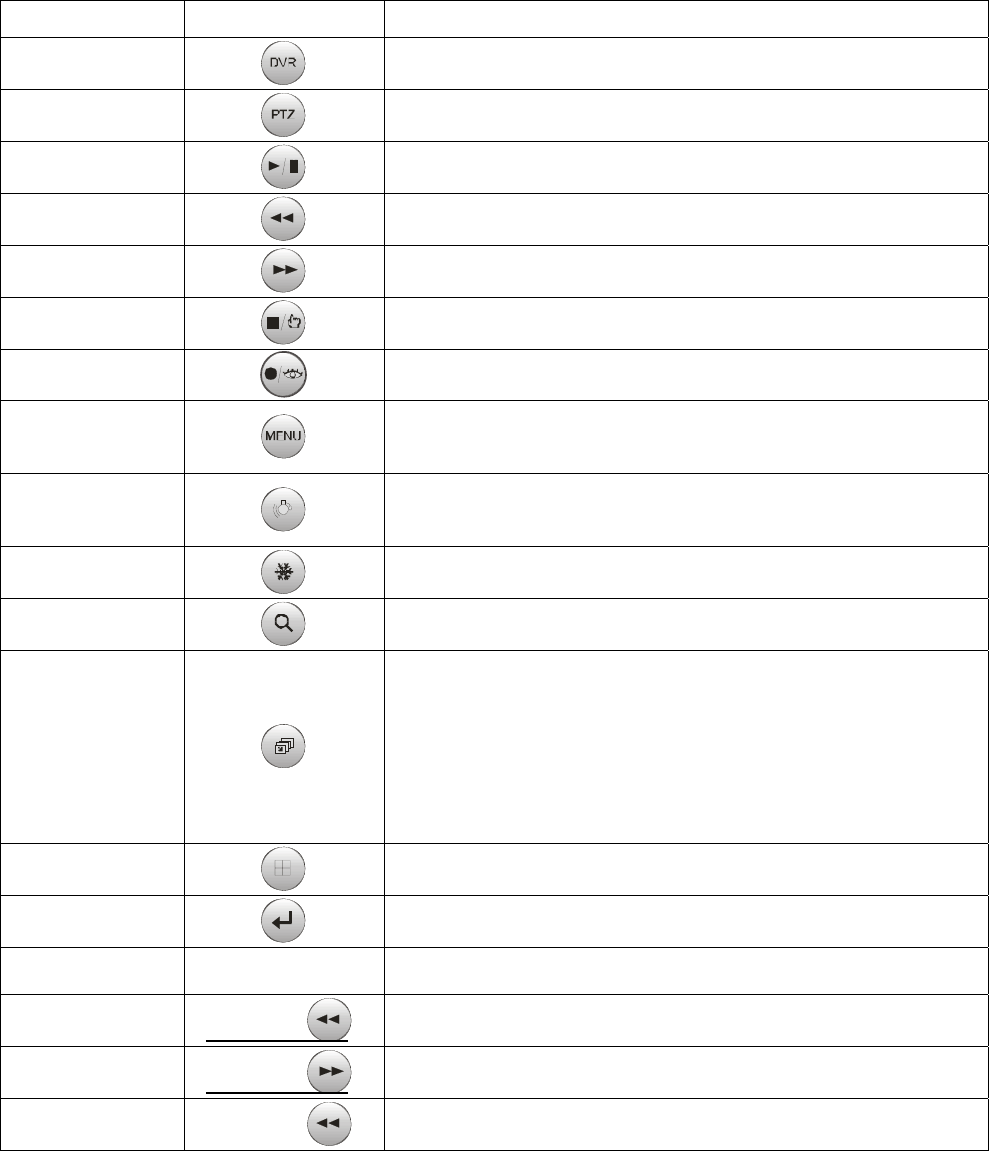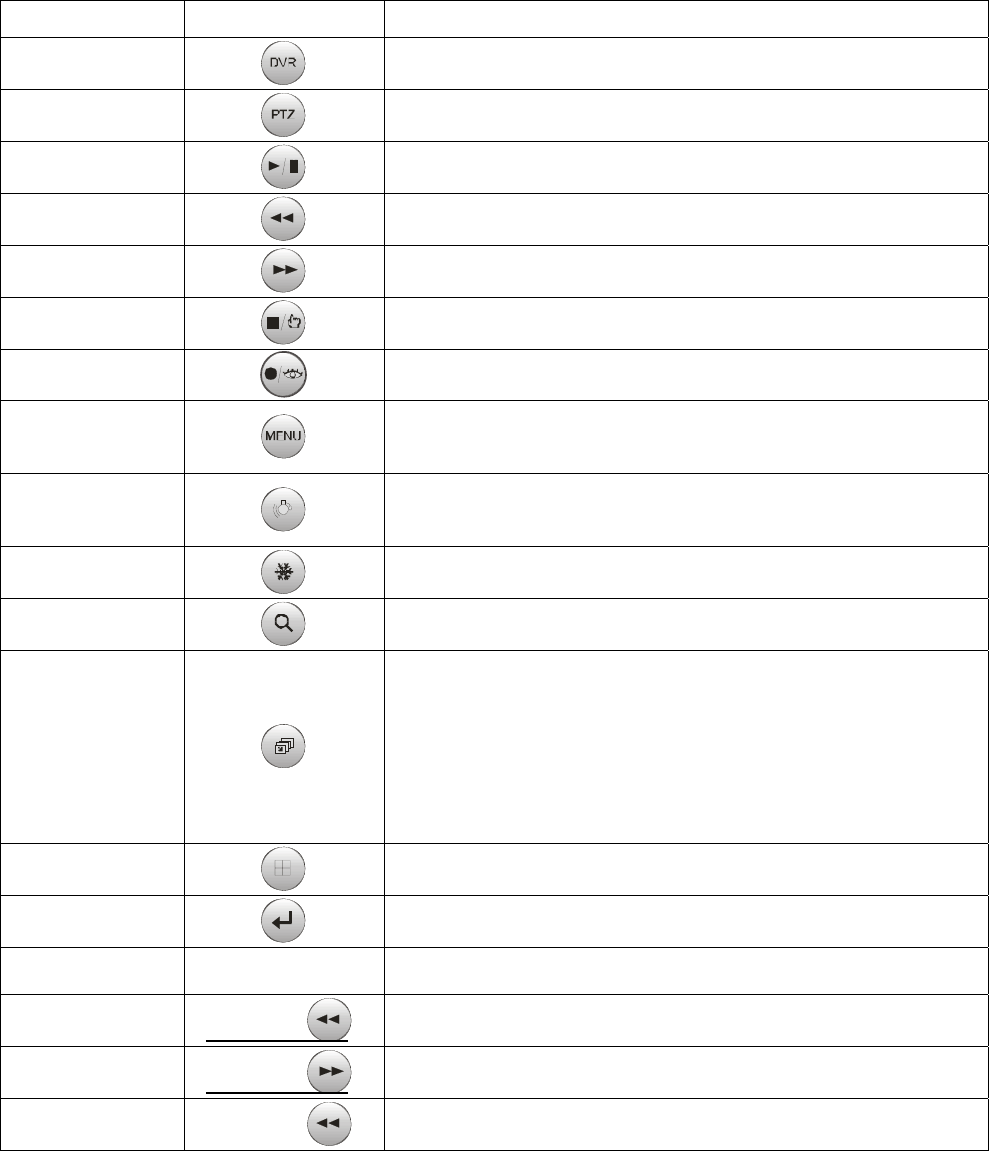
30
3.3.3 Keys for DVR
Function Key Label Descriptions
Id Selection
DVR ID Selection. (e.g.:1 or 2+DVR).
PTZ
Open a Pan/Tilt/Zoom screen which allows you to control properly
configured cameras.
Play/Pause
Play recorded data / Pause playing.
Rewind
Play video backward at high speed. Pressing the button again toggles
the playback speed
Fast Forward
Play video forward at high speed. Pressing the button again toggles the
playback speed from
Stop/Preset Save
During Playback mode returns the DVR to the Live Monitoring mode.
Record/Preset Call
Set the DVR so that it is ready to record video.
Menu
Enter the Quick Setup screen. You will need to enter the administrator
password to access the Quick Setup. Pressing the button also closes
the current menu or setup dialog box.
Alarm
First, it will reset the DVR’s outputs including the internal buzzer during
an alarm. Second, it will display the event log when you are in the live
monitoring mode unless there is an active alarm.
Freeze
Freeze the current live screen.
Search
Display the Search menu. Pressing the button again will exit the Search
menu.
Sequence
When in the live mode, pressing the SEQUENCE button displays
another full live channel sequentially. When in one of the multi-view
formats, pressing this button will cause the DVR to sequence cameras in
two sequence modes: “Page” and “Cameo”. In the Page mode, the DVR
sequences through user-defined screen layouts (pages). In the Cameo
mode, the bottom, right screen to display live cameras sequentially.
Pressing the SEQUENCE button while in the Sequence mode will exit
the Sequence mode.
Display Mode
Toggle between different display formats. The available formats are: full,
4x4, 3x3, 2x2 and PIP.
Enter
Select a highlighted item or completes an entry that you have made.
Display Mode CTRL+1-7,9 IDR screen mode.
Go last
Go last in IDR
Go First
Go first in IDR
X times Backward
play
No.+
Fast play at x(No.) times speed in IDR
CTRL +
CTRL +