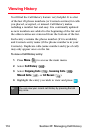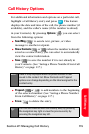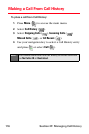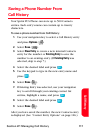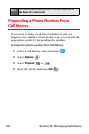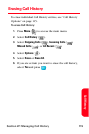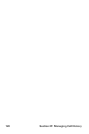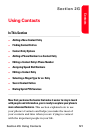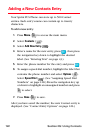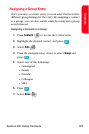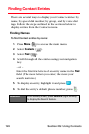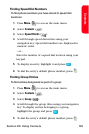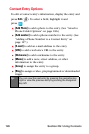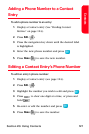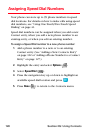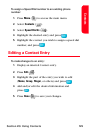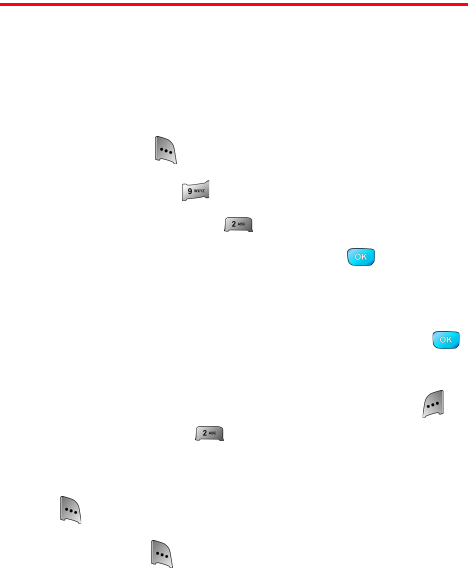
122 Section 2G: Using Contacts
Adding a New Contacts Entry
Your Sprint PCS Phone can store up to 500 Contact
entries. Each entry’s name can contain up to twenty
characters.
To add a new entry:
1. Press Menu ( ) to access the main menu.
2. Select Contacts (
).
3. Select Add New Entry (
).
4. Enter a name for the new entry, press , then press
the navigation key down to highlight the desired
label
.
(See “Entering Text” on page 43.)
5. Enter the phone number for the entry and press
.
6. To assign a speed dial number, highlight the label that
contains the phone number and select Options ().
Select Speed Dial ( ). (See “Assigning Speed Dial
Numbers” on page 128.) Press the navigation key up
or down to highlight an unassigned number and press
to select.
7. Press Done () to save.
After you have saved the number, the new Contact entry is
displayed. (See “Contact Entry Options” on page 126.)