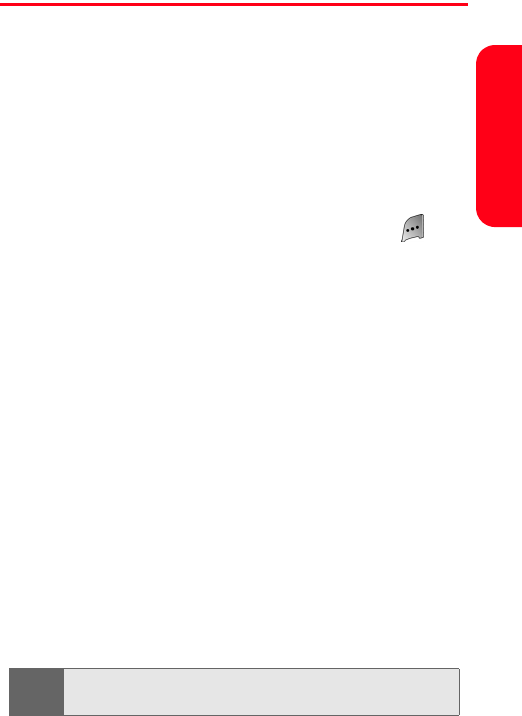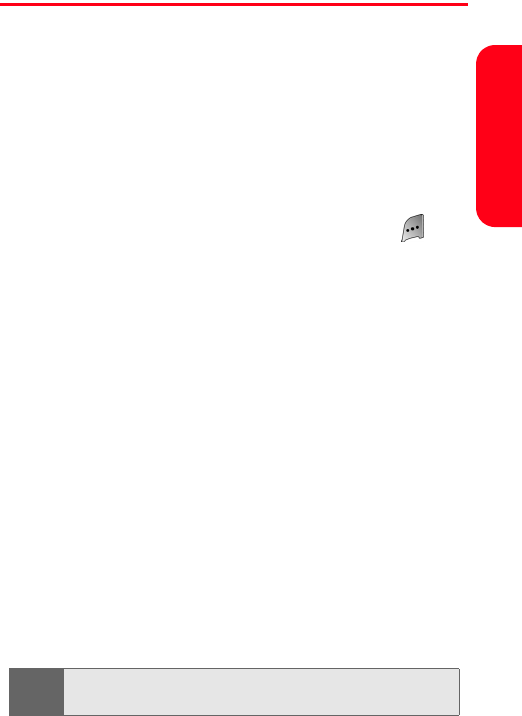
Section 2A: Your Sprint PCS Phone: The Basics 43
Phone Basics
Entering Text
Selecting a Character Input Mode
Your Sprint PCS Phone provides convenient ways to enter
words, letters, punctuation, and numbers whenever you
are prompted to enter text (for example, when adding a
Contacts entry or when using Sprint PCS Mail and
SMS Text Messaging).
To change the character input mode:
1. When you are prompted to enter text, press to
change the character input mode.
2. Select one of the following options:
Ⅲ VoiceMode to enter a message using voice
dictation (see page 236).
Ⅲ Alpha(eZi) to enter text using a intuitive text
entering system that predicts the word before all
the letters of the word are entered (see page 44).
Ⅲ Symbols to enter symbols (see page 49).
Ⅲ Number to enter numbers by pressing the
numbers on the keypad (see page 49).
Ⅲ Preset Msg to enter pre-programmed messages
(see page 49).
Ⅲ Recent Msg to select text from a list of recent
messages.
Ⅲ Emoticons to enter “emoticons” (see page 49).
Ⅲ Settings allows you to configure all the options
associated with entering text using Alpha(eZi)
(see page 47).
Tip:
When entering text, press the * (Shift) key to change letter
capitalization (ABC > Abc > abc).