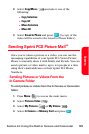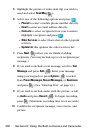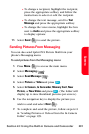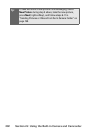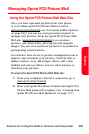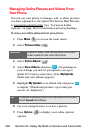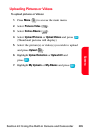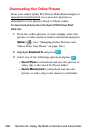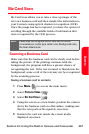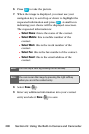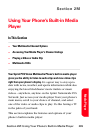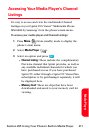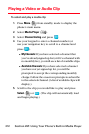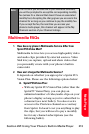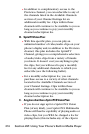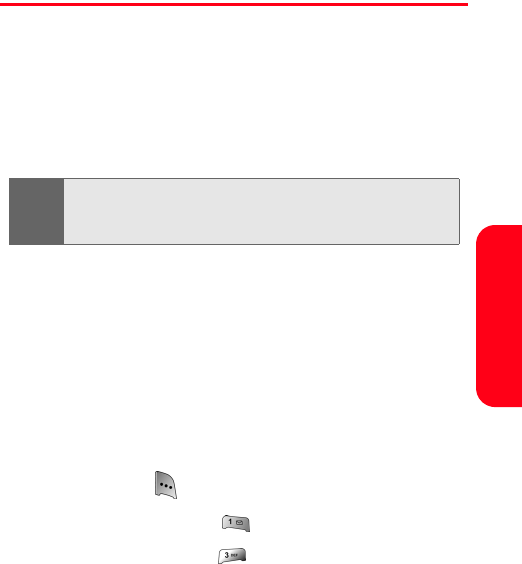
Section 2J: Using the Built-in Camera and Camcorder 207
Camera
Biz Card Scan
Biz Card Scan allows you to take a close up image of the
text on a business card and then transfer the information to
your Contacts using optical character recognition (OCR).
Once the image has been captured, you have the option of
scrolling through the available fields of information that
were recognized by the OCR process.
Scanning a Business Card
Make sure that the business card can be clearly read before
taking the picture. If the printing contrasts with the
background, the program will have a greater chance of
recognizing the text. If the text is muted or blends into the
background, some or all of the text may not be recognized
by the scanning process.
Saving a business card to contacts:
1. Press Menu ( ) to access the main menu.
2. Select Pictures Video ().
3. Select Biz Card Scan ().
4. Using the screen as a view finder, position the camera
above the business card on a flat surface, making sure
that the text portion fits squarely on-screen.
5. Position the card text inside the corner marks
displayed on-screen.
Note:
Phone may not recognize the biz card due to certain
circumstances ; Letter type, Letter color, Background color,
the focal distance,etc.