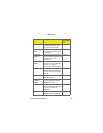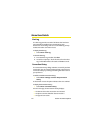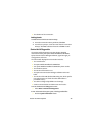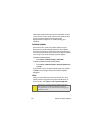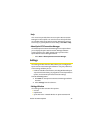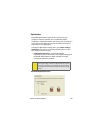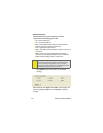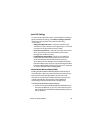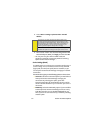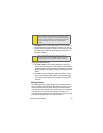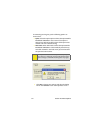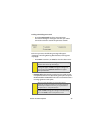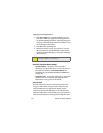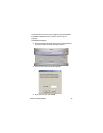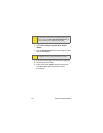Section 2C: Menu Options 51
Sprint PCS Settings
To customize your Sprint PCS Vision - Novatel Wireless settings or
Sprint PCS Data Link settings, select Menu > Settings > Sprint PCS
(connection name), and then select from the following
menu options:
ⅷ Always Show Welcome Screen – Select this check box if you
would like to have a welcome screen appear upon a successful
connection to the Sprint Power Vision network.
ⅷ Perform Pre-Connect Tests – Select this check box if you would
like to see what may have caused a failure if Connection
Manager was unable to connect.
ⅷ Enable Network Adapter (NDIS) – Allows you to establish a
Novatel Wireless (1xEV-DO) connection to connect to the
Sprint PCS Network automatically without launching
Sprint PCS Connection Manager. You can disable the Enable
Network Adapter mode at any time by deselecting the Enable
Network Adapter (NDIS) check box from this menu. (See below
for more information about enabling NDIS.)
Novatel Wireless Network Adapter (NDIS)
Enabling the Novatel Wireless Network Adapter enables always-on
connectivity like an Ethernet card and eliminates the need to use the
Sprint PCS Connection Manager Software. As soon as the USB
connector is inserted into your USB port, the device connects to the
network automatically. The connection is also reestablished
automatically coming out of hibernate and standby modes.
To enable the Novatel Wireless Network Adapter:
1. Disconnect the Sprint Mobile Broadband USB Modem from
the Sprint PCS Network. (If you are connected to the Sprint
PCS network, the Enable Network Adapter [NDIS] check box
will be disabled.)