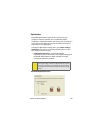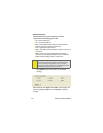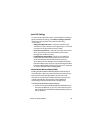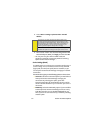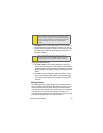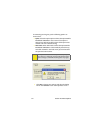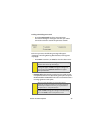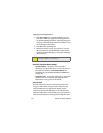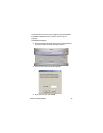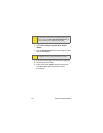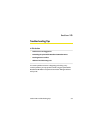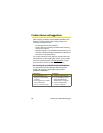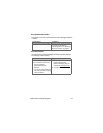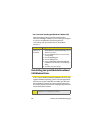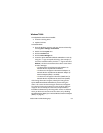56 Section 2C: Menu Options
Applying your Roaming Preference
1. Click OK or Apply on the Settings dialog box to reset
your device. When you apply your roaming preference
the following dialog will appear: “Roaming setting was
changed successfully. Please wait while modem is reset
for the changes to take effect.”
2. Click OK to close the dialog box.
3. Wait for the device to reset. This may take a moment.
When the device is reset the Go button will be visible
and the Connection Manager User Interface will display:
“Disconnected.”
Sprint PCS Connection Device Settings
ⅷ Activation Wizard – This option is used only when
activating a new Sprint PCS device. To manually activate
your Sprint PCS account click Activation Wizard. (See
“Activating Your Sprint Mobile Broadband USB Modem”
on page 23.)
ⅷ Change User Lock – This option enables you to change and
customize your User Lock Code. (See below for more
information on using your User Lock Code.)
User Lock Code
The Lock Code feature can be used to prevent others from
using your USB modem and your account. When the lock
code is enabled, the message area will display “Device
Locked” and the lock icon will appear in the indicator area.
While the USB modem is in lock mode, you may not launch a
data session without first entering your four-digit lock code.
Tip:
When you change your roaming preference an informational
message will appear in your system tray.