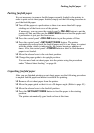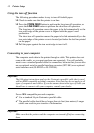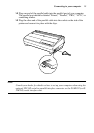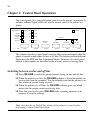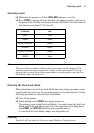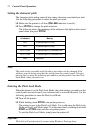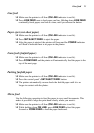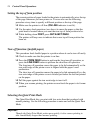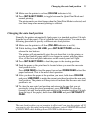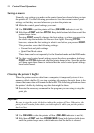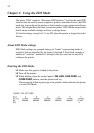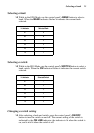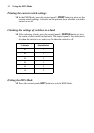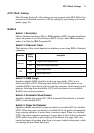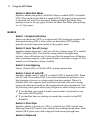Changing the auto load position 25
❏ Make sure the printer is on-line (ON LINE indicator is lit).
❏ Press SET/EJECT/PARK, to toggle between the Quiet Print Mode and
normal printing.
The printer emits one short beeps when the Quiet Print Mode is selected, and
two short beep when normal printing is selected.
Changing the auto load position
Normally the printer automatically feeds paper to a standard position (1/6-inch
from the top of the paper). This is called the auto load position. You can use the
following procedure to specify a different auto load position.
❏ Make sure the printer is off-line (ON LINE indicator is not lit).
❏ While holding down ON LINE, press SET/EJECT/PARK and then
release the two buttons.
The printer will automatically eject the cut-sheet that is in the printer, or
reverse feed fanfold paper until it is no longer in contact with the platen.
Also, all the font and pitch indicators on the control panel will light.
❏ Press SET/EJECT/PARK to feed the paper to the starting position.
❏ Feed the paper so the print head is located where you want the new auto
load position to be.
Press LINE FEED to feed the paper forward and FORM FEED to feed the
paper backward. This is the micro feed operation.
❏ After you have the paper at the position you want, hold down ON LINE
and press LINE FEED to make the current print head position the new auto
load position. The printer will beep twice to indicate that the new auto load
position is set.
❏ To clear the new auto load position and return to the one that you set
previously (using the above procedure), press ON LINE. To clear the
currently set auto load position and return to the standard position (1/6-inch
from the top of the paper), hold down ON LINE and press SET/EJECT/
PARK.
Note:
The auto load position you set remains in effect until you turn the printer off. If
you want to save the auto load position in memory, press FORM FEED instead
of LINE FEED while holding down ON LINE in the above step.