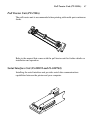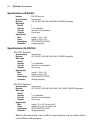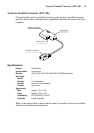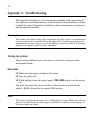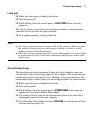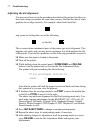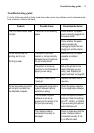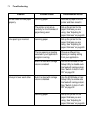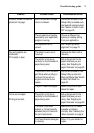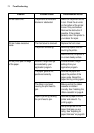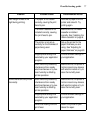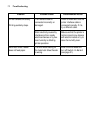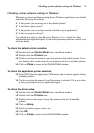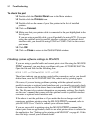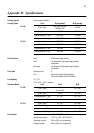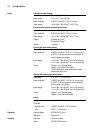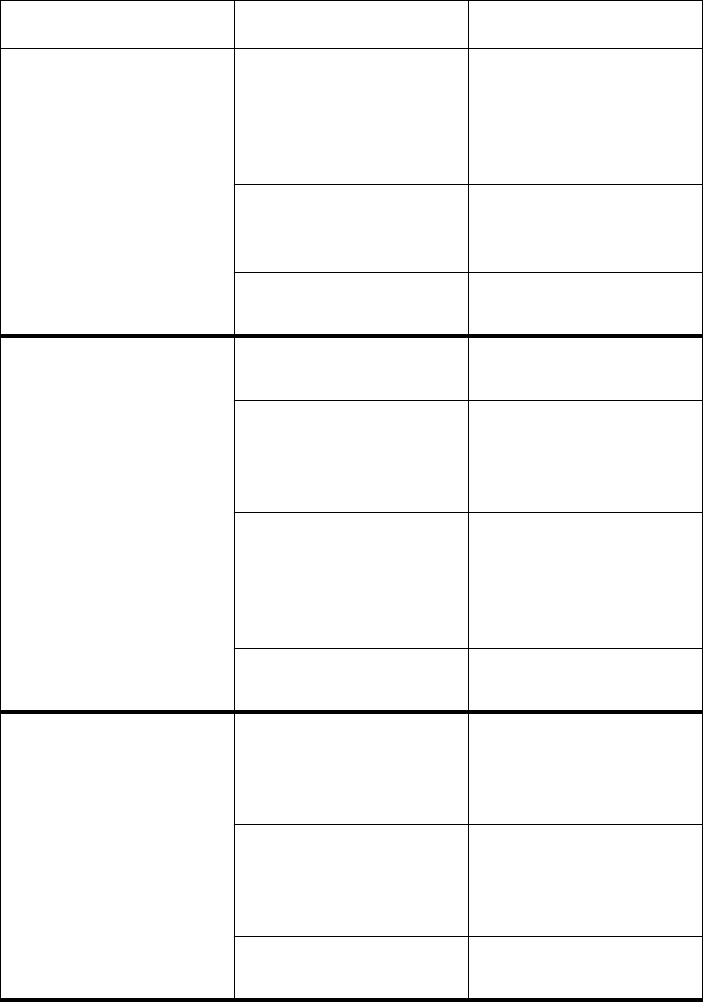
Troubleshooting guide 75
Incorrect number of lines are
printed on the page.
Auto line feed with carriage
return is enabled.
Use the EDS Mode or User
Setup Utility to disable auto
line feed with carriage return.
See “Switch 4: Auto LF with
CR” on page 32 .
The line spacing or leading
selected by your application
program is wrong.
Choose a different line
spacing or leading setting
from your application.
Dot adjustment is not
correct.
See “Adjusting the dot
alignment” on page 72.
Text and graphics are
malformed.
Print quality is poor.
The ribbon is worn out or
“used up.”
Replace the ribbon with a
new one.
The printer is not set up
correctly for the thickness of
paper being used.
Set up the printer for the
paper thickness you are
using. See “Adjusting for
paper thickness” on page 63.
The printer is not in the Multi-
part Mode when printing on
multi-part forms with an
original and three to four
copies.
Use the EDS Mode or User
Setup Utility to enter the
Multi-part Mode. See “Switch
6: Multi-Part Mode” on
page 32.
The print head is damaged. Return the printer to your
dealer for repair.
Forms are smudged.
Printing is too dark.
The printer is not set up
correctly for the thickness of
paper being used.
Set up the printer for the
paper thickness you are
using. See “Adjusting for
paper thickness” on page 63.
The ribbon is jammed,
twisted, or not set correctly
between the print head and
the print head shield.
Make sure that the ribbon
cassette is installed
correctly. See “Installing the
ribbon cassette” on page 6.
Print head shield is damaged
or missing.
Return it to your dealer for
repair.
Problem Possible Cause Recommended Action