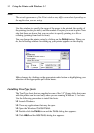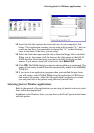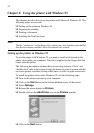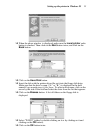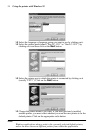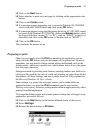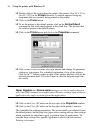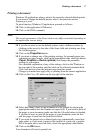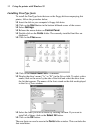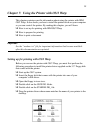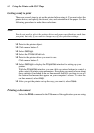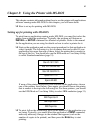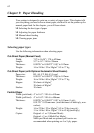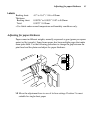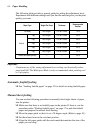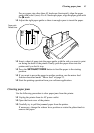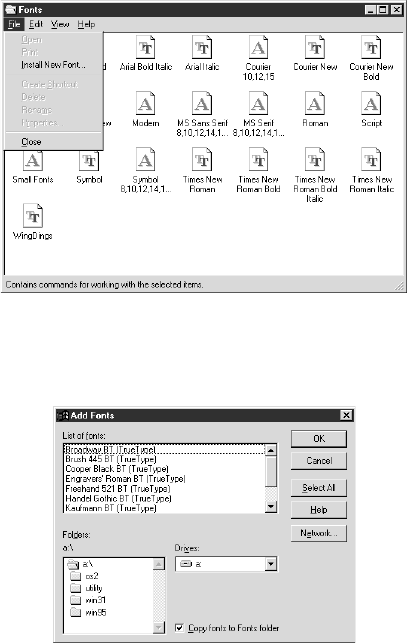
58 Using the printer with Windows 95
Installing TrueType fonts
To install the TrueType fonts that are on the floppy disk accompanying this
printer, follow the procedure below.
❏ Insert the disk in your computer’s floppy disk drive.
❏ Click on the Start button in the bottom lefthand corner of the screen.
❏ Select Settings.
❏ Release the mouse button on Control Panel.
❏ Double-click on the Fonts folder. The currently-installed font files are
displayed.
❏ Click on the Files menu.
❏ Click on the Install New Font... command.
❏ Display the drive’s name (“A:” or “B:”) in the Drives field. To select a drive
name, click on the arrow by the side of the field and select the drive from
the list that appears. The names of the fonts stored on the disk are displayed
in the List of fonts window.
❏ Select the fonts you wish to install by clicking on them. If you want to
install all of them, click on the Select All button.
❏ Click on the OK button.
The new fonts can now be seen in the Fonts folder window. This concludes the
font installation.