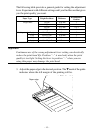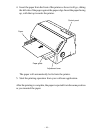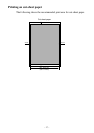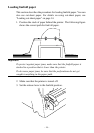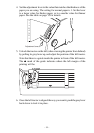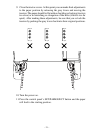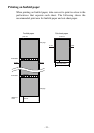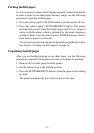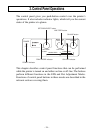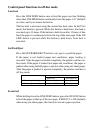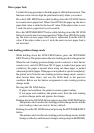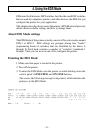– 23 –
Parking fanfold paper
It is not necessary to remove fanfold paper currently loaded in the printer
in order to print on cut-sheet paper. Instead, simply use the following
procedure to park the fanfold paper.
1. Press the control panel’s ON LINE button to put the printer off-line.
2. Press the control panel’s SET/PARK/EJECT button. The printer
automatically reverse feeds the fanfold paper until it is no longer in
contact with the platen, which is indicated by the printer beeping a
number of times. Also, the control panel’s POWER indicator starts to
flash because paper is not loaded.
You can now load cut-sheet paper into the printer using the procedures
described in “Loading cut-sheet paper” on page 14.
Unparking fanfold paper
After you are finished printing on cut-sheet paper, use the following
procedure to unpark fanfold paper and make it available for printing.
1. Remove all cut-sheet paper from the printer.
2. Set the release lever to the fanfold position.
3. Press the SET/PARK/EJECT button to feed the paper to the starting
position.
The printer automatically goes back on-line at this time.