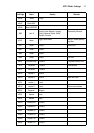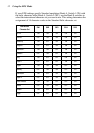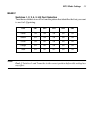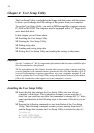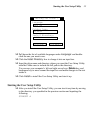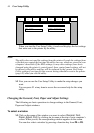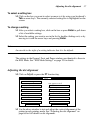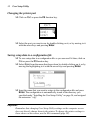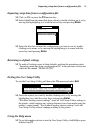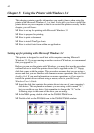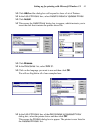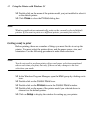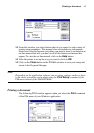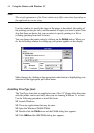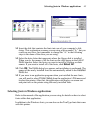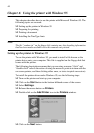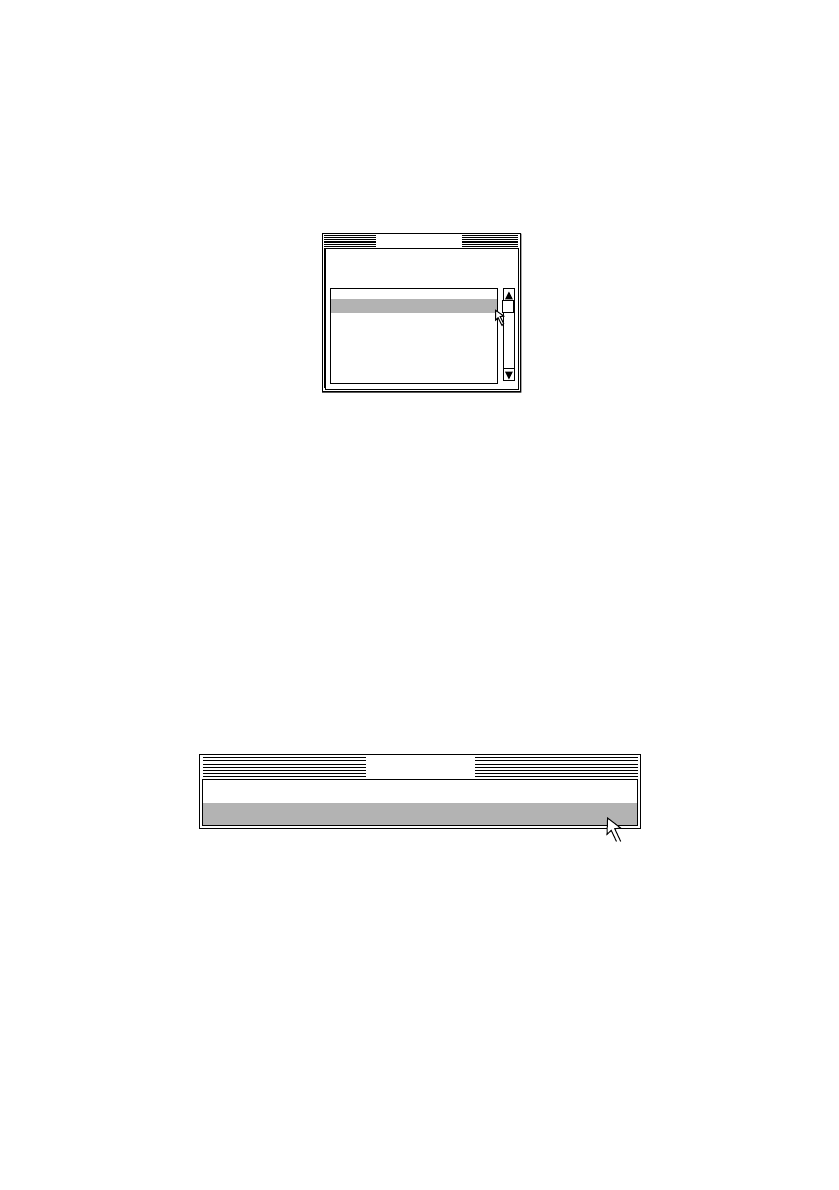
Importing setup data from a configuration file 39
Importing setup data from a configuration file
❏
Click on File or press the F3 function key.
❏ Select Load from the menu that drops down by double-clicking on it, or by
moving the highlighting to it with the arrow keys and pressing Enter.
❏ Select the file that contains the configuration you want to use by double-
clicking on its name, or by moving the highlighting to its name with the
arrow keys and pressing Enter.
Returning to default settings
❏
To make all settings revert to their defaults, perform the procedure under
“Importing setup data from a configuration file” in the previous section and
select the file named “DEFAULT.CFG”.
Exiting the User Setup Utility
To exit the User Setup Utility, pull down the File menu and select Exit.
❏ Select the option you want by double-clicking on it, or by moving the
highlighting to it with the arrow keys and pressing Enter.
“Exit after sending current settings” sends all User Setup Utility settings to
the printer, which replaces any settings that may have been made using the
printer’s control panel. “Exit without sending current settings” exits the
User Setup Utility without sending anything to the printer.
Using the Help menu
❏
To get information on how to use the User Setup Utility, click Help or press
function key F1.
Load file
File
C:\STAR\*.cfg
.. <DIR> 1995-06-15
DEFAULT .CFG 1995-06-15
PREVIOUS.CFG 1995-06-22
Exit
Exit without sending current settings.
Exit after sending current settings.