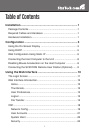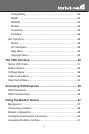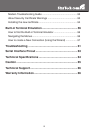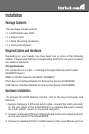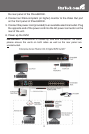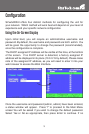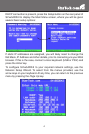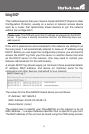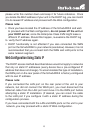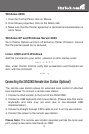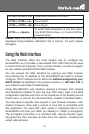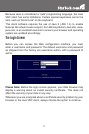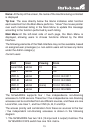6
please write this number down and keep it for future reference. Once
you locate the MAC address of your unit in the DHCP log, you can match
it to its leased IP address and proceed with the Web configuration.
Please note:
Once you have located the IP address of the SVxx54DX4I and wish •
to proceed with the Web configuration, do not power off the unit or
your DHCP server, since the Enterprise Class KVM might lease a
different IP address. Should this happen, re-examine the DHCP log
to verify the IP address again.
DHCP functionality is not affected if you also connected the WAN •
port on the SVxx54DX4I to your network (see below). However, it is not
recommended that you connect both the WAN and LAN ports to the
same network segment.
Web Conguration Using Static IP
The DHCP access method described above would not apply to networks
that rely on static IP addresses (every device has a pre-configured IP
address that does not change). To accommodate this type of installation,
the WAN port on the rear panel of the SVxx54DX4I is factory-configured
with its own IP address.
Please note:
If you connected the LAN port on the rear panel of the unit to your
network, but did not connect the WAN port, you must disconnect the
Ethernet cable from the LAN port and move it to the WAN port before
attempting a static IP installation. (If desired, you can return the cable
to the LAN port if you configure it with a static IP address during the
configuration process.
If you have connected both the LAN and WAN ports on the unit to your
network, you may proceed with a static IP Web configuration.