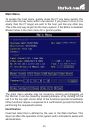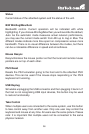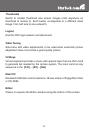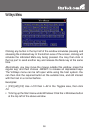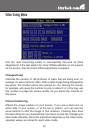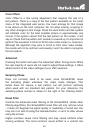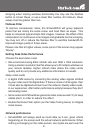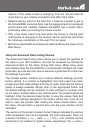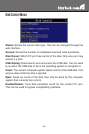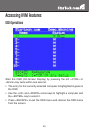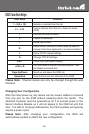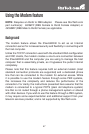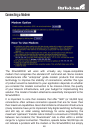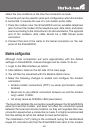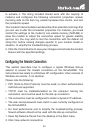43
buttons decrease or increase the parameter by a large amount. In the
case of phase, this is four units and for all others, ten units. The - and
+ buttons decrease or increase the parameter by one unit. The middle
button sets the parameter to the middle value. The text of the middle
button also indicates which parameter is being controlled. Note that in
the case of phase, the middle button invokes the auto-phase algorithm.
The Performance section of the screen indicates the quality of the video.
Changes/frame is the average number of tiles that change for each frame
sampled by the hardware. Flatness is an indication of what percentage
of the screen contains tiles that are comprised of only one color.
The Regrab Screen button in the Actions section causes the screen to
be re-captured. When making small changes to the video parameters,
sometimes these changes are not reflected in the displayed screen
immediately, particularly if the noise filter is enabled. Press this button to
see the immediate effect of the changes.
Use the Show Diffs button to learn which parts of the screen are being
sent over the Internet. When you click this button, the screen is cleared to
a medium grey color. All blocks that are sent from that point on will show
up on the screen as they are sent. Click the button again to reset the
screen to grey. To return to normal operation, click the Regrab button. It
is very easy to visually identify the effect noise has on signal processing,
using this feature.
The Auto Offset & Gain button in the Actions section invokes the
automatic algorithm for setting the video parameters. The algorithm
requires the factory calibration test pattern to be correctly displayed on
the screen.