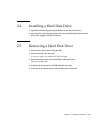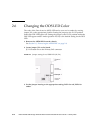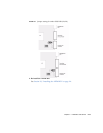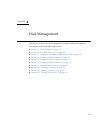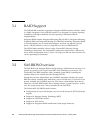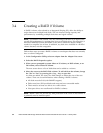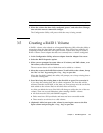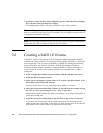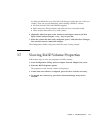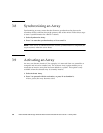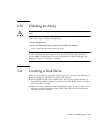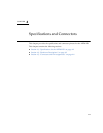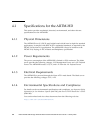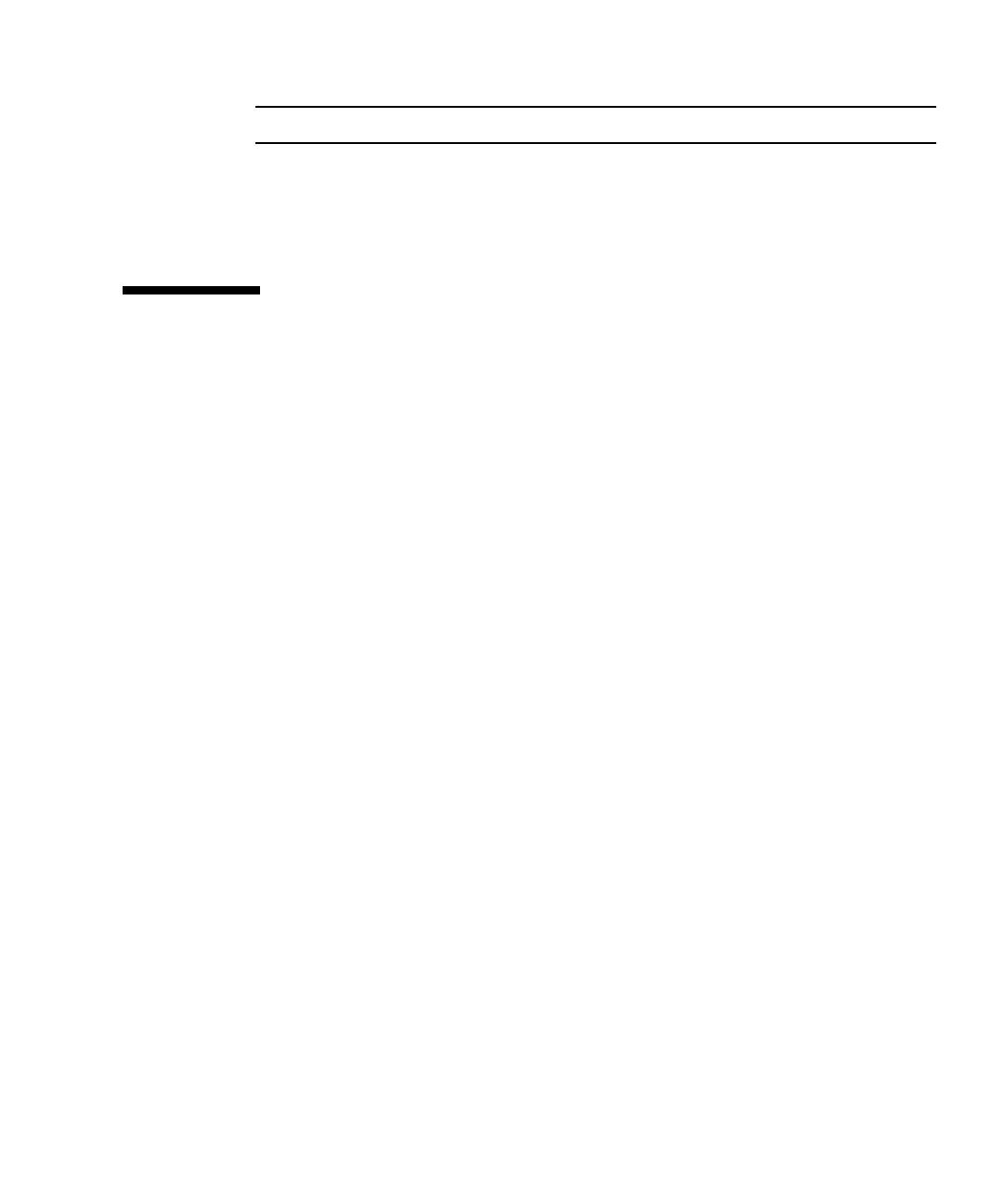
Chapter 3 Disk Management 3-5
Note – Once the number of disks in a RAID volume is set, it cannot be changed.
5. When the volume has been fully configured, press C and select Save Changes,
then exit this menu to commit the changes.
The Configuration Utility will pause while the array is being created.
3.5 Creating a RAID 1 Volume
A RAID 1 volume, also referred to as Integrated Mirroring (IM), offers the ability to
mirror data from one hard disk onto another one. This can increase reliability by
combining multiple disks into one logical volume. Follow these steps to create a
RAID 1 volume on an adapter that does not currently have a volume configured.
1. In the Configuration Utility, select an adapter from the Adapter List screen.
2. Select the RAID Properties option.
3. When you are prompted to create either an IS volume, and IME volume, or an
IM volume, select Create IM Volume.
The next screen shows a list of disks that can be added to a volume.
4. Move the cursor to the RAID Disk column. To add a disk to the volume, change
the “No” to “Yes” by pressing the + key, - key, or space bar.
When the first disk is added, the utility will prompt you to keep existing data or
overwrite existing data.
5. Press M to keep the existing data on the first disk or press D to overwrite it.
If you keep the existing data, this is called a migration. The first disk will be
mirrored onto the second disk, so the data you want to keep must be on the first
disk added to the volume. Data on all other disks will be lost.
As disks are added the Array Size field will change to reflect the size of the new
volume. There are several limitations when creating a RAID 1 volume:
■ All disks must be SAS (with SMART support).
■ Disks must have 512-byte blocks and must not have removable media.
■ There must be two drives in a valid volume.
6. (Optional) Add a hot spare to the volume by moving the cursor to the Hot
Spare column and pressing the + key, - key, or space bar.