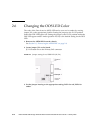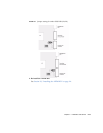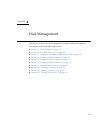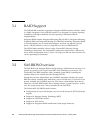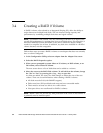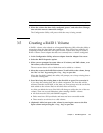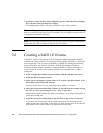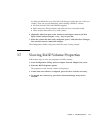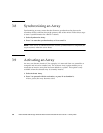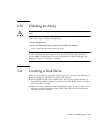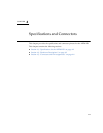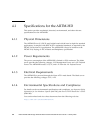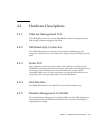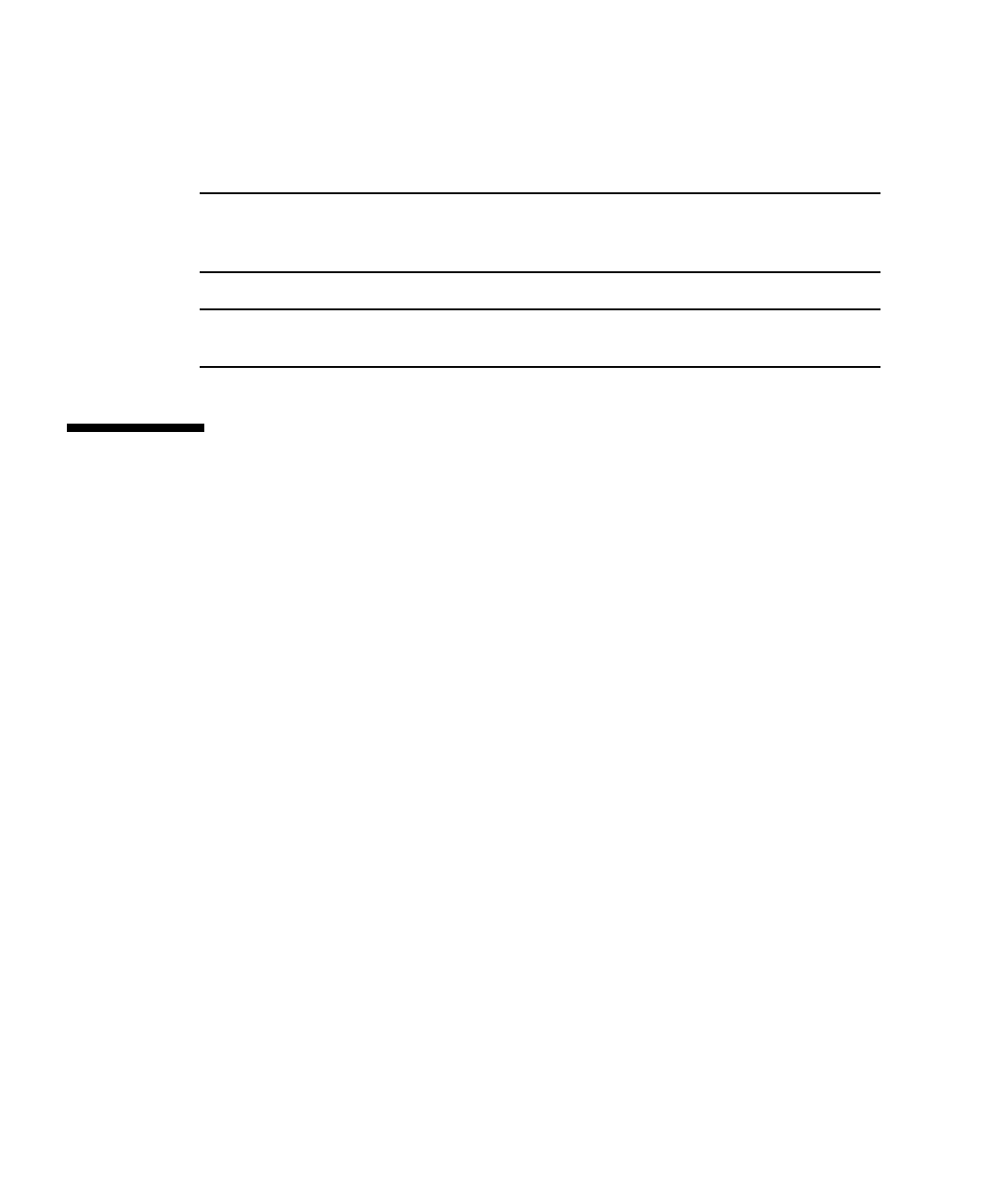
3-6 Netra CP32x0 SAS Storage Advanced Rear Transition Module HD User’s Guide • January 2009
7. When the volume has been fully configured, press C and select Save Changes,
then exit this menu to commit the changes.
The Configuration Utility will pause while the array is being created.
Note – RAID 1 provides protection against the failure of a single disk. When a disk
fails, it is rebuilt to a hot spare if one is available. This can greatly increase the level
of protection that RAID 1 provides.
Note – Even though multiple volumes can be created, the hot spare is a global hot
spare. Only one active hot spare is allowed for all volumes.
3.6 Creating a RAID 1E Volume
A RAID 1E volume, also referred to as an Integrated Mirroring Enhanced (IME),
combines the ability of RAID 0 to stripe data and the ability of RAID 1 to mirror the
now-striped data. This can increase reliability of RAID 0 by adding the mirroring
feature of RAID 1. Use RAID 1E for arrays with an odd number of disks. A
minimum of three disks are needed to configure RAID 1E. Follow these steps to
create a RAID 1E volume on an adapter that does not currently have a volume
configured.
1. In the Configuration Utility, select an adapter from the Adapter List screen.
2. Select the RAID Properties option.
3. When you are prompted to create either an IS volume, and IME volume, or an
IM volume, select Create IME Volume.
The next screen shows a list of disks that can be added to a volume.
4. Move the cursor to the RAID Disk column. To add a disk to the volume, change
the “No” to “Yes” by pressing the + key, - key, or space bar.
When the first disk is added, the utility will prompt you to keep existing data or
overwrite existing data.
5. Press M to keep the existing data on the first disk or press D to overwrite it.
If you keep the existing data, this is called a migration. The first disk will be
mirrored onto the second disk, so the data you want to keep must be on the first
disk added to the volume. Data on all other disks will be lost.