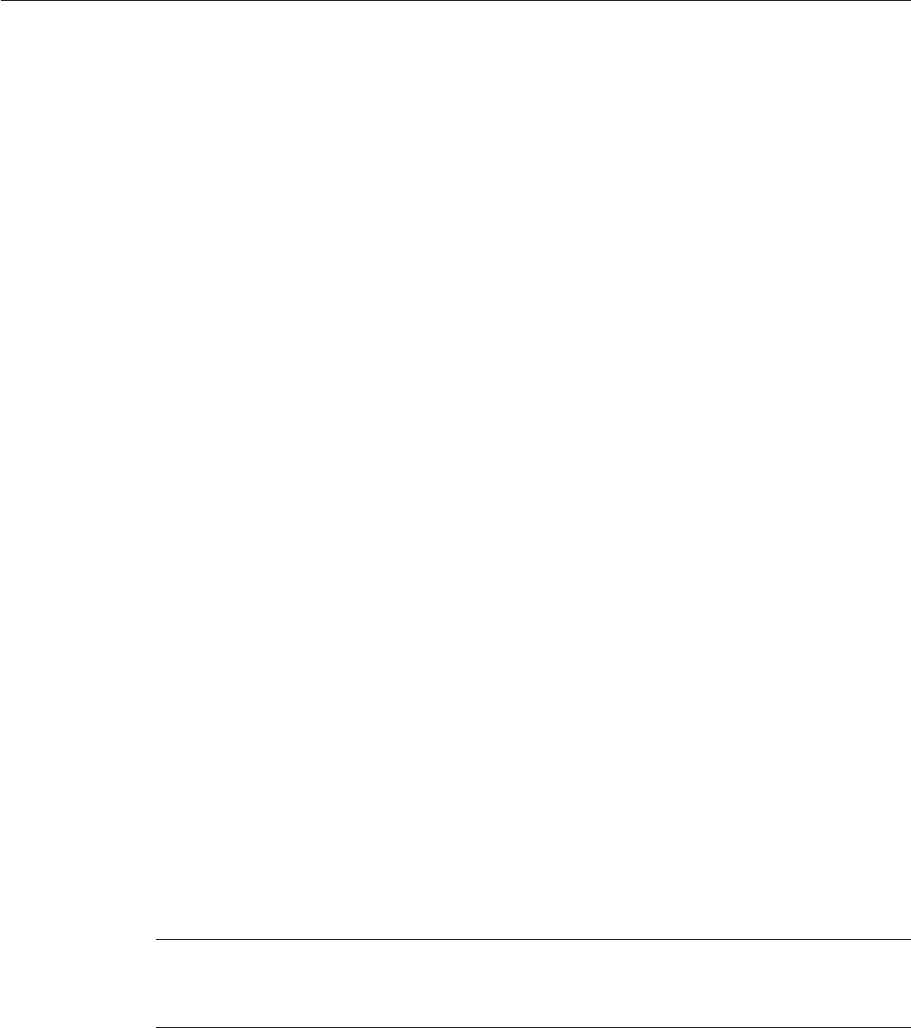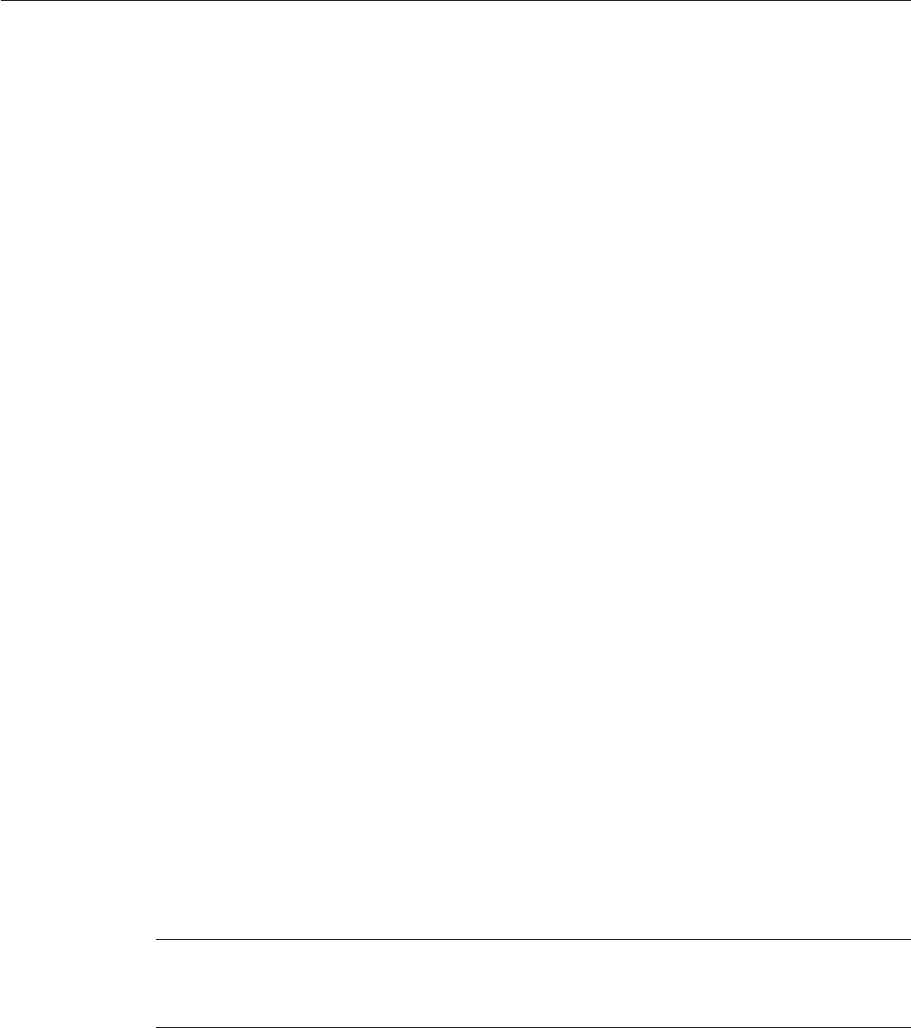
d. Click Import.
It may take a few seconds to import the project. When the project is imported, the Import
Status dialog box appears.
e. Click OK onthe dialog box.
The CAPS Repository is refreshed, and you now have two copies of the same Project in the
Repository.
Customizing Predened Collaborations for HL7
The predened Collaborations are designed to be extended and modied, however, for HL7
compliant systems this is not necessary. If you need to modify an HL7 Collaboration, it is
strongly suggested that you use the template Collaborations as the basis for any new
Collaborations. You should always keep a copy of the sample Projects in their original form for
this use.
The following steps describe creating copies of the HL7 Collaborations and adding a new
Message Library to an existing Collaboration:
■
“Creating Copies of HL7 Collaborations” on page 102
■
“Adding an HL7 Message Library to an Existing Collaboration” on page 104
Creating Copies of HL7 Collaborations
Production Projects contain several Collaborations. To create multiple copies of the HL7
Collaborations for your Project, copy and paste the original Collaborations into your project.
▼
To Create Copies of HL7 Collaborations
On the Projects window ofthe NetBeans IDE, expandthe Project containing theCollaboration
you want to copy untilyou see the Collaboration.
Right-click the Collaborationyou want tocopy, and select Copy.
Right-click the Project to whichyou want tocopy the Collaboration, andselect Paste.
Note – A copy of the Collaboration appears in your Project. The Collaboration can be copied
within the Project or to another Project. If you copy it to the same Project, a number is
appended to the Collaboration name.
1
2
3
UsingtheTCP/IPHL7PredenedTemplates
SunAdapterforTCP/IPHL7User's Guide • October2009102