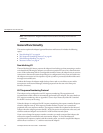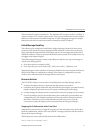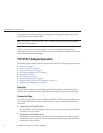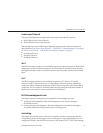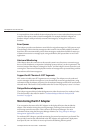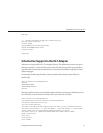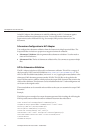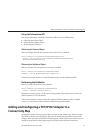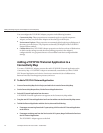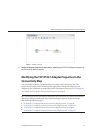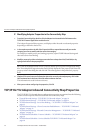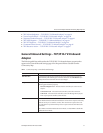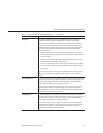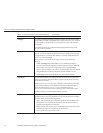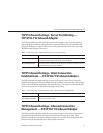You can congure the TCP/IP HL7 Adapter properties in the following locations:
■
Connectivity Map: These properties most commonly apply to a specic component
Adapter, and may vary from other Adapters of the same type in the Project.
■
Environment Explorer: These properties are commonly global, applying to all Adapters of
the same type in the Project. The properties are shared by all Adapters in the TCP/IP HL7
External System window.
■
Collaboration: Many TCP/IP HL7 Adapter properties can also be set from a Collaboration,
in which case the settings override the corresponding properties in the Adapter’s
conguration le. Any properties that are not overridden retain their congured default
settings.
Adding aTCP/IP HL7 External Application to a
Connectivity Map
To create a TCP/IP HL7 Adapter you must rst add a TCP/IP HL7 External Application to the
Connectivity Map. A TCP/IP HL7 Adapter is automatically created when you link a TCP/IP
HL7 External Application and a Service. Services are containers for Java Collaborations,
Business Processes, Data Integrator processes, and so on.
▼
To Add a TCP/IP HL7 External Application
Createa Connectivity Map for theProject, and add aService tothe Connectivity Map.
On the Connectivity Map toolbar, click the External Applications icon.
Select HL7 External Application from the menu.
A TCP/IP HL7 External Application icon appears on the Connectivity Map toolbar.
Drag thenew HL7 External Application iconfrom the toolbar onto the Connectivity Map canvas.
To bind the External Application with theService, do one ofthe following:
■
If messages are enteringfrom the HL7 system, draga link from theHL7 External Application
to the Service.
■
If messages are being sentfrom the Service to the HL7system, drag alink from the Service to
the HL7 External Application.
The TCP/IP HL7 Adapter appears on the link.
1
2
3
4
5
AddingandConguringaTCP/IPHL7Adapterina ConnectivityMap
SunAdapterforTCP/IPHL7User's Guide • October200928