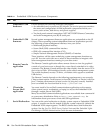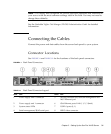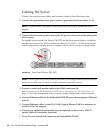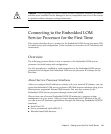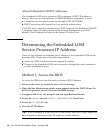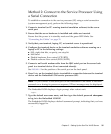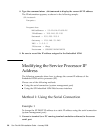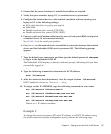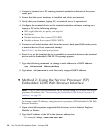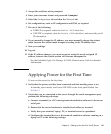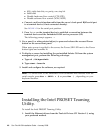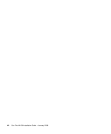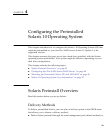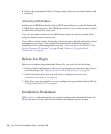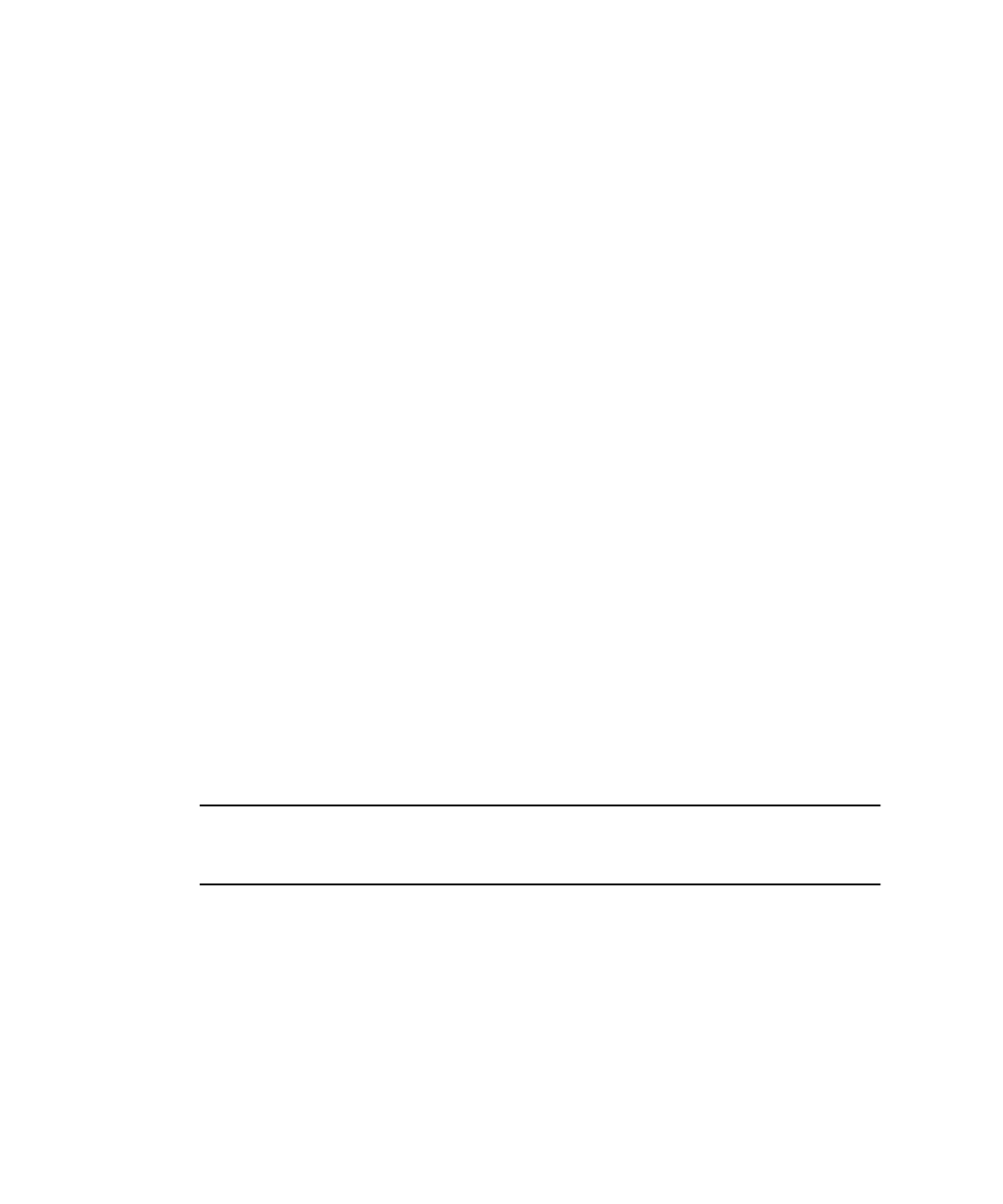
38 Sun Fire X4150 Installation Guide • January 2008
1. Connect a terminal (or a PC running terminal emulation software) to the server
serial port.
2. Ensure that the server hardware is installed and cables are inserted.
3. Verify that your terminal, laptop, PC, or terminal server is operational.
4. Configure the terminal device or the terminal emulation software running on a
laptop or PC to the following settings:
■ 8N1: eight data bits, no parity, one stop bit
■ 9600 baud
■ Disable hardware flow control (CTS/RTS)
■ Disable software flow control (XON/XOFF)
5. Connect a null serial modem cable from the server’s back panel RJ45 serial port to
a terminal device (If not connected already).
See
FIGURE 1-5 for the serial port position.
6. Press Enter on the terminal device to establish a connection between the terminal
device and the Embedded LOM SP. The prompt appears.
->
7. Type the following command to change a static address to a DHCP address:
set /SP/network IPSource=dhcp
8. Type show /SP/network to view the newly assigned DHCP address.
▼ Method 2: Using the Service Processor (SP)
Embedded LOM Web Browser Interface
Note – The SP Web Browser Interface can be accessed only if you know the service
processor IP address. See “Determining the Embedded LOM Service Processor IP
Address” on page 34.
To change a static IP address, using the service processor (SP) Embedded LOM Web
Browser Interface:
1. Open a Sun Microsystems supported Web browser, such as Internet Explorer,
Mozilla, or Firefox.
2. Type the IP address of the SP in the browser address bar.
For example: http://xxx.xxx.xxx.xxx