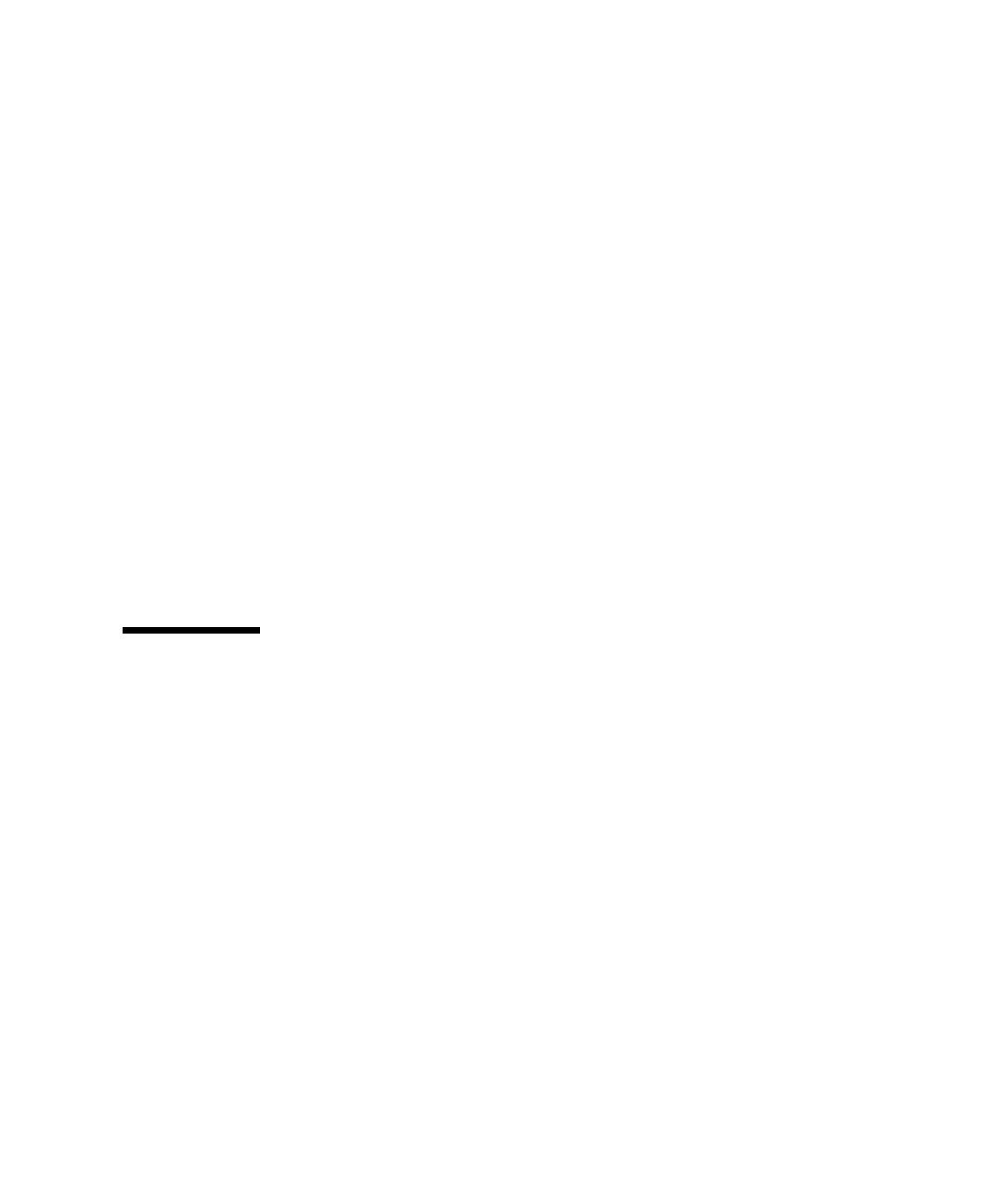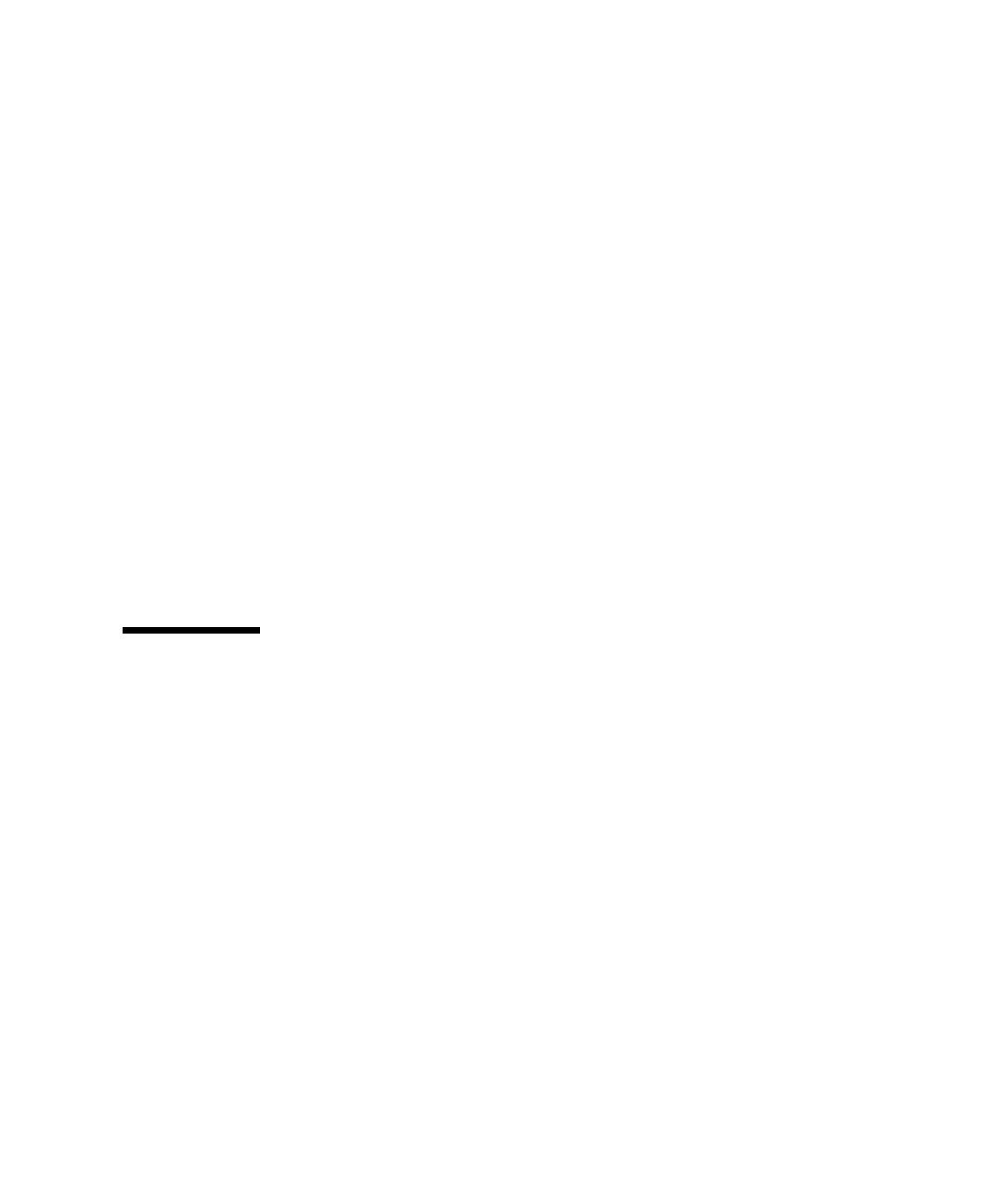
Chapter 3 Setting Up the Sun Fire X4150 Server 39
3. Accept the certificate when prompted.
4. Enter your username (root) and password (changme).
5. Select the Configuration tab and then the Network tab.
6. Set configurations, such as IP configuration and DNS, as required.
7. Do one of the following:
■ If DHCP is required, select the Enable DHCP check box.
■ If STATIC is required, clear the Enable DHCP check box, and manually set all
IP information.
8. If you manually change the IP address, you must manually change the subnet
mask, because the subnet mask changes according to the IP address class.
9. Note your settings.
10. Log out.
11. If the IP address changes, you must reconnect using the newly assigned IP
address, because the current session will become unresponsive.
See the Embedded Lights Out Manager (ELOM) Administration Guide for detailed
information.
Applying Power for the First Time
To turn on the server for the first time:
1. Verify that the power cord has been connected and that standby power is on.
In standby power mode, the Power/OK LED on the front panel flashes. See
FIGURE 3-2.
2. Verify that you are connected to the server through the serial management port,
perform the following sub-steps:
a. Connect a terminal (or a PC running terminal emulation software) to the server
serial port.
b. Ensure that the server hardware is installed and cables are inserted.
c. Verify that your terminal, laptop, PC, or terminal server is operational.
d. Configure the terminal device or the terminal emulation software running on a
laptop or PC to the following settings: