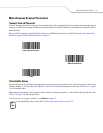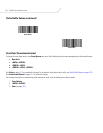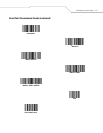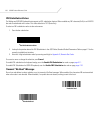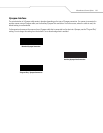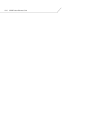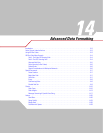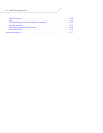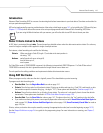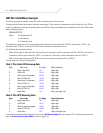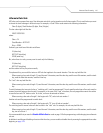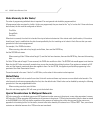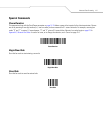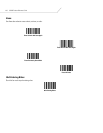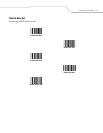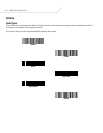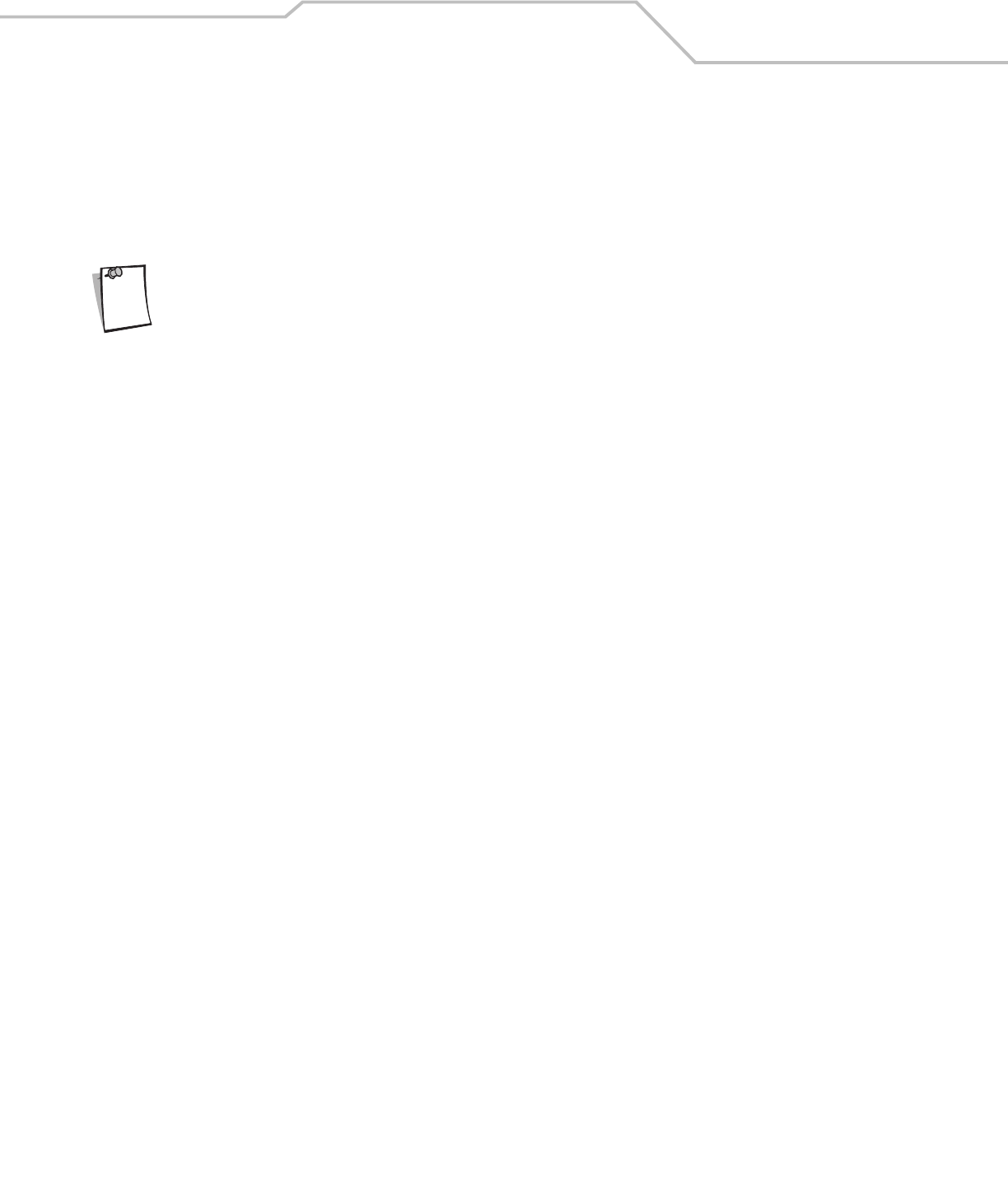
Advanced Data Formatting 14-3
Introduction
Advanced Data Formatting (ADF) is a means of customizing data before transmission to your host device. Scan data can be edited to
suit your particular requirements.
ADF can be implemented by scanning a related series of bar codes, which begin on page 14-7, or by installing the 123Scan utility (see
Chapter 11, 123Scan) which allows the scanner to be set up and programmed with Advanced Data Formatting (ADF) Rules.
If you are using the Wand interface with your scanner, you will not be able to use ADF rules to format your data.
Rules: Criteria Linked to Actions
In ADF, data is customized through rules. These rules perform detailed actions when the data meets certain criteria. One rule may
consist of single or multiple criteria applied to single or multiple actions.
For instance, a data formatting rule could be the following:
Criteria: When scan data is Code 39, length 12, and data at the start position is
the string “129”,
Actions: pad all sends with zeros to length 8,
send all data up to X,
send a space.
If a Code 39 bar code of 1299X1559828 is scanned, the following is transmitted: 00001299<space>. If a Code 39 bar code of
1299X15598 is scanned, this rule is ignored because the length criteria has not been met.
The rule specifies the editing conditions and requirements before data transmission occurs.
Using ADF Bar Codes
When you program a rule, make sure the rule is logically correct. Plan ahead before you start scanning.
To program each data formatting rule:
• Start the Rule. Scan the Begin New Rule bar code on page 14-7.
• Criteria. Scan the bar codes for all pertinent criteria. Criteria can include code type (e.g., Code 128), code length, or data
that contains a specific character string (e.g., the digits “129”). These options are described in Criteria on page 14-10.
• Actions. Scan all actions related to, or affecting, these criteria. The actions of a rule specify how to format the data for
transmission. These options are described in ADF Bar Code Menu Example on page 14-4.
• Save the Rule. Scan the Save Rule bar code on page 14-7. This places the rule in the “top” position in the rule buffer.
• If you make errors during this process, some special-purpose bar codes may be useful: Erase Criteria And Start Again bar
code on page 14-8, Erase Actions And Start Again bar code on page 14-8, Erase Previously Saved Rule bar code on
page 14-8, etc.
Criteria, actions, and entire rules may be erased by scanning the appropriate bar code (see bar codes beginning on page 14-10).
Use the Beeper Definitions on page 2-4 as a guide for the programming steps. For more information on scanning, see Chapter 2,
Scanning.
Note