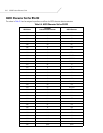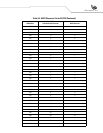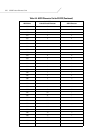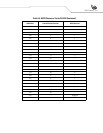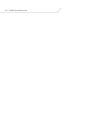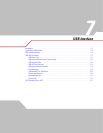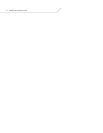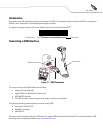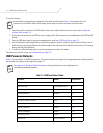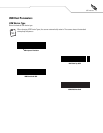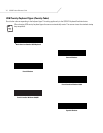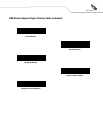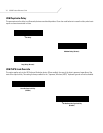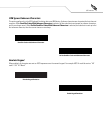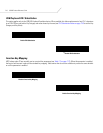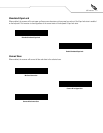LS4208 Product Reference Guide7-4
To set up the scanner:
Interface cables vary depending on configuration. The connectors illustrated in Figure 7-1are examples only. The
connectors may be different than those illustrated, but the steps to connect the scanner remain the same.
1. Attach the modular connector of the USB interface cable to the cable interface port on the scanner (see Installing the
Interface Cable on page 1-4).
2. Plug the series A connector in the USB host or hub, or plug the Plus Power connector in an available port of the IBM SurePOS
terminal.
3. Select the USB device type by scanning the appropriate bar code from USB Device Type on page 7-5.
4. On first installation when using Windows, the software prompts to select or install the Human Interface Device driver. To
install this driver, provided by Windows, click Next through all the choices and click Finished on the last choice. The scanner
powers up during this installation.
5. To modify any other parameter options, scan the appropriate bar codes in this chapter.
If problems occur with the system, see Troubleshooting on page 3-3.
USB Parameter Defaults
Table 7-1 lists the defaults for USB host parameters. If any option needs to be changed, scan the appropriate bar code(s) provided in
the Parameter Descriptions section beginning on page 7-5.
See Appendix A, Standard Default Parameters for all user preferences, hosts, symbologies, and
miscellaneous default parameters.
Table 7-1. USB Host Default Table
Parameter Default Page Number
USB Host Parameters
USB Device Type HID Keyboard Emulation 7-5
USB Country Keyboard Types (Country Codes) North American 7-6
USB Keystroke Delay No Delay 7-8
USB CAPS Lock Override Disable 7-8
USB Ignore Unknown Characters Send 7-9
Emulate Keypad Disable 7-9
USB FN1 Substitution Disable 7-10
Function Key Mapping Disable 7-10
Simulated Caps Lock Disable 7-11
Convert Case No Case Conversion 7-11