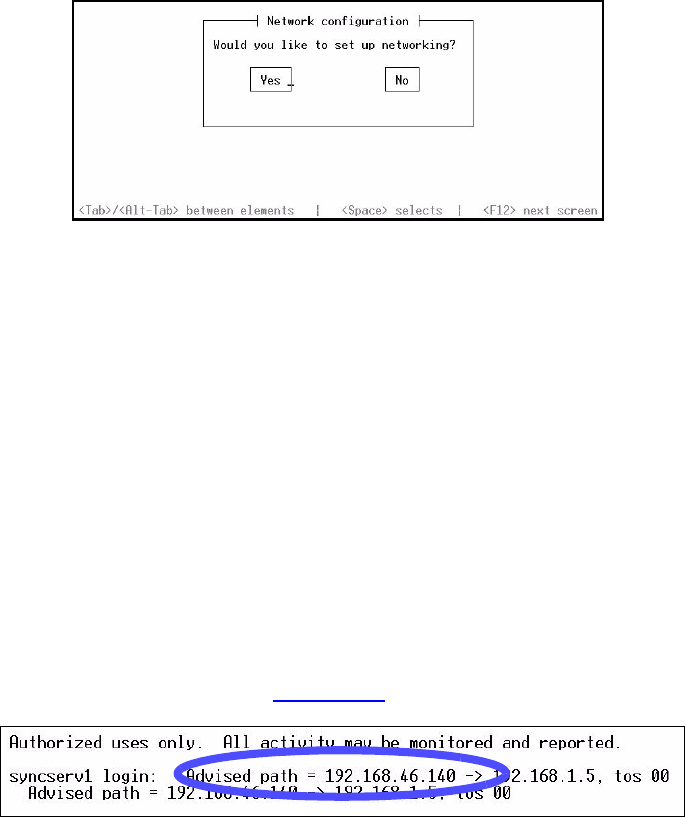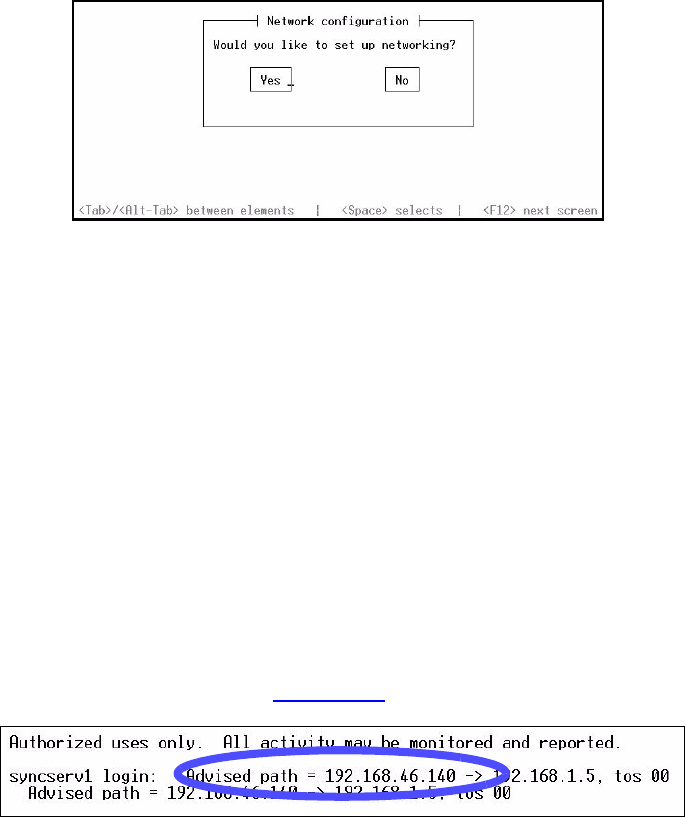
S100 User Guide – Rev. D – June 2005 27
2
5
3
Figure 3-6: Login and Command Line
3. A command line appears.
4. Type netconfig and press <Enter>.
5. The Network Config screen pop-up appears, “Would you like to setup networking?” This
screen should appear as follows:
Figure 3-7: Network Configuration Screen
6. If your screen does not appear this way, check the settings on your Hyperterminal. Select
Yes <Enter>.
7. Another Network Config screen appears. If you select the DHCP box, setup will
automatically find an IP address. Otherwise, enter your assigned IP address and any
other information in the appropriate area . When completed, press <Enter>.
Note: Most users will use a static IP address. Using the DHCP (Dynamic Host-Configura-
tion Protocol) is an automatic way to obtain an IP address. However, this IP address may
later be reassigned if it is not used for a period of time, depending on your IT network
guidelines.
8. A command line appears. Type reboot <Enter>. The S100 reboots, several Linux boot-
up screens appear. A similar message should appear (if you selected DHCP)
confirming an IP address (see Figure 3-10
also):
Figure 3-8: DCHP Confirmation Screen
The S100 unit now has an IP address recorded. This IP address will remain even if there is a
sudden power failure or improper shutdown. Make a note of the IP address for future
reference. Use your Password and Login again when requested as in Step 2 (under Setting
up the IP Address). Jot down the IP address.