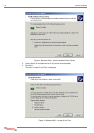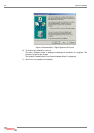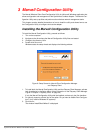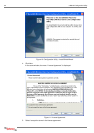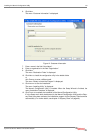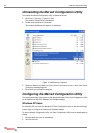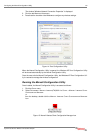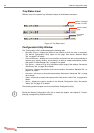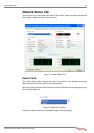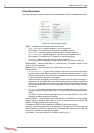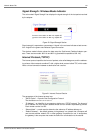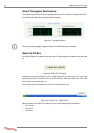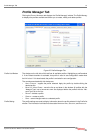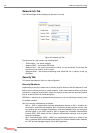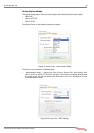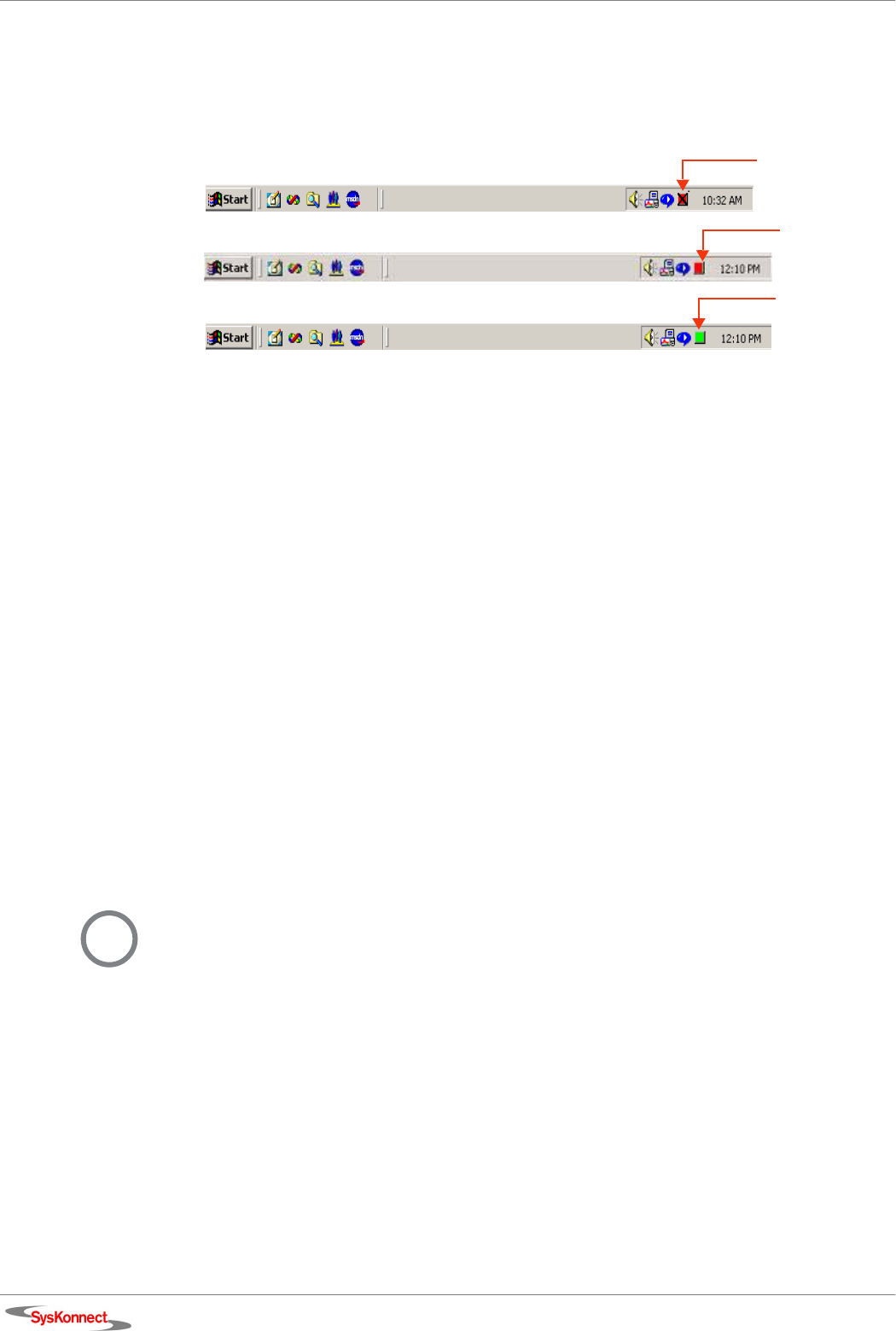
26 3 Marvell Configuration Utility
Tray Status Icons
Different icons in the system tray indicate the status of the wireless connection:
Figure 16. Tray Status Icons
Configuration Utility Window
The “Configuration Utility” window displays the following tabs:
•N
ETWORK STATUS – displays the status of the network to which the user is connected.
The Marvell Configuration Utility opens on this page. See section “Network Status
Tab” on page 27 for details.
•P
ROFILE MANAGER – displays the current profiles and allows the user to set attributes for
network type, security options, and protocols, as well as create/modify/delete profiles.
See section “Profile Manager Tab” on page 31 for details.
•S
ITE SURVEY – shows a list of all of the stations within range of the adapter. See section
“Site Survey Tab” on page 39 for details.
•S
TATISTICS – displays the statistics of the current session. See section “Statistics Tab” on
page 42 for details.
•A
DVANCED – allows you to set protocol parameters. See section “Advanced Tab” on page
44 for details.
•A
DMIN – allows you to import and export profiles. See section “Admin Tab” on page 46 for
details.
•A
BOUT – displays the version number for the Marvell Configuration Utility. See section
“About Tab” on page 47 for details.
The following sections explain how to use the Marvell Configuration Utility.
Adapter Unplugge
d
Connected
Not Connected
(red)
(green)
(red with “X” mark)
i
Should the Marvell Configuration Utility fail to detect the adapter, see chapter 6 “Trouble-
shooting” on page 55 for possible solutions.