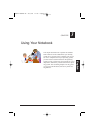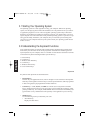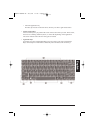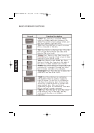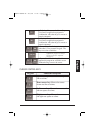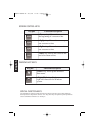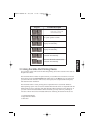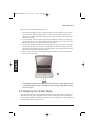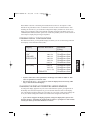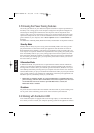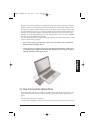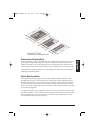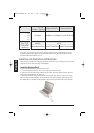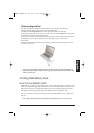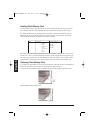Please Refer to Section 5 "Installing the Notebook Device Drivers" of Chapter 2 in this
manual for the procedures on how to install the VGA device driver under Windows. After
installing the VGA driver, you would then configure the display resolution or screen size to
match your LCD display panel. This notebook computer model provides Wide screen 15.4”
1280x800 (Wide XGA) resolution panels. You would also probably want to set the amount of
color output to display sharper images and photos.
POSSIBLE DISPLAY CONFIGURATIONS
The table below shows you the possible display resolution you can set when using either the
LCD display or the external monitor (CRT):
• 65,536 or 64K colors is also equivalent to 16-bit high color while 16 million or 16M
colors is equivalent to 32-bit true color.
• You can use the <Fn> + <F3> hot-key to switch the display between LCD only, CRT
only, or both LCD and CRT display.
CHANGING THE DISPLAY PROPERTIES UNDER WINDOWS
To change the display properties of your screen under Windows system, just right-click on
the desktop area and select Properties or go to the Control Panel and click on the Display
icon. The Display Properties dialog box will appear on your screen. Click on the Settings tab
to set your desired configuration. Make sure to follow the configuration table above.
• If you cannot configure the display properties, change the display driver first as men-
tioned on Section 5 "Installing the Notebook Device Drivers" of Chapter 2 in this manual.
Consult your dealer for the latest Windows VGA driver.
English
Display
Possible Resolution
Maximum
Colors
Widescreen
15.4”
1280x800
WXGA LCD
1280x800
1280x768
1280x720
1280x600
1024x768
800x600
16 million colors
16 million colors
16 million colors
16 million colors
16 million colors
16 million colors
CRT Only
800x600
1024x768
1152 x 768
1280x1024
16 million colors
16 million colors
16 million colors
16 million colors
MANUAL INGLES OK 20/7/06 11:40 Página 57