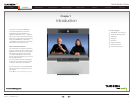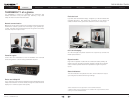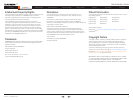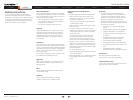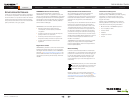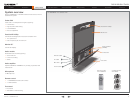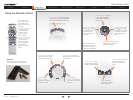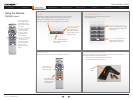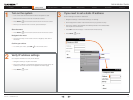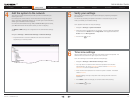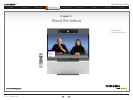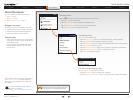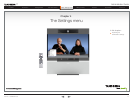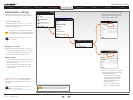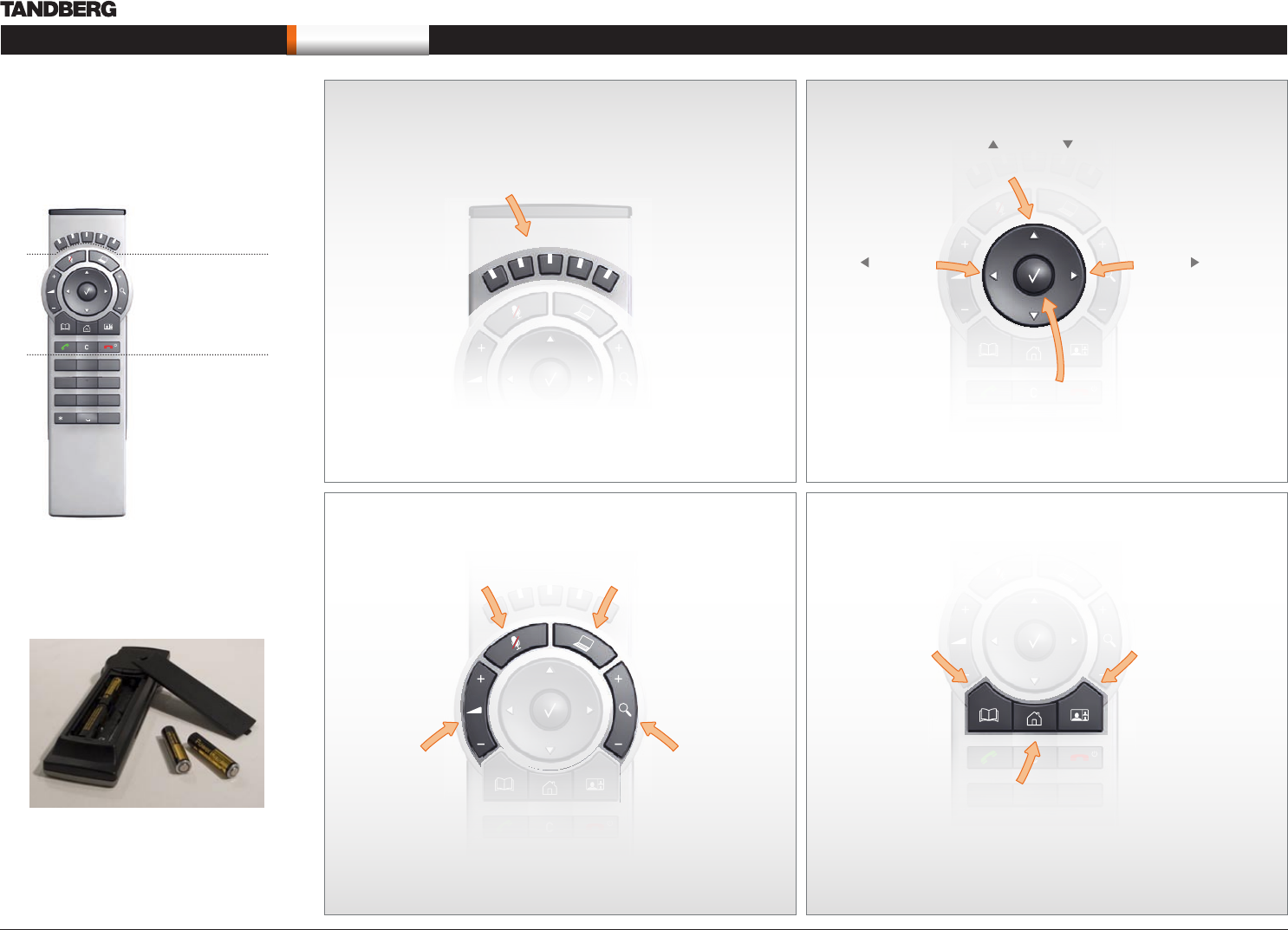
D14274.01—NOVEMBER 2008
11
T1
Administrator Guide
Contents Introduction Getting started About the menus About the settings Settings Library Cameras Appendices Contact us
Getting started
4
7
ghi
pqrs
6
#
abc/123
9
1
.@
5
0
8
jkl
tuv
2
abc
3
def
mno
wxyz
Using the Remote Control
4
7
ghi
pqrs
6
#
abc/123
9
1
.@
5
0
8
jkl
tuv
2
abc
3
def
mno
wxyz
The functions keys
in the upper part of
the remote control
reflects the soft keys
on screen.
MICROPHONE: Press the
Microphone key to toggle
the microphones on/off.
... and the middle
part of the remote
control is used to
handle the video
part of the call.
... while the lower
part of the remote
control resembles
very much the
keypad of a mobile
phone
4
7
ghi
pqrs
6
#
abc/123
9
1
.@
5
0
8
jkl
tuv
2
abc
3
def
mno
wxyz
FUNCTION KEYS: Each key reflects
a soft key on screen and represents
shortcuts and advanced functions.
4
7
ghi
pqrs
6
#
abc/123
9
1
.@
5
0
8
jkl
tuv
2
abc
3
def
mno
wxyz
4
7
ghi
pqrs
6
#
abc/123
9
1
.@
5
0
8
jkl
tuv
2
abc
3
def
mno
wxyz
4
7
ghi
pqrs
6
#
abc/123
9
1
.@
5
0
8
jkl
tuv
2
abc
3
def
mno
wxyz
ARROW UP/DOWN: Use
the up and down
arrow keys to navigate in
the menu.
OK/SELECT: Press the OK/
Select key to confirm your
choice or selection.
4
7
ghi
pqrs
6
#
abc/123
9
1
.@
5
0
8
jkl
tuv
2
abc
3
def
mno
wxyz
HOME: Press the
Home key to go back
to the main menu.
4
7
ghi
pqrs
6
#
abc/123
9
1
.@
5
0
8
jkl
tuv
2
abc
3
def
mno
wxyz
VOLUME: Press
the + or – on the
Volume key to adjust
the codec volume.
4
7
ghi
pqrs
6
#
abc/123
9
1
.@
5
0
8
jkl
tuv
2
abc
3
def
mno
wxyz
ARROW LEFT: Press
the left arrow key
to go one step back
in the menu or to
move to the left in a
text field.
ARROW RIGHT: Press
the right arrow key
to expand the selected
menu item or to move
to the right in a text
field.
PRESENTATION: Press the
Presentation key to show/hide
a presentation.
ZOOM: Press
the + or – on the Zoom
key to zoom the camera
in and out.
PHONE BOOK: Press
the Phone Book key to
display the phone book.
LAYOUT: Press the Layout
key to select a picture
layout from the Layout
menu.
Batteries
Make sure the remote control has
working batteries (4 x AAA batteries).
Use the arrow keys to
move the camera (pan,
tilt) when the menu on
screen is not displayed.