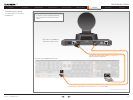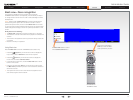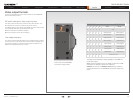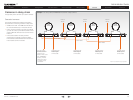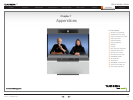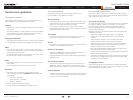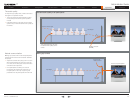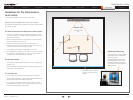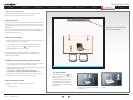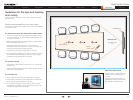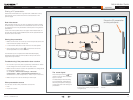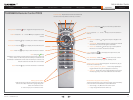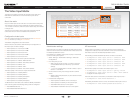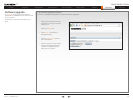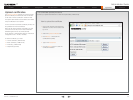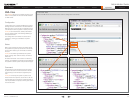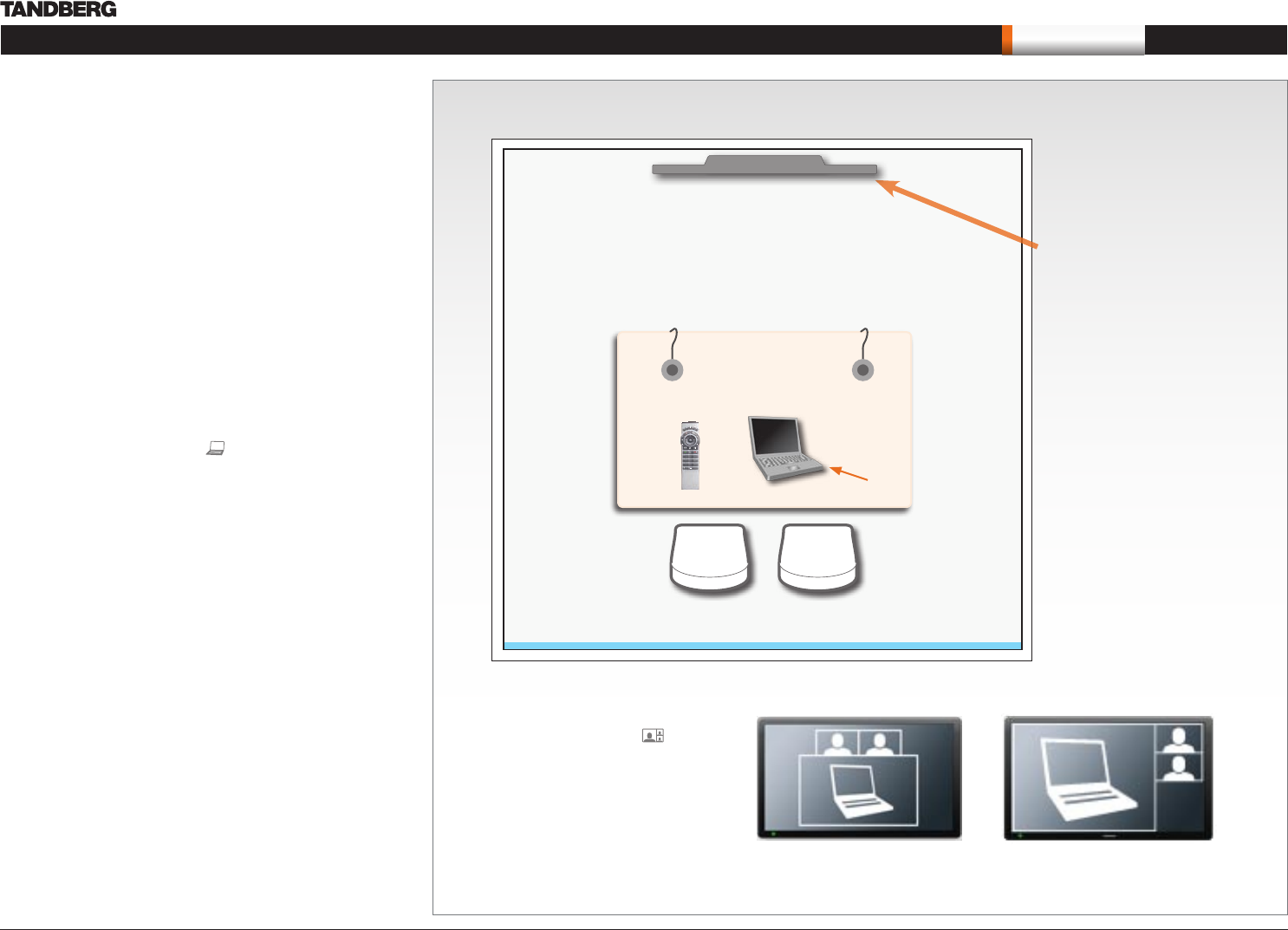
D14274.01—NOVEMBER 2008
44
T1
Administrator Guide
Contents Introduction Getting started About the menus About the settings Settings Library Cameras Appendices Contact us
Appendices
4
7
ghi
pqrs
6
#
abc/123
9
1
.@
5
0
8
jkl
tuv
2
abc
3
def
mno
wxyz
Sharing a PC presentation
General recommendations for the executive meeting room and
executive office are described on the previous page.
Dual video stream
With dual video stream you can view two different live video streams
simultaneously, the main video and one additional source. This could
for example be both a PC presentation and the person who gives the
presentation.
If one of the video systems does not support Dual Video Stream, no
second video stream will be established and the PC presentation will
be shown as the main video.
Sharing the presentation
Make sure the PC do not cover any of the microphones as this will 1.
reduce the audio quality at the far end
Locate the DVI cable and connect the PC to the video system2.
When pressing the PC button (3. ) on the remote control the
default presentation source is activated.
The DVI/VGA input is compliant with VESA Extended Display
Identification Data (EDID) and will be able to notify the PC of the
supported output formats.
Troubleshooting if the presentation does not show
On most PC’s you must press a special key combination to switch •
the PC image from the PC screen to the video screen
Make sure the connector used for PC presentation is configured as •
the default presentation source.
Go to: Home > Administrator settings > Advanced
configurations > Video > DefaultPresentationSource (the
default value is 3, and corresponds to ...Video > Input > Source 3)
Make sure your PC is set to activate your VGA output•
Other presentation sources
You can also connect other presentation sources like:
DVD•
Document camera•
PC
Shows the PC presentation
and the participants
The screen layout
Press the Layout button on the
remote control to select a suitable
layout on screen.
The default layout when showing
a PC presentation is designed to
allow the participants to keep eye
contact with each other during the
presentation.
Default layout with a wide signal in
from the PC (currently only supported
on digital input)
Default layout with a 4/3 signal in from
the PC.