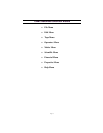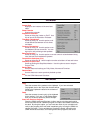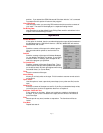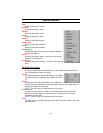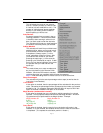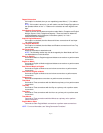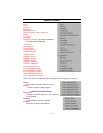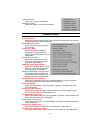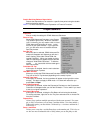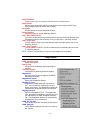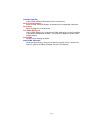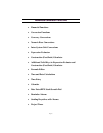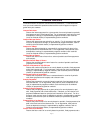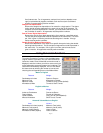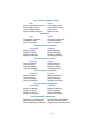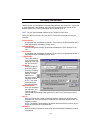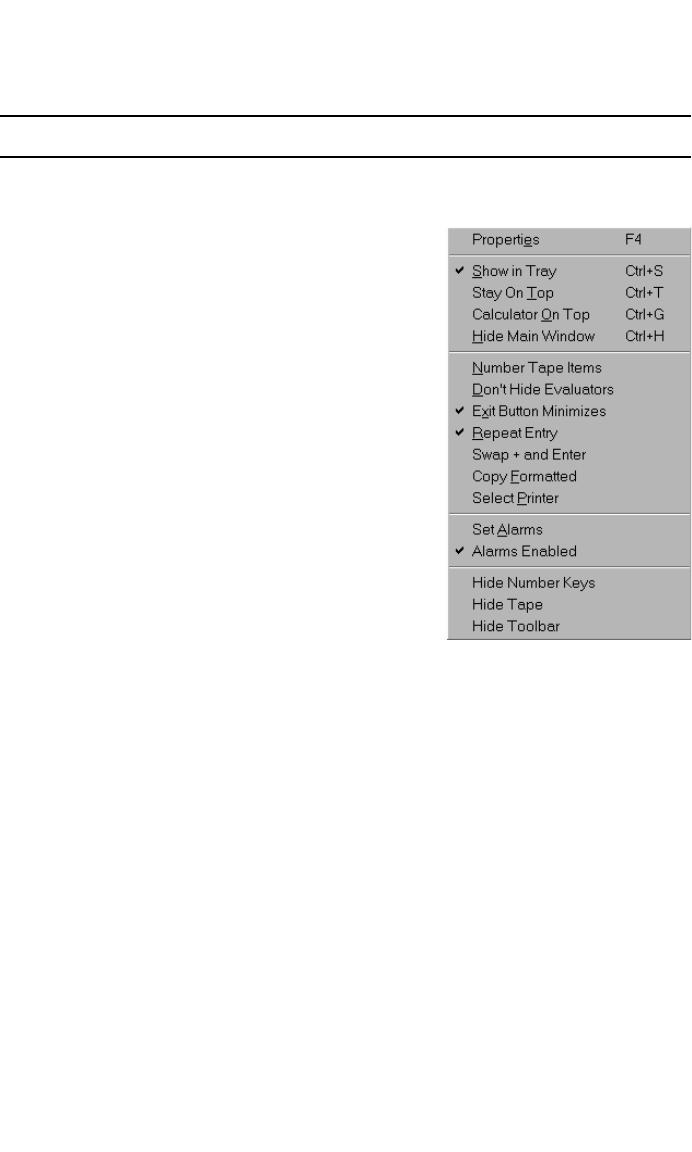
Page 23
Double Declining Balance Depreciation
Returns the depreciation of an asset for a specific time period using the double-
declining balance method.
NOTE: For more information see the Explanation of Financial Functions.
Properties Menu
Properties
View or modify the settings for CDML Advanced Calculator
Show in Tray
Show CDML Advanced Calculator in the System
Tray (bottom-right corner). When the calculator
icon is in the tray, you only need to click on it and
CDML Advanced Calculator will come to the
front of all your open windows. If you right-click
on it, you will see a menu of available choices.
See Easy Access.
Stay On Top
When this item is selected, CDML Advanced Cal-
culator will disappear and instead you will see a
small, floating, yellow label "Show CDML Ad-
vanced Calculator". When you double-click this
label, the Calculator will appear and the label will
change to "Hide CDML Calculator". To hide the
calcula tor, just double-click the label again.
See Easy Access.
Calculator On Top
If this option is checked, then the main calculator
screen will remain Topmost.
Hide Main Window
Allows you to hide the CDML Advanced Calculator window, but it leaves the
Tray Icon or the On Top window (depending on the mode) in place.
Number Tape Items
If this option is checked, line item numbers will appear to the right of the value
on tape. This does not apply to RPN mode. Line items will reset af ter you
press
Clear
or
Equal.
Don't Hide Evaluators
If this option is checked, neither the Expression Evaluator nor the Construction
Calculator will disappear after you click the OK button. This is useful if you need
to see your original expression.
Exit Button Minimizes
If this option is checked, clicking the Exit Button will minimize the calculator.
To exit the calculator, right-click on the Tray Icon and select Exit or choose Exit
from the File Menu.
Repeat Entry
Allows you to perform multiple operations with the same operand. For exam-
ple, to add 5 seven times you can enter 5 and then hit the + six times and hit =.
Without this mode, you must hit the 5 followed by a + six times and then hit 5
followed by =.
Swap + and Enter
Allows you to swap the + and the Enter keys on the number pad. This is for us-
ers who are most comfortable with a 10 key where you use the pinky to add.