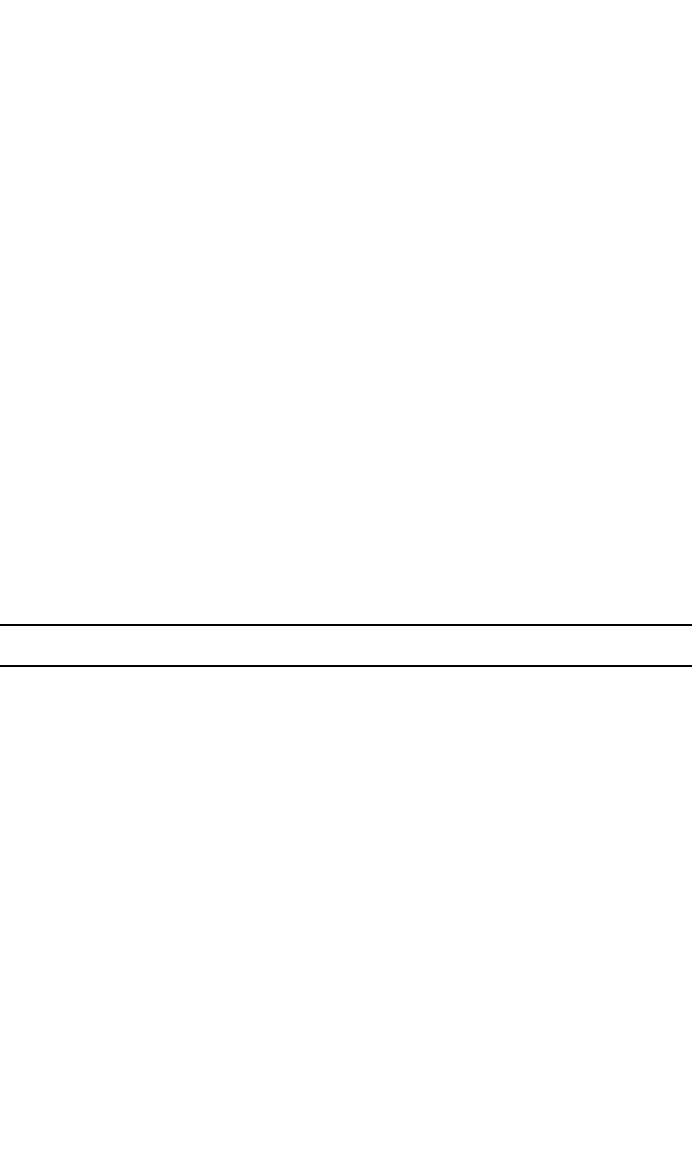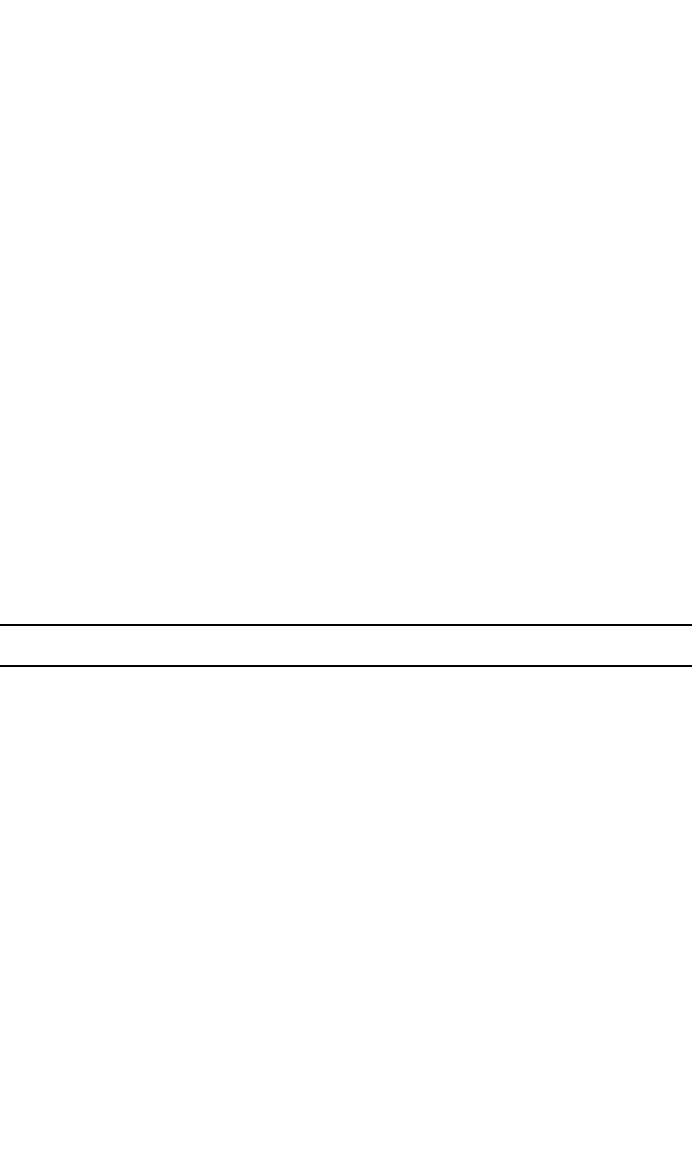
Page 32
Click this button to enter the result value into the Calculator Readout for further
calculations.
Cancel Button
Close this screen.
Make Topmost Window
(Up Arrow button)
Click this button if you want this screen to "float on top" of all other windows.
There are 7 Intra-System Conversion modes. They are as follows:
Metric Units
exa, peta, tera, giga, mega, kilo, hecto, deka, deci, centi, milli, micro, nano, pico,
femto, atto.
English Weights
Grain, Dram, Ounce, Pound, Stone, Hundred weight, Long hundred weight,
Long ton, Short ton.
English Square
(include English acres to Metric hectares conversion)
Sq. Inch, Sq. Foot, Sq. Yard, Sq. Rod, Acre, Sq. Mile, Hectare (metric).
English Cubic
Cu. Inch, Cu. Foot, Cord foot, Cu. Yard, Cord, US gallon, British gallon, US
bushel, British bushel.
English Length
Mil, Inch, Link, Foot, Yard, Fathom, Rod, Chain, Furlong, Cable's length, Mile,
Nautical mile, League
English Capacity
Fluid ounce, Gill, Pint, Quart, Gallon, Peck, Bushel
Computer Units
bit, nibble, byte, kilobit, kilobyte, megabit, megabyte, gigabyte, terabyte, pe-
tabyte, exabyte, zettabyte, yottabyte.
Using the Expression Evaluator
The Scientific Expression Evaluator is used to obtain results from a complex or sim-
ple mathematical expression. It follows the operator hierarchy and algebraic gram-
mar rules. For example, in a standard calculator 2+2*3 would equal 12, but in an
algebraic calculator that same expression would equal 8. This is because in a stan-
dard calculator the expression is evaluated from left to right, but in an algebraic cal-
culator, calculations follow the rules of algebra (operator hierarchy takes priority). In
this particular case the first action would be multiplication and then addition. You
must also remember that bracketed expressions and powers are calculated before
anything else.
Operator Hierarchy:
1. Brackets [()]
2. Power [^]
3. Multiplication [*], Division [/], Remainder [\]
4. Addition [+] and Subtraction [-]
You can use all numbers [0 to 9] on the keyboard, as well as Other Valid Keys to
enter your expressions. You can also use up to three Variables (X,Y & Z).
Enter your expression into the main Expression Readout box. (This is the box lo-
cated to the left of the OK button.) You can either type your expression or paste it