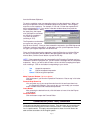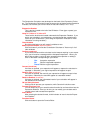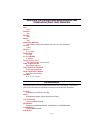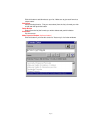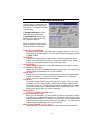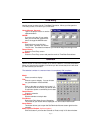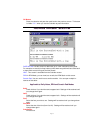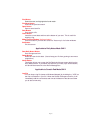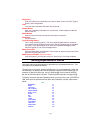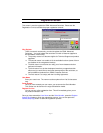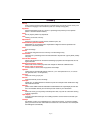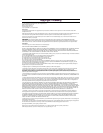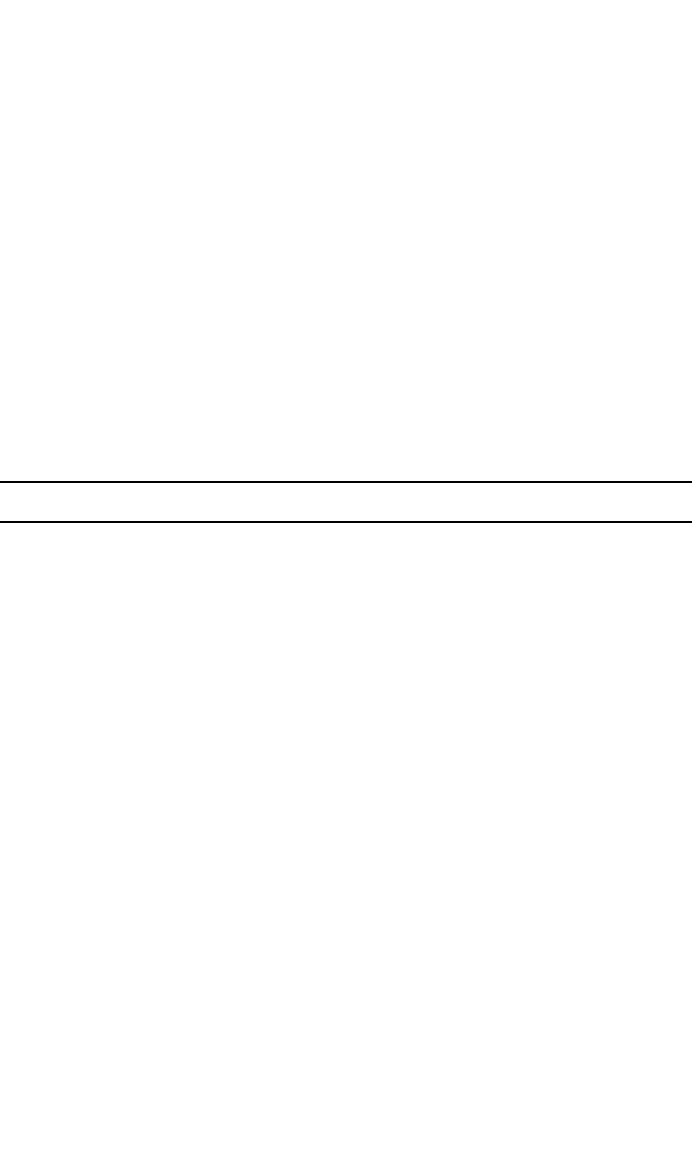
Page 42
Keystrokes
Enter the codes for the keystrokes you want to send. Active only if the Type of
Alarm is set to Keystrokes.
Time
You must set a time when this alarm should sound.
Submit Button
After you entered the information for a new alarm, click this button to add this
alarm to the list.
Delete Button
Select an alarm from the list and click this button to remove it.
Exit Button
Exit this screen.
List of Existing Alarms
This is a list of existing alarms. The list is sorted by date and time, therefore
your weekly alarms will appear at the end of the list (sorted by day in alphabeti-
cal order). If you double-click on an alarm, the Reminder Message for that
alarm will appear in one of the message boxes.
Alarm Sound File
Click the Open button at the bottom of this screen to select a sound (wav) file to
play when sounding the alarm.
Make Topmost Window
(Up Arrow button)
Click this button if you want this screen to "float on top" of all other windows.
Sending Keystrokes with Alarms
Use these codes to send keystrokes to applications at a predetermined time. This
only applies to the Reminder Alarms.
The plus sign
(+),
caret
(^),
percent sign
(%),
tilde
(~),
and parentheses
()
have spe-
cial meanings. To specify one of these characters, enclose it within braces
({}).
For
example, to specify the plus sign, use
{+}
. Brackets
([])
have no special meaning,
but you must enclose them in braces. To specify brace characters, use
{{}
and
{}}.
To specify characters that aren't displayed when you press a key, such as ENTER or
TAB, and keys that represent actions rather than characters, use the codes shown
below:
Key
BACKSPACE F1
BREAK F2
CAPS LOCK F3
DEL or DELETE F4
DOWN ARROW F5
SCROLL LOCK F6
ENTER F7
ESC F8
HELP F9
HOME F10
INS or INSERT F11
LEFT ARROW F12
NUM LOCK F13
PAGE DOWN F14
PAGE UP F15