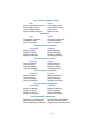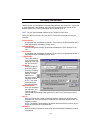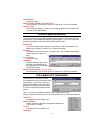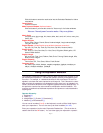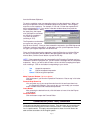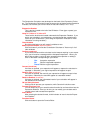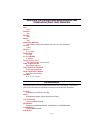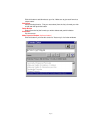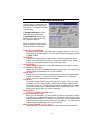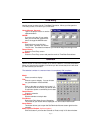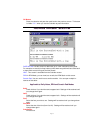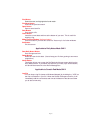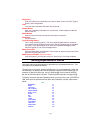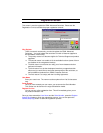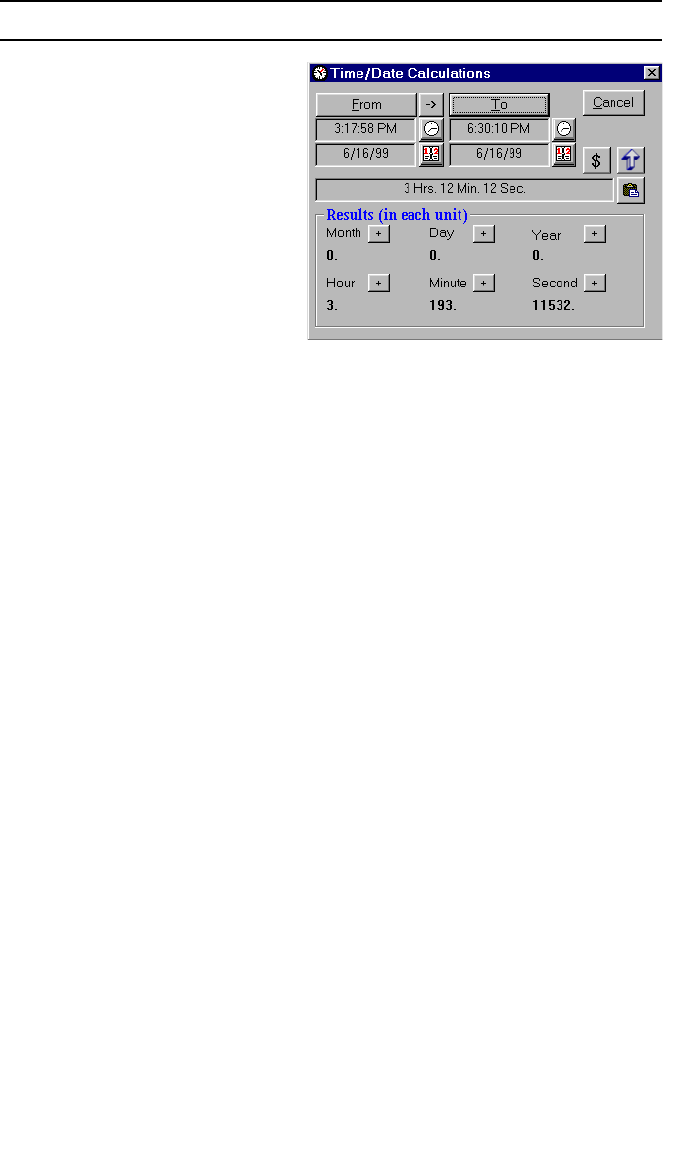
Page 37
Time/Date Calculations
Use this screen to calculate the dif-
ference between two Time and/or
Date values. The result is returned
in two formats:
1. Standard Difference
in Days,
Hours, Minutes and Seconds.
2.
Unit Difference
in each of the
following units: year, month, day,
hour, minute or second.
When you open this screen, both
dates will be set to today and both
times will be set to current time.
From Button and To Button
By pressing these buttons, you will be able to manually enter the From and To
times (quicker, but less reliable). You may also activate these buttons by press-
ing
Alt-F
or
Alt-T.
Open Button
There are four Open buttons on this screen. Click on the button next to the
value you wish to change (From Date or Time and To Date or Time). Subse-
quently, you will see the Calendar or the Time Entry screen.
Direction Button
Used to change the direction of calculation between the From and To values.
Put Result on Tape button
Used to put the result in Standard Difference format on tape. You may also acti-
vate this button by pressing the "P" on your keyboard.
Result Values
Click on any of the result values to enter that value into the Calculator Readout
for further calculations. The next time (in the same session) you open this
screen, you will see which value was submitted.
Add Button
To the right of each Result Type you will notice a "+" button. When you push
this button, you will be able to add (or subtract by providing a negative value)
any number of that unit. The value you provide will be added to the From Date/
Time values and the result will be reflected in the To Date/Time values. This
allows you to quickly derive any future or past date.
Cancel Button
Close the Time/Date Calculation screen.
Billing Calculation ($ button)
When you click this button, you will be asked to enter an Hourly Rate. Immedi-
ately after that, you will see the result of your calculation in the Calculator Tape
and the Calculator Readout. At this point, you can return to the calculator press
one of the Operator keys (or just continue your calculations). You may also acti-
vate this button by pressing the "$" on your keyboard.
Make Topmost Window
(Up Arrow button)
Click this button if you want this screen to "float on top" of all other windows.