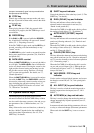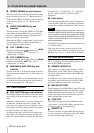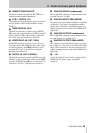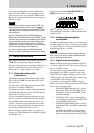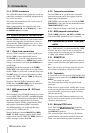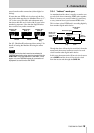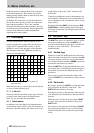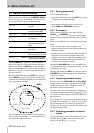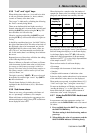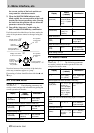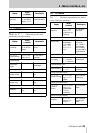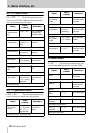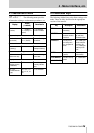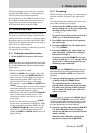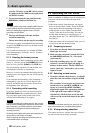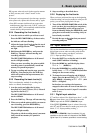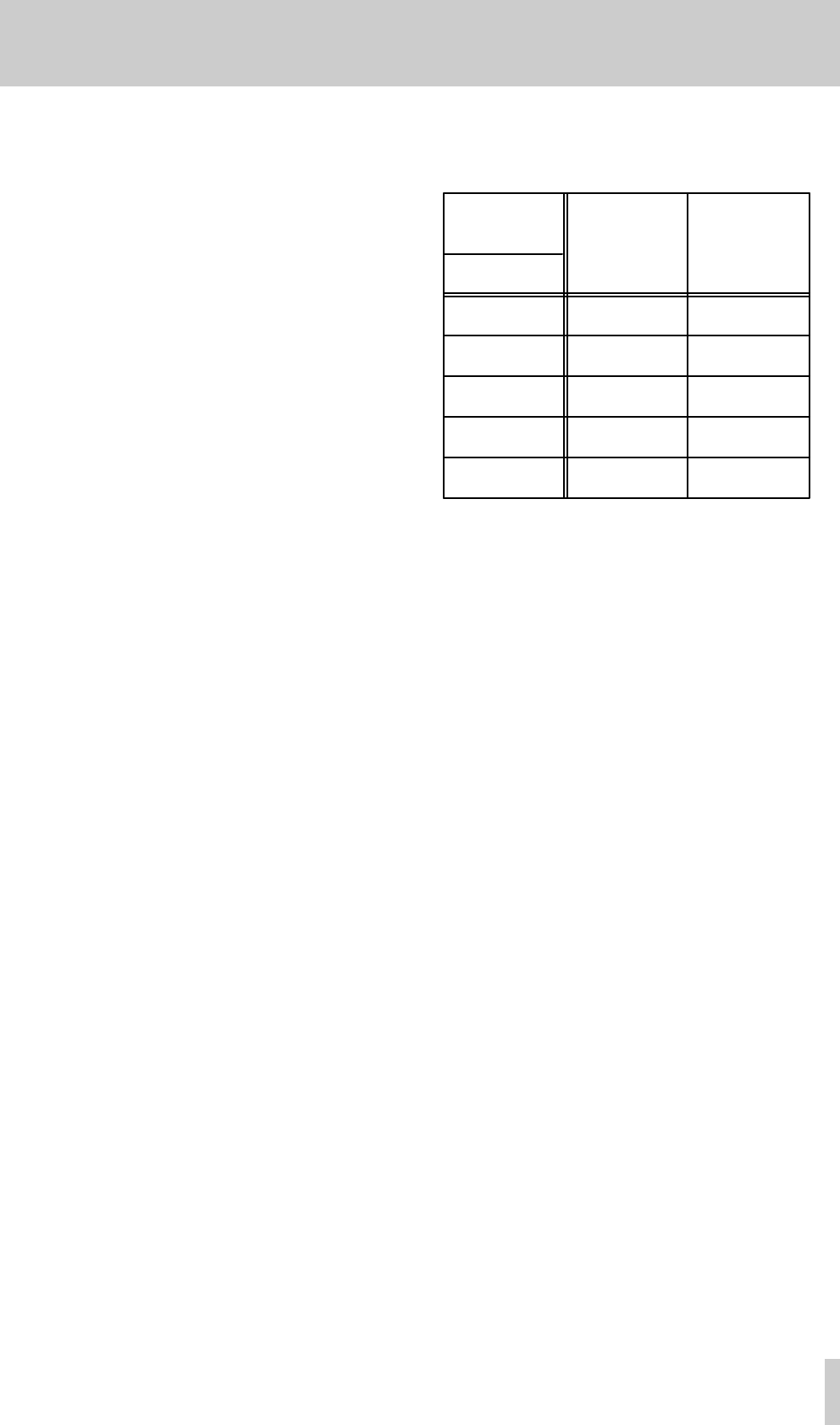
4 - Menu interface, etc.
TASCAM DA-78HR
22
4.3.5 “Left” and “right” keys
When editing time values, etc. it is useful to be able
to edit one particular element (i.e. hours, minutes,
seconds or frames) of the time value.
The “cursor” is indicated by a flashing dot following
the “field” currently being edited.
There are no dedicated left and right cursor keys.
Instead, when the unit is in menu mode, pressing and
holding the
SHIFT
key and pressing the ▲ key will
have the effect of a left cursor key.
Likewise, pressing and holding the
SHIFT
key and
pressing the ▼ key will have the effect of a right cur-
sor key.
It should be noted that there is an “invisible” field to
the right of the frames field. This allows the whole of
the displayed value to be incremented, not just the
highlighted field. In other words, frame values, etc.
will “roll over” and increment the next field to the
left. In this mode, there is no flashing dot to indicate
the cursor.
Repeated presses of these keys will allow the editing
of the following fields (in order):
Hours ⇔ Minutes ⇔ Seconds ⇔ Frames ⇔ Frames
(with increment of whole time value) ⇔ Sub-frames
percentage ⇔ Sub-frames percentage (with incre-
ment of whole time value) ⇔ Sub-frames s ampl es ⇔
Sub-frames samples (with increment of whole time
value) ⇔ Hours , etc.
The right “cursor key” (
SHIFT
+ ▼) moves forward
through the list, and the right “cursor” key (
SHIFT
+
▲) moves backward.
The sub-frame displays (in italics above) are
explained in the section below (4.3.6, “Sub-frame
values”).
4.3.6 Sub-frame values
There are two ways of representing sub-frame val-
ues: as “percentage” subframes, or as samples.
When sub-frames are displayed as percentages, the
minimum displayed value is always 00 and the max-
imum displayed value is 99.
When displayed as a sample value, the number of
samples per frame varies, according to both the sam-
pling rate, and the frame rate currently selected:
When moving around a time value in the way
described above, moving the “cursor” past the frames
field will change the display to a sub-frame display.
A sub-frame display shows SF (
SF
), followed by
either the 2-digit representation of the percentage
subframe value
SF ;;
, or the 4-digit representation
of the sample value
SF ;;;;
.
There are four modes of sub-frame display:
• Percentage
• Percentage with increment of whole time value
• Samples
• Samples with increment of whole time value
In the two display modes where there is an increment
of the whole time value, there is no dot displayed.
These modes are accessed, as explained above (4.3.5,
““Left” and “right” keys”) using the “cursor keys”.
To return to the hh:mm:ss.ff display, move the cursor
“outside the display”, i.e. to the right of the sub-
frame field when the “samples with increment of
whole time value” mode is displayed.
4.3.7 Using the DATA/LEVEL knob to set
values
In some menus and other parameter settings, it is
possible to use the
DATA/LEVEL
knob to set numeri-
cal values.
1
Press and hold down the
SHIFT
key, and press
th e
SHUTTLE/DATA
key.
This data setting is the default setting, made at
power-up.
2
When editing the value of a parameter, and the
SHUTTLE/DATA
indicator is blinking slowly,
Sampling
frequency
→
→→
→
48 kHz 44.1 kHzFrame rate
↓
↓↓
↓
24
1999 1469
25
1919 1763
29.97
1601 1471
30
1599 1469
ABS
1439 1322