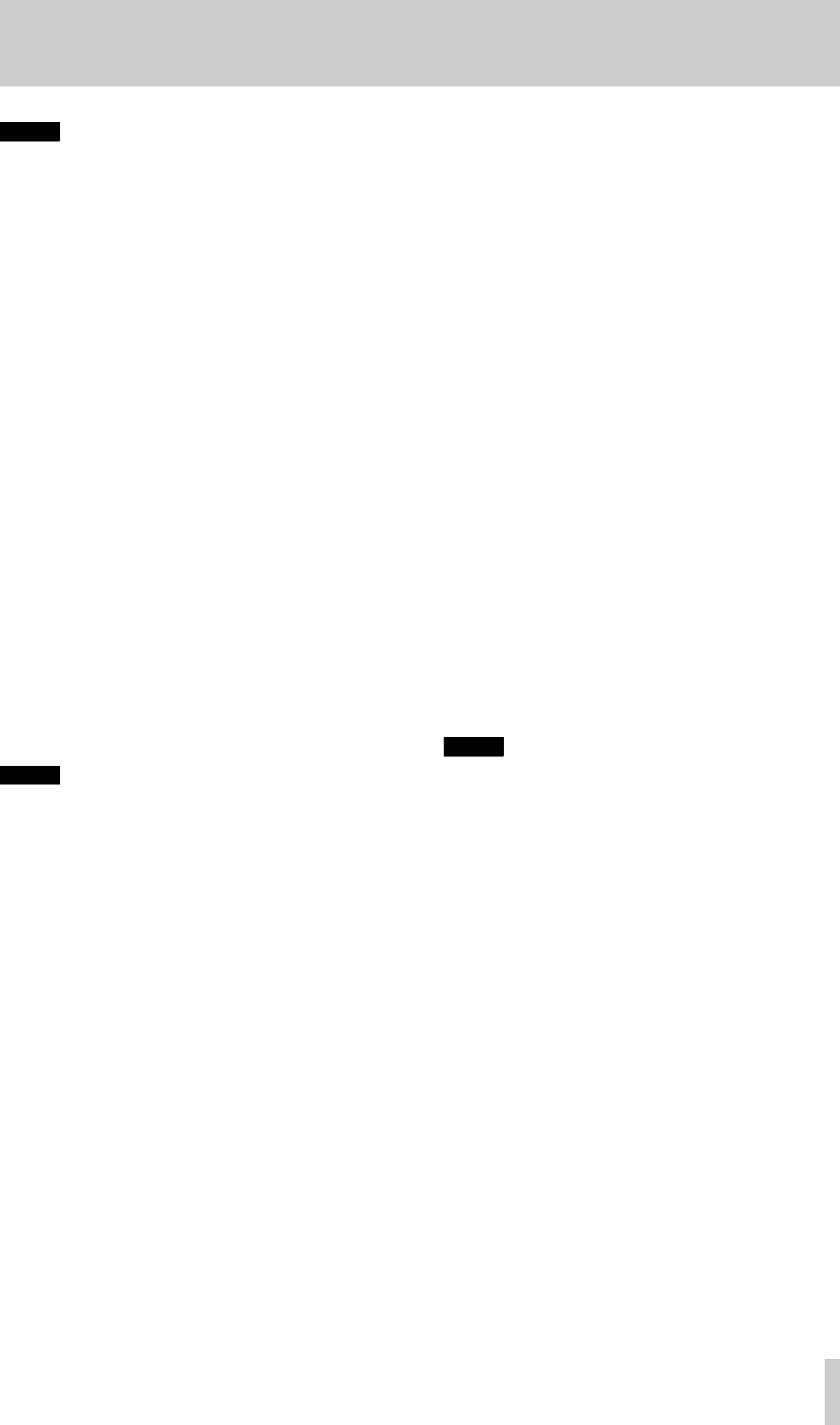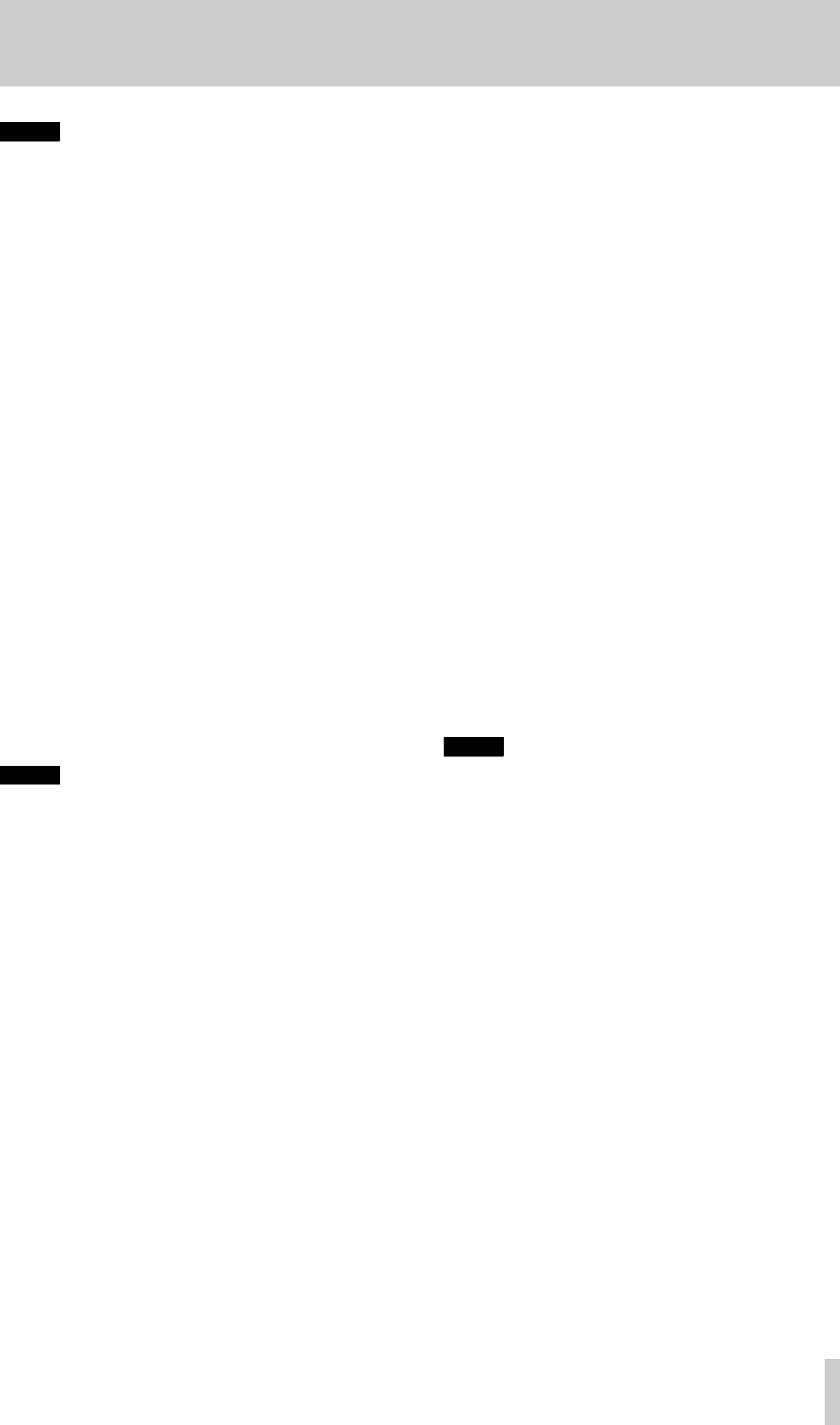
5 - Basic operations
TASCAM DA-78HR
33
NOTE
If you do not want to change to source monitoring on
the punch track(s) between the punch points when
setting the points, do not set the
REC FUNCTION
on
for these tracks.
At any time when the
RHSL
indicator is lit or
flashing, this means that recording will not
actually be carried out, even if the
RECORD
key and/or the
REC FUNCTION
indicators are
lit.
7
At the point where you want to punch out,
press
PLAY
.
The
REC FUNCTION
indicator of any armed
tracks will start flashing again. The
RECORD
key will go out. Monitoring of these tracks will
return to off-tape status.
8
After the post-roll period, the tape will return
to the pre-roll point (the punch-in point minus
the pre-roll offset).
The
RHSL
indicator will now light steadily,
showing that the DA-78HR is in rehearsal
mode.
If you need to trim these punch points to sub-frame
accuracy, you can do so using the procedure
described in 5.6.3, “Setting punch points using the
front panel” below.
NOTE
If you want to alter the pre-roll and post-roll times,
see 5.6.4, “Editing the pre-roll and post-roll times”.
The punch-in and punch-out points will remain the
same while you change the pre- and post-roll times.
5.6.3 Setting punch points using the
front panel
Setting the punch-in point:
1
Press the
RHSL
(rehearsal) key twice so that
the indicator lights flashes or lights steadily.
2
Press the
AUTO MON
key (the indicator will
light).
3
Press the
SHIFT
key to enter shift mode (
SHIFT
indicator flashing).
4
Press the
LOC 1
(
MEMO 1
) key.
The display will briefly show
IN POINT (
In
Point
), and will then show the current value of
the punch-in point.
5
Use the shifted ▲ and ▼ keys (
LEFT
and
RIGHT)
to select the “field” (hours, minutes,
seconds, frames or sub-frames) that you want
to edit, and use the ▲ and ▼ keys to change the
value of the punch-in time. See 4.3.5, ““Left”
and “right” keys” for details.
Setting the punch-out point:
1
If you have not already performed steps 1 and
2, as described for setting the punch-in point,
do them now.
2
Press the
SHIFT
key to enter shift mode (
SHIFT
indicator flashing).
3
Press the
LOC 2
(
MEMO 2
) key.
4
Use the shifted ▲ and ▼ keys (
LEFT
and
RIGHT)
to select the “field” (hours, minutes,
seconds, frames or sub-frames) that you want
to edit, and use the ▲
and ▼ keys to change the
value of the punch-out time. See 4.3.5, ““Left”
and “right” keys” for details.
The value of the punch-in point can be reset to
00:00:00. 00 (this includes in “invisible” sub-
frame value) by pressing the ▲ an d ▼ keys together.
After setting the punch times, press
SHIFT
so that the
indicator is no longer flashing.
You can locate the tape to the punch-in point (minus
the pre-roll time) by pressing
LOC 1
.
NOTE
The methods described above can be used to “trim”
punch points which have been captured “on the fly”.
5.6.4 Editing the pre-roll and post-roll
times
As a default (factory) setting, the DA-78HR will
position the tape 5 seconds before the punch-in point,
however this has been set.
The default post-roll time is 3 seconds. You can alter
both these times using the following method:
1
Make sure the
SHIFT
indicator is flashing (the
unit is in shift mode).
2
Press the
CLEAR
(
PRE ROLL
) key.
3
When the display shows
PR. 0005. rh
(
PR 0005 RH
), the time of the punch pre-roll is
shown in minutes and seconds (when the dis-
play shows
PR 0000 LC (
PR 0000 LC
), this
refers to the location pre-roll time, which is
different).
4
Use the ▲ and ▼ keys to change the values (the
shifted ▲ and ▼ keys act as cursor keys
between minutes and seconds).