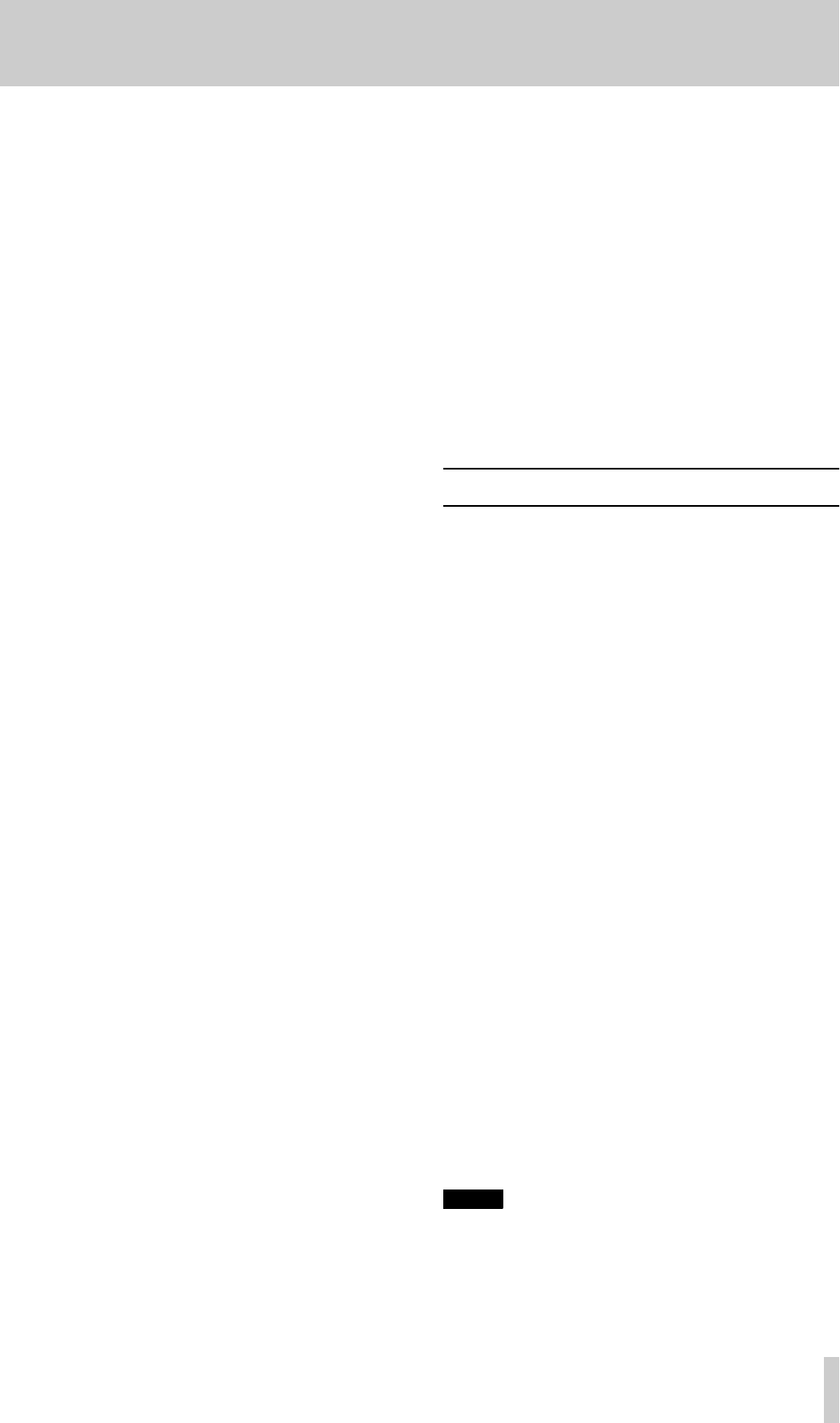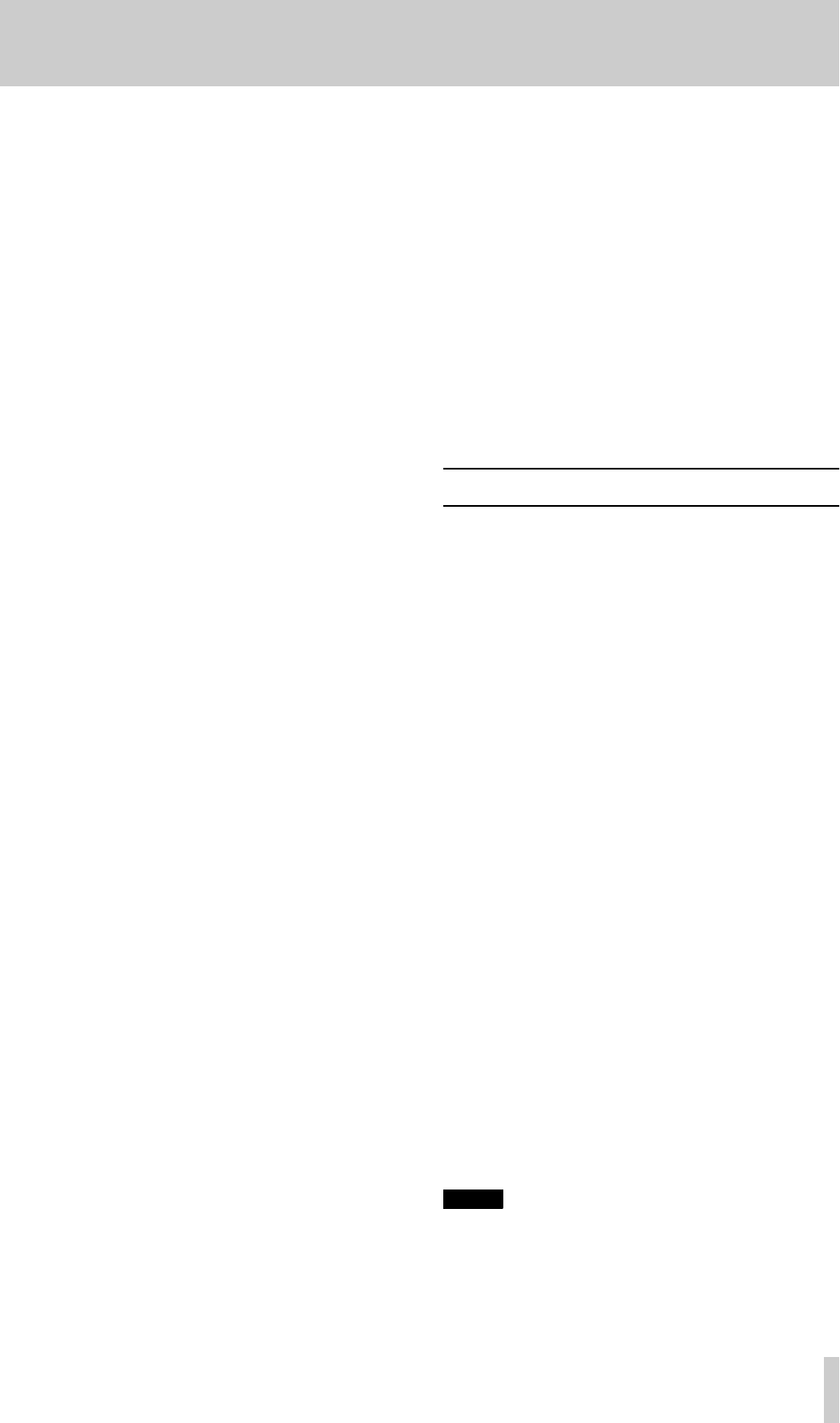
5 - Basic operations
TASCAM DA-78HR
29
Hi8 cassette write tabs work in the opposite manner
to DAT cassettes, and “closed” means “write-
protect”.
If the tape is write-protected, eject the tape, open the
write-protect tab, replace the cassette, and try again.
• Sony Hi8 cassettes (and those from some other
manufacturers) have the words “SAVE” (write-pro-
tected) and “REC” (write-enabled) molded into the
cassette shell by the protection tab.
5.2.4 Recording the first tracks (i)
1
Arm the tracks on which you wish to record.
Press the
REC FUNCTION
key of these tracks;
the indicator will start flashing.
2
Adjust the input signal levels so that the track
meters read high, but the
OVER
segment does
not light.
3
Hold down the
RECORD
key, and press the
PLAY
key. The tape will start moving and
recording will start.
The
REC FUNCTION
indicators of all armed
tracks will light steadily.
When you start recording, the point at which
recordi ng starts is automatically stored into
memory for punch-in purposes.
4
To stop recording and stop the tape, press the
STOP
key. You can also press the
PLAY
key,
which will continue the tape movement, but
stop recording.
5.2.5 Recording the basic tracks (ii)
This is an alternative method of recording basic
tracks on a blank, formatted tape.
1
Arm the tracks and adjust the levels as
described in [1] and [2] above (5.2.4, “Record-
ing the first tracks (i)”).
The
REC FUNCTION
indicators of all armed
tracks will flash.
2
Press the
PLAY
key. The tape will start moving.
3
When you reach the point at which you want to
start recording, press the
RECORD
key.
The
REC FUNCTION
indicators of all armed
tracks will light steadily.
The point at which recording starts is automat-
ically stored into memory for punch-in
purposes.
4
Stop recording as described above.
5.2.6 Replaying the first tracks
When you have positioned the tape at the beginning
of the recording you have just made (or at the pre-roll
point), you can start playing back the tape.
1
Turn off th e
RECORD FUNCTION
switch of the
track you have just recorded (not compulsory,
but recommended, as this will prevent you
from accidentally hitting the
RECORD
key and
going into record mode, overwriting what you
have already recorded).
2
Rewind the tape to the point that you started
recording and press
PLAY
.
5.3 Input selection
This section describes how to choose all analog or all
digital input sources when recording with the DA-
78HR. For other routing procedures, see below
(5.3.2, “Input patchbay routing”).
1
Press the
SH IF T
key so that the unit is in shift
mode (
SHIFT
indicator is flashing).
2
Press the
MENU
key until the display shows
AUDIO. 1-- (
AUDIO1--
).
3
Press the
SUB MENU
key until the display
briefly shows
IN. PATCH (
IN PATCH
) an d then
changes to the current setting.
4
To change between all analog and all digital
inputs, press the ▲ and ▼ keys (
ALL ANALG
(
ALL ANALG
– all analog) or ALL DGTL (
ALL
DGTL
– all digital).
In the above two settings, the inputs are
map ped to the tracks on a one-to-one basis (i.e.
input 1 is routed to track 1, input 5 is routed to
track 5, etc.).
5.3.1 Digital input selection
If 7 and 8 are selected for digital input, the D IN (
D
IN )
menu item allows you to choose between the
TDIF-1
input and the SPDIF (
COAXIAL
) input.
If the SPDIF (
COAXIAL
) input is selected, these sig-
nals (
D7 and D8) can then be routed to any track (see
below, 5.3.2, “Input patchbay routing”).
NOTE
If the SPDIF (
COAXIAL
) input is selected, it is not
possible to use the other six channels of the
TDIF-1
digital input. It is, however, possible to record analog