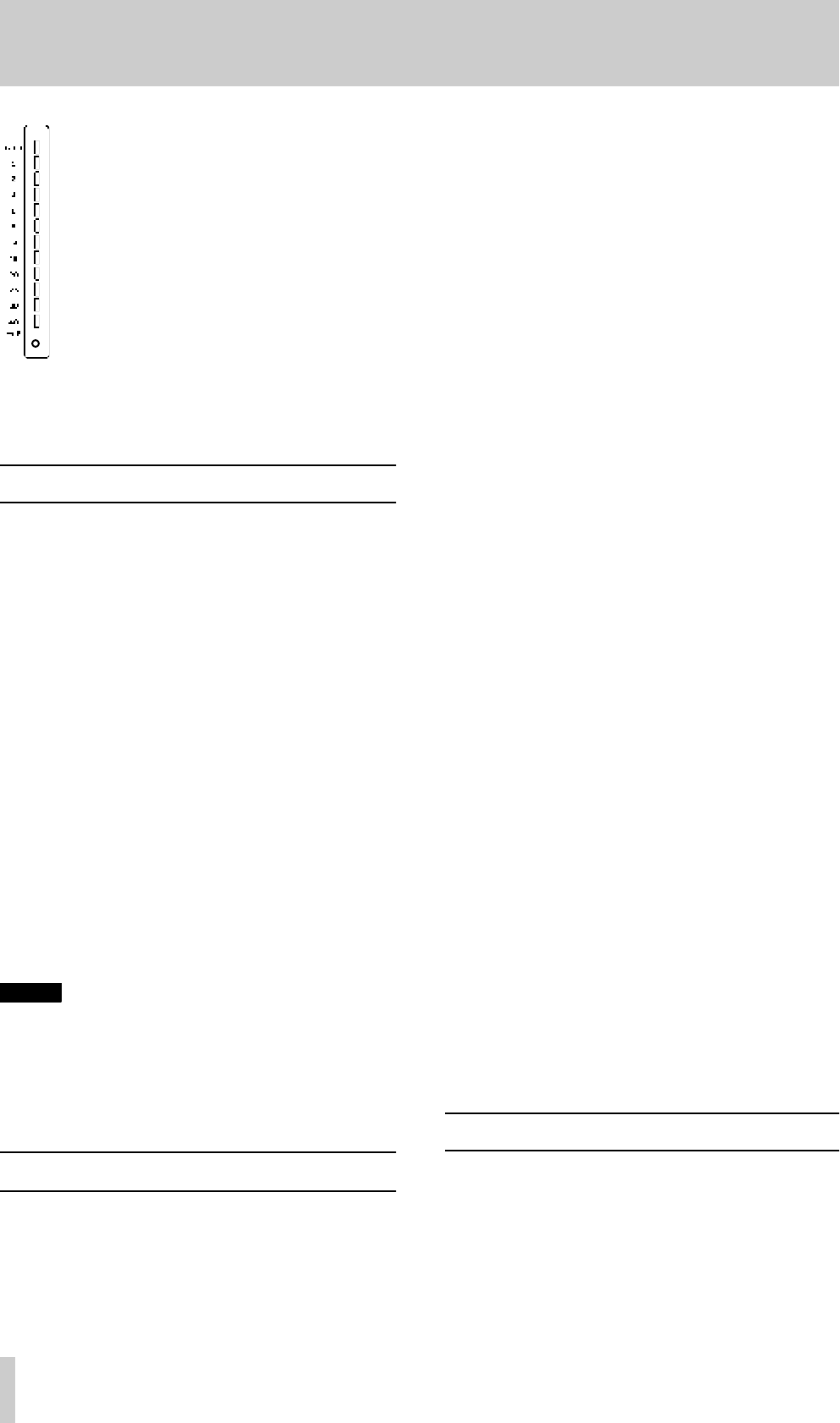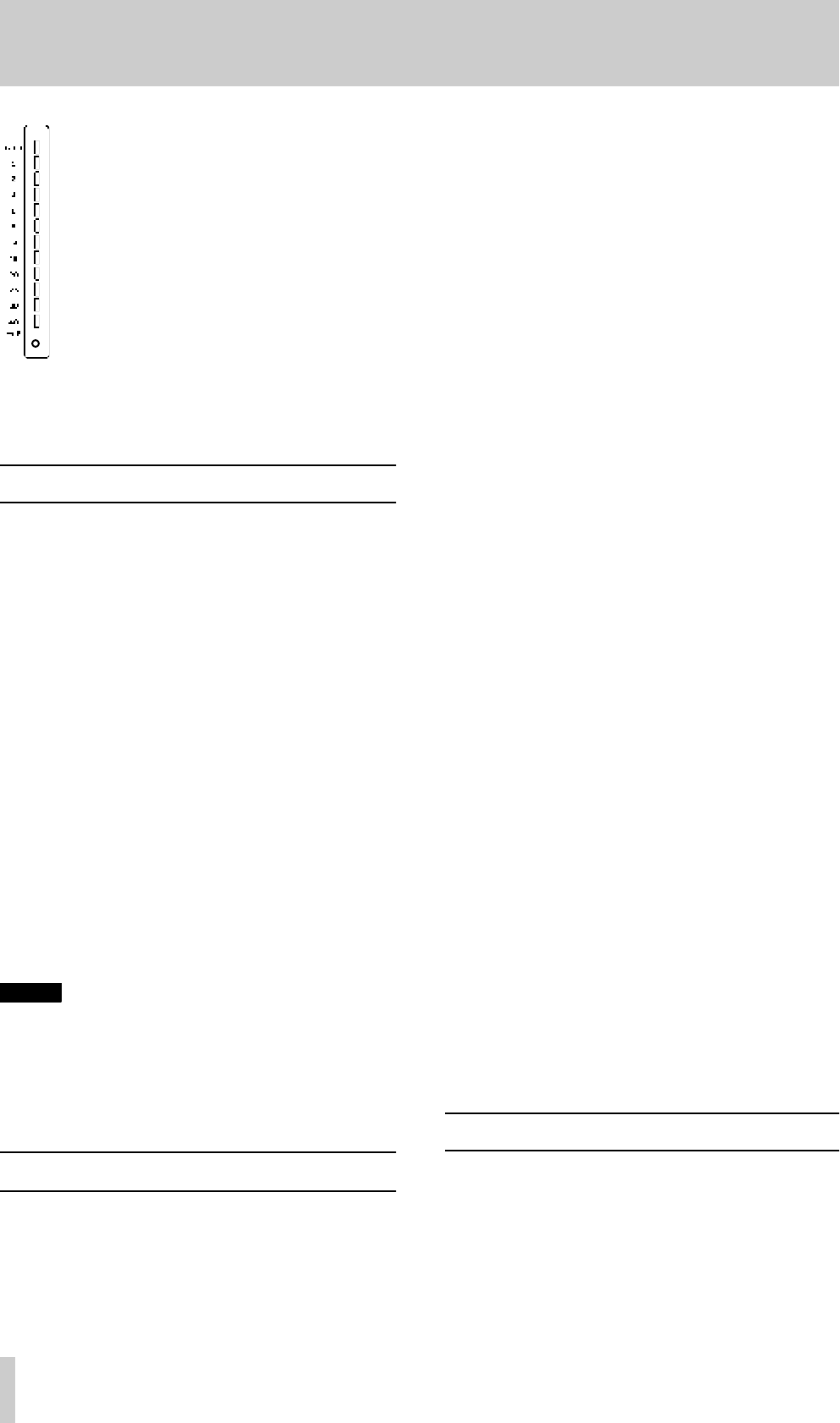
7 - Advanced operations
45
TASCAM DA-78HR
Pressing the ▲ and ▼ keys s imulta-
neously returns the output patchbay
to the normal state.
The meters display the current
assi gnments of tracks to the output
channels. In this case, each meter
shows the assignment status of the
correspondingly-numbered output
channel (not track), as shown here.
Press
SHIFT
and one of the
REC
FUNCTION
keys (as described in
4.1.1, “Peak meters”) to toggle this meter mode off
and on. The default at power-on is for this mode to be
on.
7.13Emulation
The DA-78HR can be set to emulate other DTRS
types when interrogated by an RC-898 remote con-
trol unit or other remote control devices (such as the
controllers on the TM-D series of TASCAM digital
mixers).
1
Press the
SHIFT
key so that the
SHIFT
indicator
is flashing, and press the
MENU
key until the
display shows
MAINTN--
(
MAINTN--
).
2
Press the
SUB MENU
key until the display
briefly shows
DEv TYPE (
DEV TYPE
), fol-
lowed by the current setting.
3
The default is (naturally)
DA-78HR, but you
can use the ▲ and ▼ keys to select any of the
following:
da-88 (DA-88 post-V4 with SY-88
fitted giving all timecode functions when work-
ing as a slave with ID 2 or greater),
da-38
(DA-88 pre-V4, with track copy) and
DA-98
(DA-88 pre-V4).
NOTE
None of these emulations provides full control of all
facilities available on the DA-78HR from the remote
control unit. If the remote control unit does not sup-
port the DA-78HR, select
DA-98
as the emulation.
If the controller does not support the DA-98, select
DA-88
as the emulation.
7.14Saving settings to tape
This function allows you to store your settings conve-
niently on the tape that you have used to make your
recordings. This means that you can work at home on
your project using your own DA-78HR, take the tape
to another facility using the DA-78HR, and set up the
other machine in exactly the same way as the original
at home. Of course, there are many other uses for this
facility.
The settings stored on the tape do not affect the
recorded audio data.
To save the current settings to tape:
1
Make sure that there is a formatted tape in the
record er before you start to save the settings to
tape. The tape must be stopped before you
start the save operation.
2
Press the
SHIFT
key so that the
SHIFT
indicator
is flashing, and press the
MENU
key until the
display shows
system--
(
SYSTEM--
).
3
Press the
SUB MENU
key until the display
shows
SAVE. OFF
(
SAVE OFF
).
4
Press the ▲ key to make the DA-78HR ready
for saving the settings. The display will show
READY
(
READY
).
5
Press the ▲ key again to actually start the save
operation.
The DA-78HR will automatically search to the
position on the tape where the data will be
saved, will write the data, and then rewind and
check that the data has been correctly written.
While the data is being written and checked,
the display shows
SAVING
(
SAVING
).
6
When the save operation has finished correctly,
the display shows
done
(
DONE
). The tape
may now be ejected.
If there is no tape inserted (or the tape has not been
formatted) when the save operation is readied, the
display shows
no TAPE
(
NO TAPE
).
If the tape is not stopped when the save operation is
readied, the display shows
not stop
(
NOT
STOP
).
If an error is encountered while saving is taking
place, the display will show
SAVE ERR
(
SAVE
ERR
).
7.15Restoring settings from tape
This allows you to recall settings stored on tape as
described above (7.14, “Saving settings to tape”).
1
To restore settings, the tape containing the set-
tings must be loaded. The tape must be stopped
before you start this restore operation.
Track 8
Track 7
Track 6
Track 5
Track 4
Track 3
Track 2
Track 1