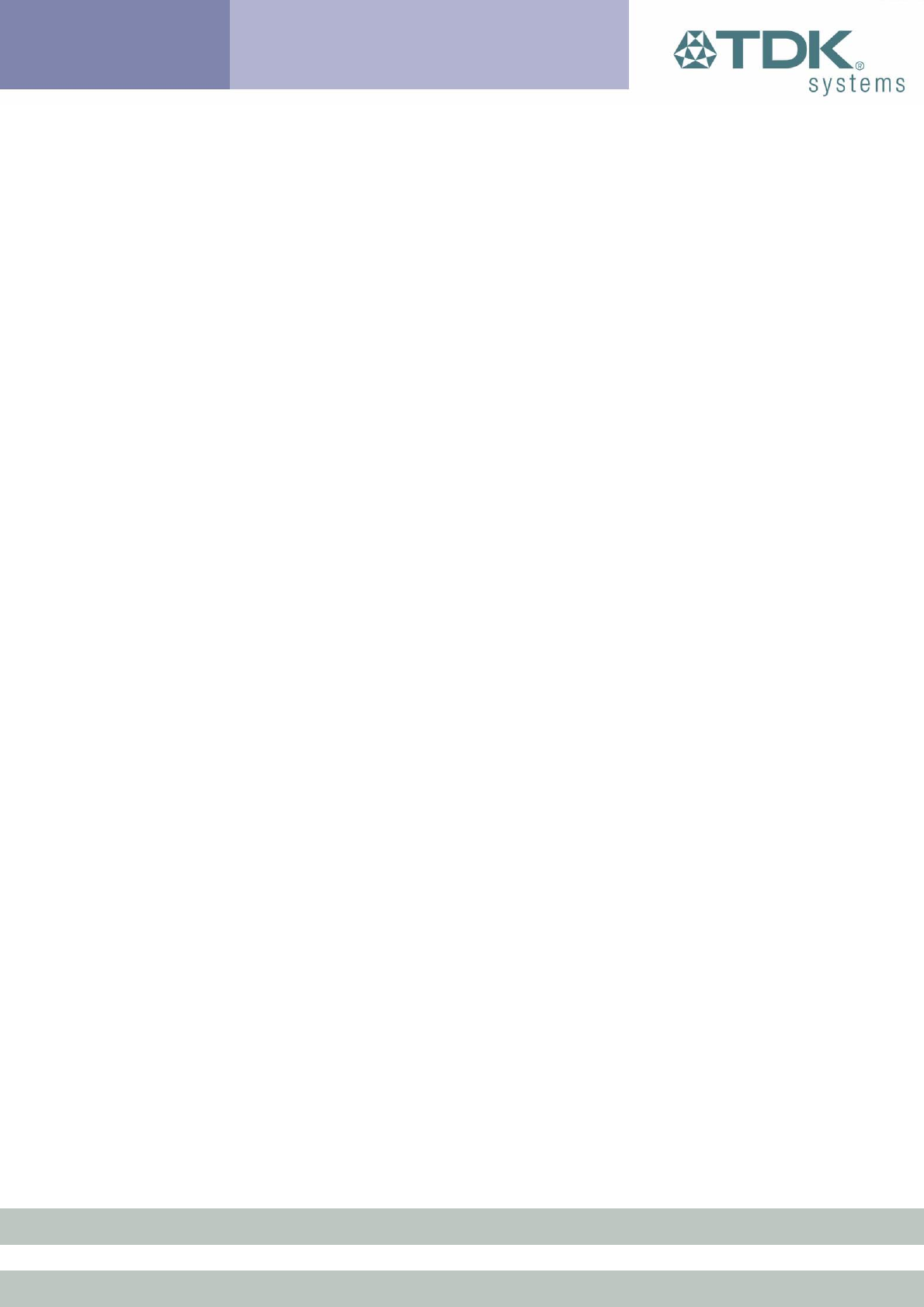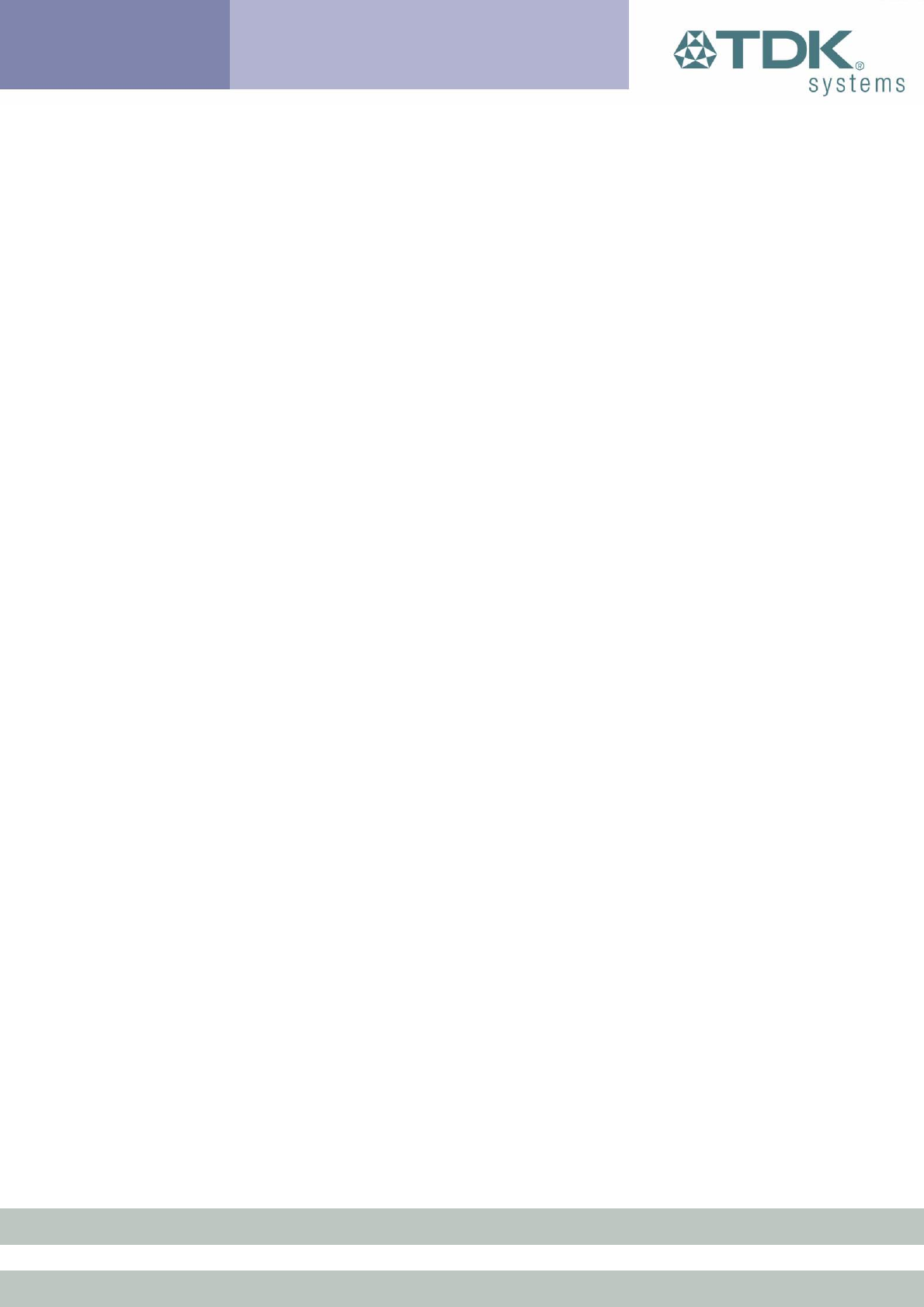
Now typing characters on one terminal emulator will result in them being
displayed on the other terminal emulator, proving wireless
communications.
8.1.2 One blu
2i
Module and Bluetooth PC using TDK’s USB
Adaptor or PC Card
Assuming your PC has 1 serial port (COM1) with a blu
2i
Module attached
and the latest Windows Bluetooth stack from TDK installed. Also confirm
that the TDK Go Blue USB Adaptor or PC Card is connected to your PC
and that it is functional. You can confirm this by checking that the
Bluetooth icon in the system tray area has a White B on a blue
background. Red on blue implies no Bluetooth device is attached to the
PC.
Run a terminal emulation application and attach to COM1 at either
9600,N,8,1 or 115200,N,8,1 and confirm that you get an OK response
when you type in the following command:
AT
Then enter the following commands to prepare it for an incoming
Bluetooth connection:
ATS0=1
AT+BTP
Then launch “My Bluetooth Places” on your PC and perform an inquiry.
You will see a device appear named “TDK blu2i XXXXXX”. Double click
on that item and you will see the service profiles screen where the SPP
profile will be displayed.
Double click on that profile item and eventually you will get a dialog box
to confirm that a connection has been established. It will also advise
which virtual COM port it uses for communication with peer device.
Run a terminal emulation application and attach to that virtual COM port
at 115200,N,8,1.
Typing characters will see them being echoed in the other terminal
emulation application.
31 of 36