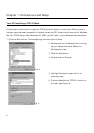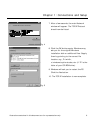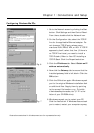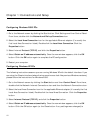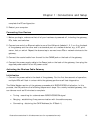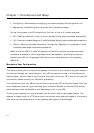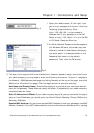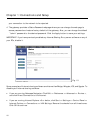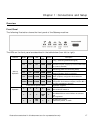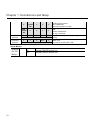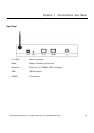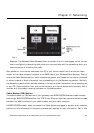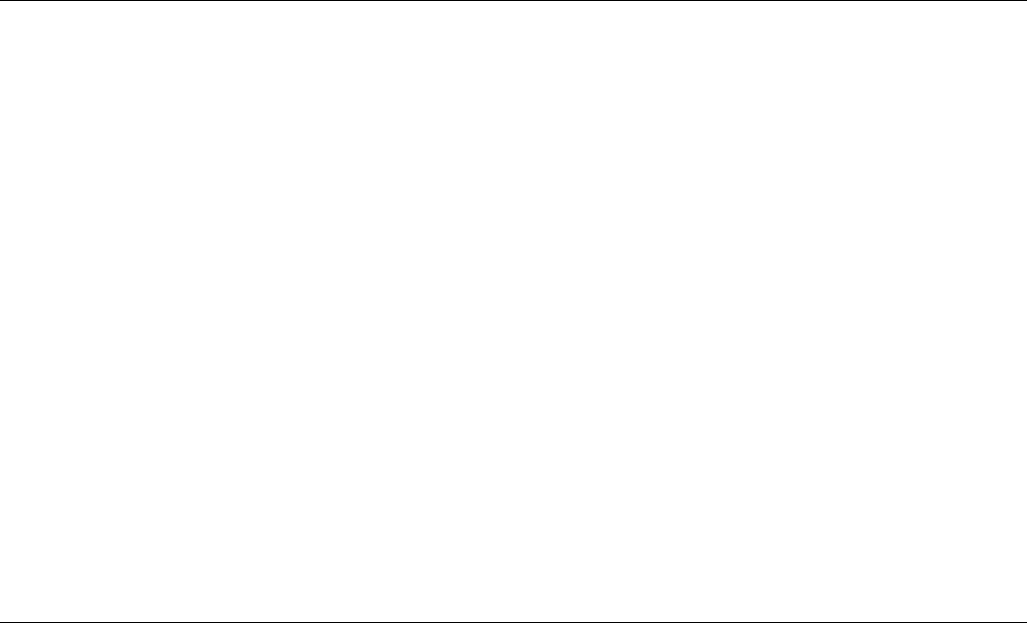
Chapter 1: Connections and Setup
14
• Configuring - downloading and applying the cable company CM configuration file
• Registering - establishing Internet access with the cable company
During this process, the LED indicators on the front of the unit indicate progress.
• DS – Flashing indicates Tuning; lit solid indicates Tuning step completed successfully.
• US – Flashing indicates Ranging; lit solid indicates Ranging step completed successfully.
• Online – Flashing indicates Connecting, Configuring, Registering in progress; lit solid
indicates these steps completed successfully.
When the Online LED is lit solid, all gateway initialization and startup steps have been
completed successfully, and the gateway should be capable of providing connectivity
between your PCs on the gateway LAN-side and your cable operator on the gateway
WAN-side.
Mandatory User Configuration
This feature allows you to configure the gateway to function in your network and gain access to
the Internet through your cable company. Your ISP may require the use of a Host Name and
Domain Name. You will need to get the setup information from your ISP. If you do not have this
information, please contact your ISP before proceeding.
The instructions from your ISP will tell you how to set up your PC for Internet access. Also, you
must disable any Internet log-on software (such as Ivasion Winpoet or Enternet 300) and any
rewall software (such as ZoneAlarm and Watchdog) on all of your PCs.
To set up your gateway for internet access, you will use its built-in web pages feature. The
gateway includes a built-in HTTP server which can deliver many web-style pages of information
with which you can observe your current gateway settings and make changes.