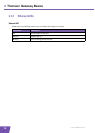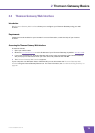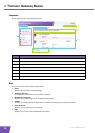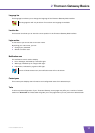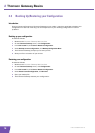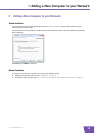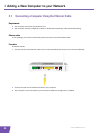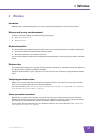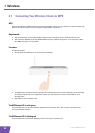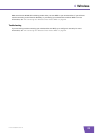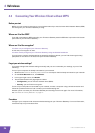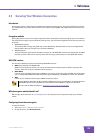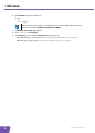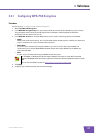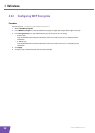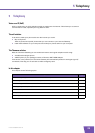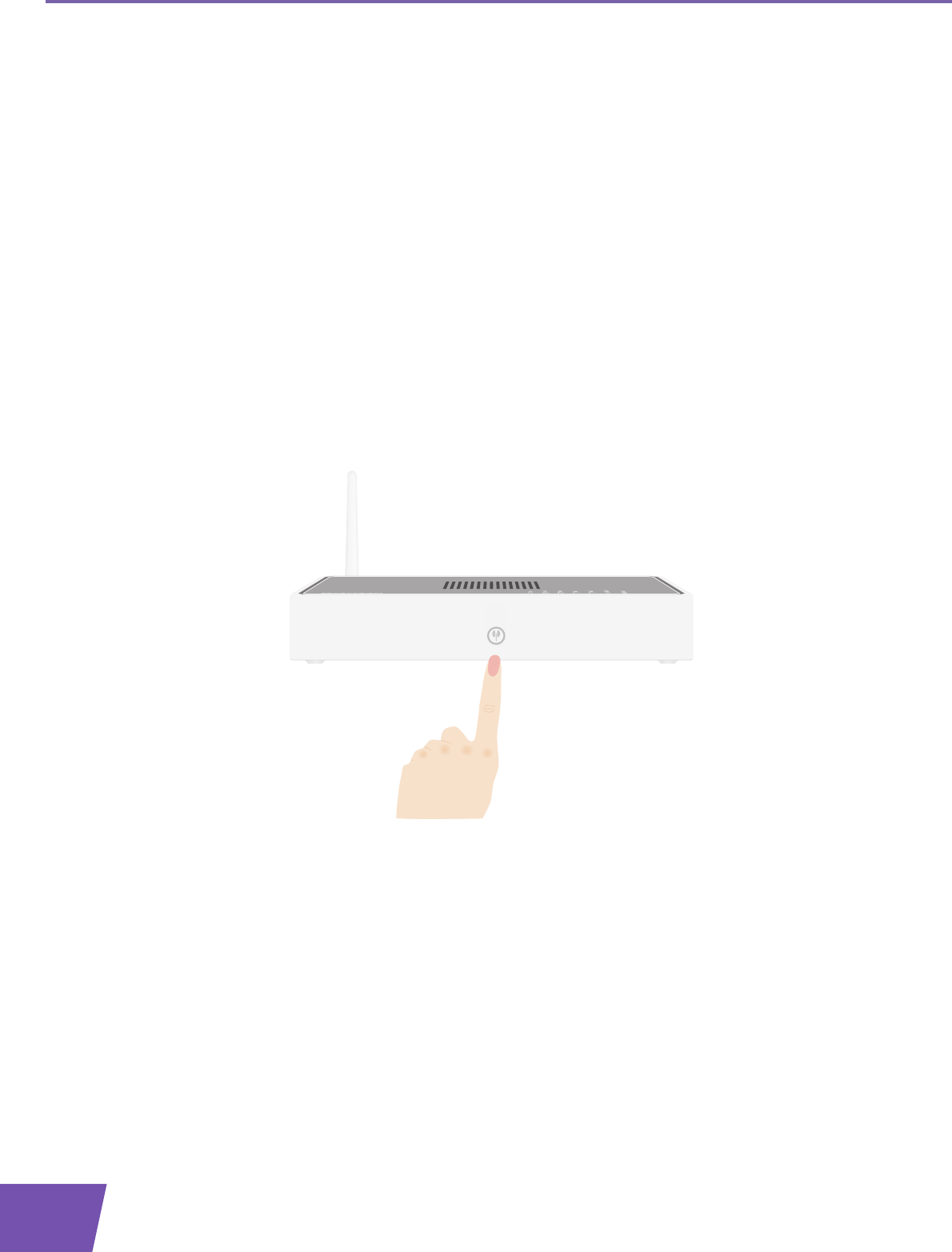
E-DOC-CTC-20080421-0010 v1.0
22
4 Wireless
4.1 Connecting Your Wireless Client via WPS
WPS
Wi-Fi Protected Setup (WPS) allows you to add new wireless clients to your network in a swift and easy way,
without the need to enter all of your wireless settings (SSID, encryption,...).
Requirements
Your wireless client must supports WPS. Check the documentation of your wireless client for this.
Your Thomson Gateway must use WPA(2)-PSK encryption (default encryption) or no encryption. WPS
with WEP encryption is not possible.
Procedure
Proceed as follows:
1 Shortly press the WPS button on the Thomson Gateway:
2 The WPS button LED starts blinking orange. This indicates that the Thomson Gateway is now searching
for wireless clients that are in registration mode. You now have two minutes to start WPS on your
wireless client.
3 Start WPS on your wireless client.
The WPS button LED is solid green
This indicates that you have successfully registered your wireless client. You are now connected to the
Thomson Gateway network.
The WPS button LED is blinking red
This indicates that the Thomson Gateway could not find your wireless client.