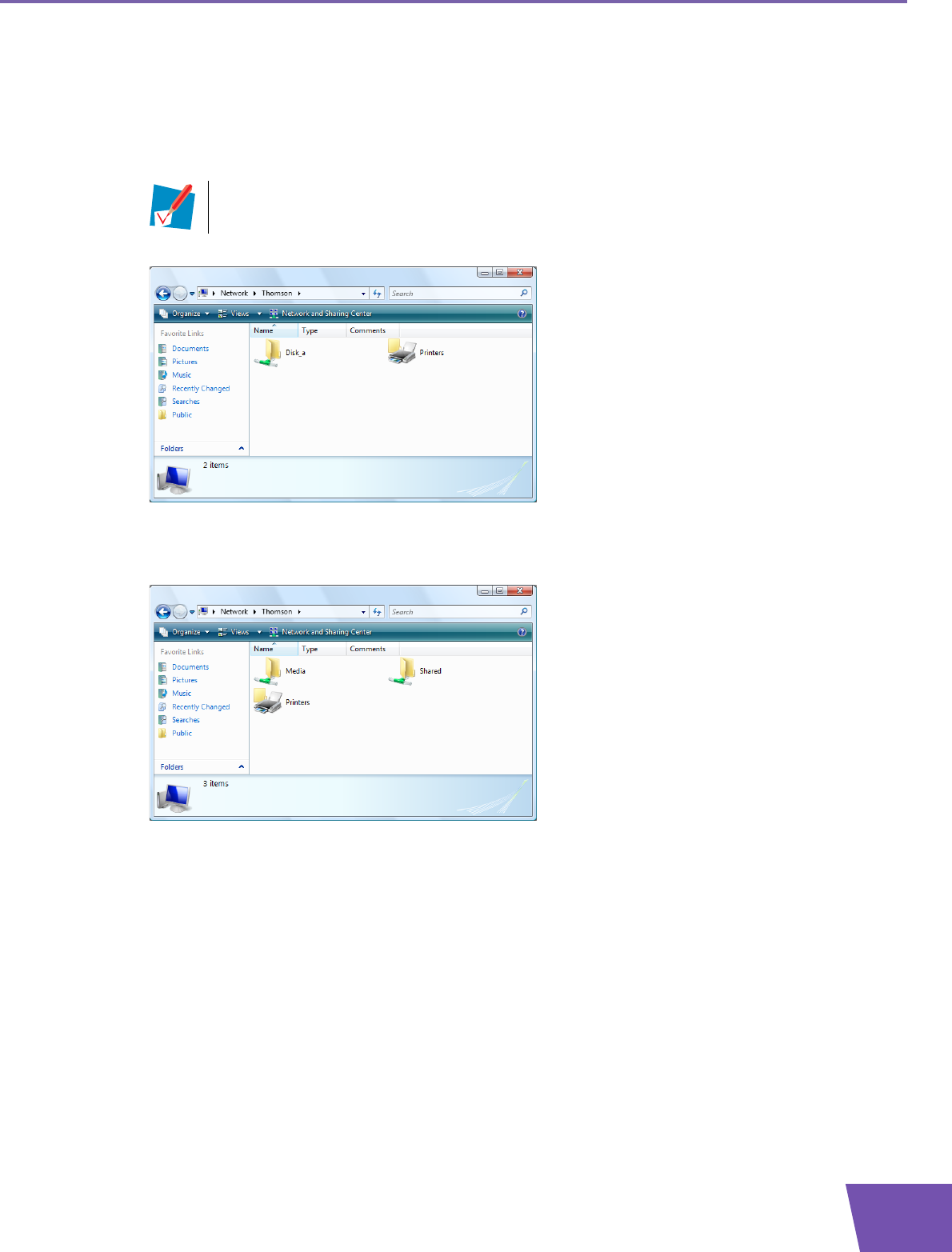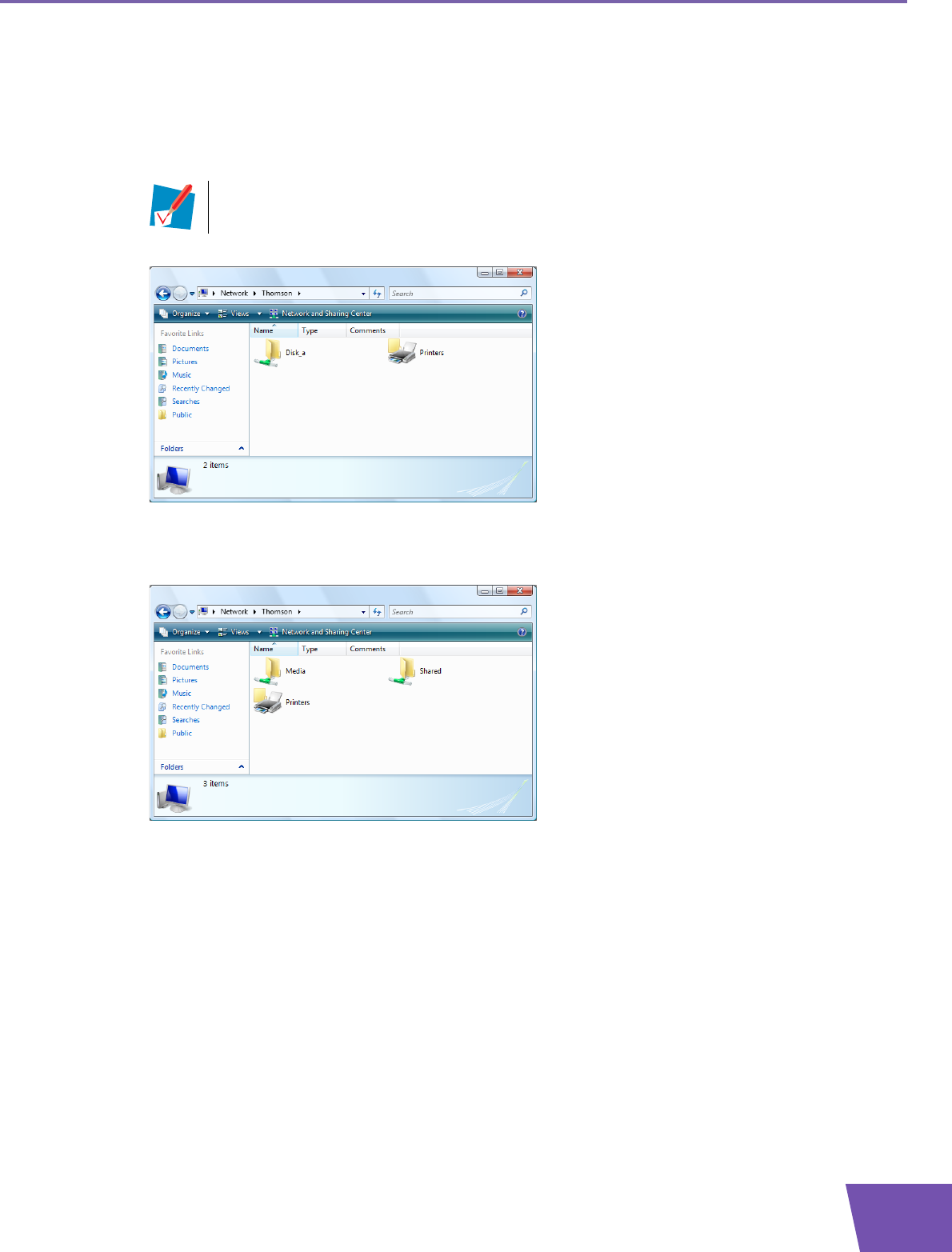
E-DOC-CTC-20080421-0010 v1.0
45
6 Getting the Most Out of Your Thomson Gateway
How to access the shared content on Windows
Proceed as follows:
1 Open Windows Explorer.
2 In the address bar type two backslashes followed by the name that you entered in the Server Name box
(in our example: \\Thomson).
3 All storage devices that are attached to your Thomson Gateway are listed as folders.
If the storage device has multiple partitions an index number will be added at the end (for example:
Disk_a1 and Disk_a2).
If the partition is a managed partition, the Media and Shared folders will be displayed instead:
For more information on managed partitions, see “6.1.2 Managing your Shared Content” on page 47.
4 If you plan to frequently use this folder, it might be useful to map this folder as a network drive. For more
information, see your operating system’s help.
If you did not provide a server name, type \\192.168.1.253.