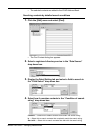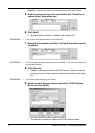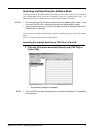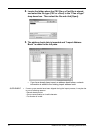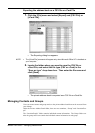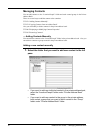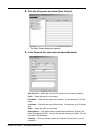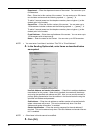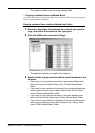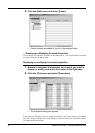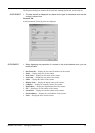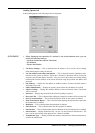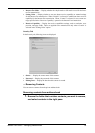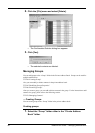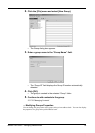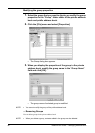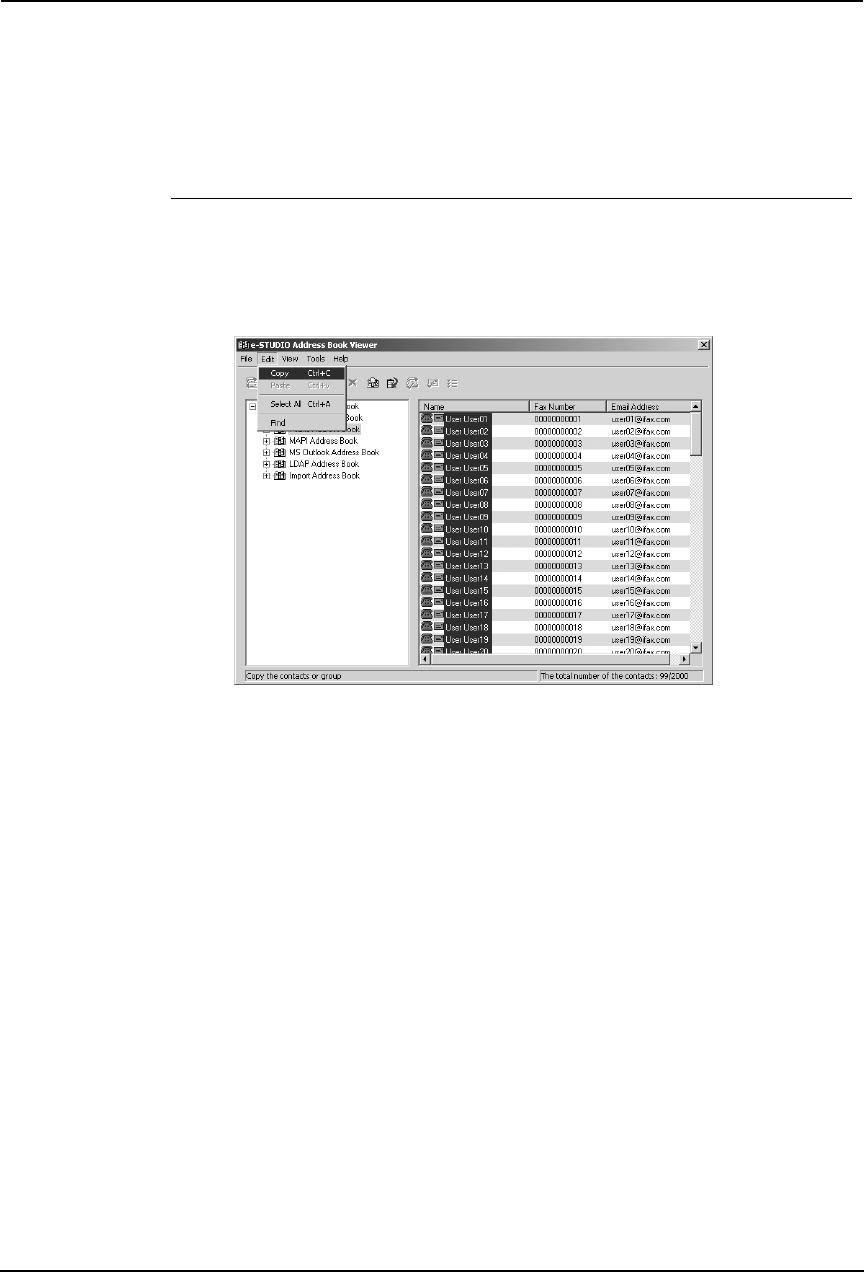
Network Fax Guide — Managing Address Book 79
• The contact is added to the list in the selected folder.
— Copying Contacts from an Address Book
You can also add contacts to the private address book and public address book by copying con-
tacts from another address book folder.
Copying contacts from another address book folder
1. Browse to the folder that contains the contacts you want to
copy, and select the contacts in the right pane.
2. Click the [Edit] menu and select [Copy].
• The selected contacts are copied in the clipboard.
3. Select a folder that you want to add the copied contacts in the
left pane.
• If you want to copy individual contacts in the private address book,
select the “Location/People” folder under “Private Address Book”
folder.
• If you want to copy contacts to the group in the private address book,
select a group that you want to add contacts in the “Group” folder
under “Private Address Book” folder.
• If you want to copy individual contacts in the public address book,
select the “One Touch” folder under “Public Address Book” folder.
• If you want to copy contacts to the group in the public address book,
select a group that you want to add a contact in the “Group” folder
under “Public Address Book” folder.