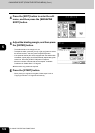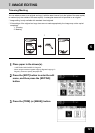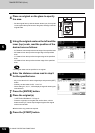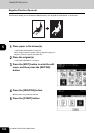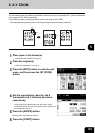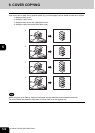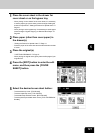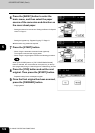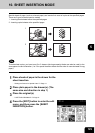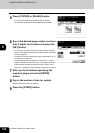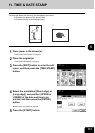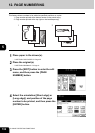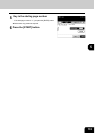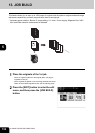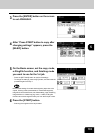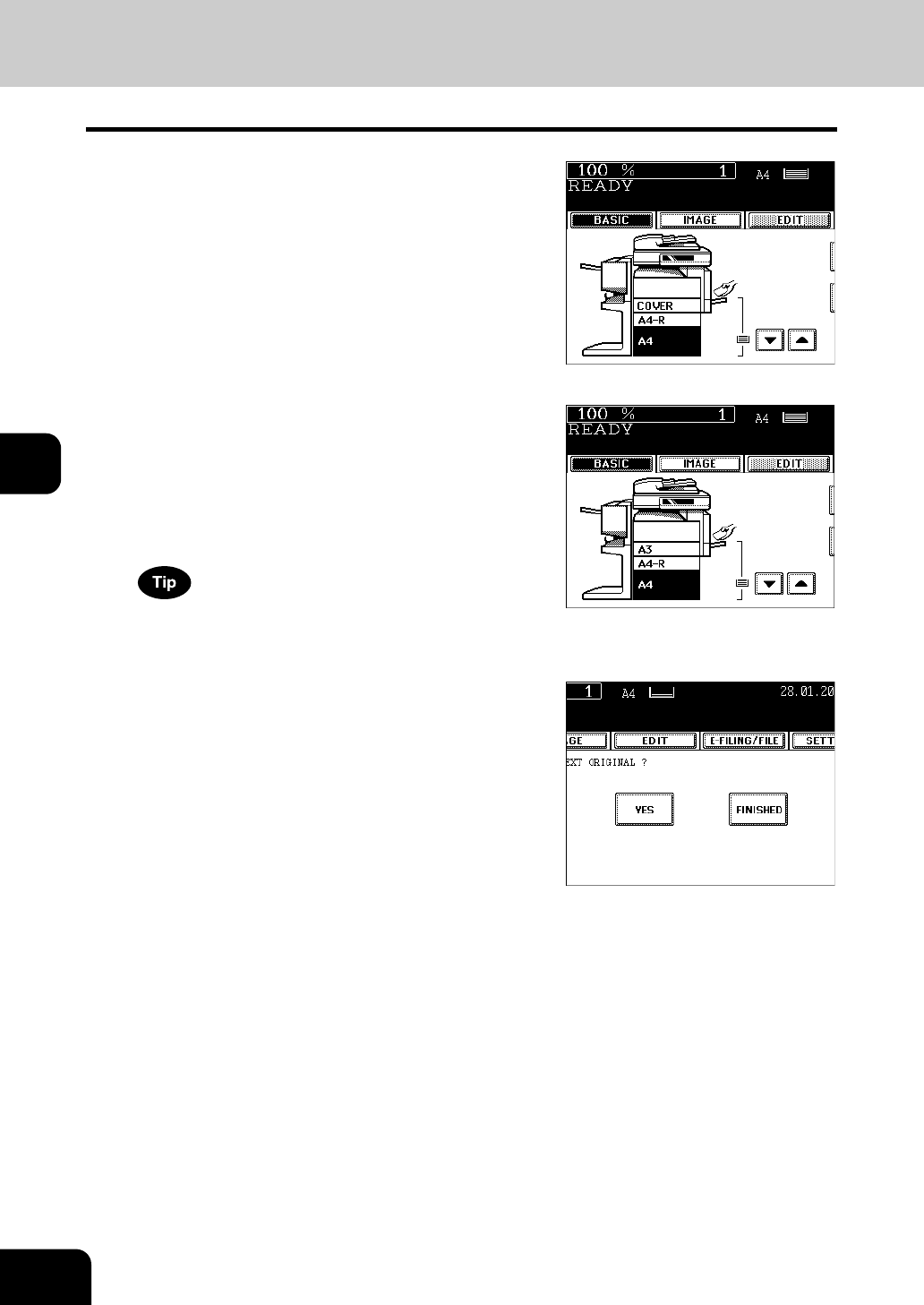
128
5.USING THE EDITING FUNCTIONS
9.COVER COPYING (Cont.)
5
6
Press the [BASIC] button to enter the
basic menu, and then select the paper
source of the same size and direction as
the cover sheet paper.
- Setting the drawer for cover sheet. "Setting the Drawer for Special
Uses" Page 41
- Setting the bypass tray. "Bypass Copying" Page 61
z Select other copy modes as required.
7
Press the [START] button.
- When using the automatic document feeder (optional):
The original is scanned and copying starts.
- When using the original glass: Perform the following procedure.
When [TOP COPIED] button or [TOP COPIED BACK BLANK]
button is selected, the cover sheet can be copied only on the top
face (single-side) though 1-Sided Original to 2-Sided Copy is used.
8
Press the [YES] button and set the next
original. Then press the [START] button.
- Repeat this step for the subsequent original.
9
Once the final original has been scanned,
press the [FINISHED] button.
- Copying starts.