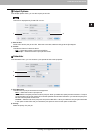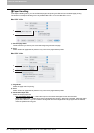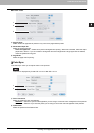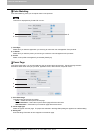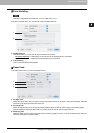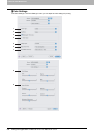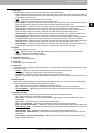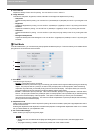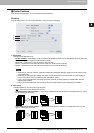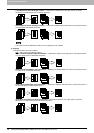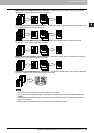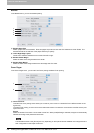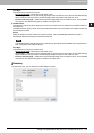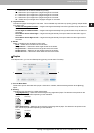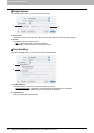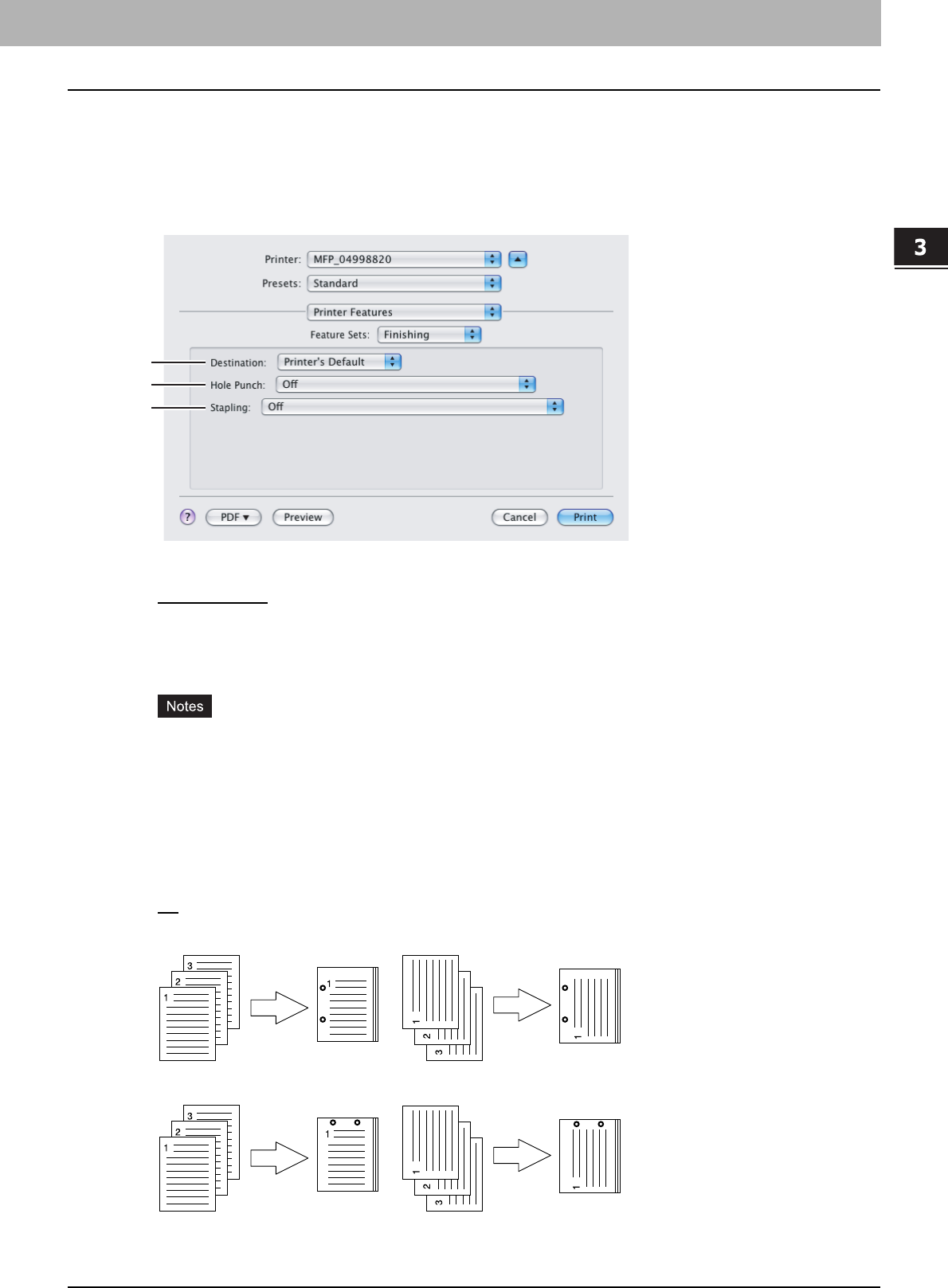
3.PRINTING FROM MACINTOSH
Printing from Application on Mac OS X 10.2.4 to Mac OS X 10.5.x 103
3 PRINTING FROM MACINTOSH
Printer Features
In the Printer Features menu, you can set special printing features.
Finishing
In the Finishing menu, you can set the destination, hole punching and stapling.
1) Destination
This selects the destination tray.
- Printer’s Default
— Select this to route the output to the default tray (that is set as the default tray for raw job in the
Printer setting page of TopAccess Administrator’s page).
- Inner Tray — Select this to route the output to the inner tray.
- Tray 1 — Select this to route the output to the upper tray of the Finisher (optional).
- Tray 2 — Select this to route the output to the lower tray of the Finisher (optional).
y Depending on the type of finisher (optional) installed and destination settings, stapling and hole punching may
not be performed.
y Depending on the equipment settings, the paper may be delivered to a tray that cannot carry out stapling or
hole punching when "Auto" is selected as the "Destination" option.
y [Tray 1] can be selected when the Hanging Finisher (optional), Finishe (optional) or Saddle Stitch Finisher
(optional) are installed.
y [Tray 2] can be selected when the Finisher (optional) or Saddle Stitch Finisher (optional) are installed.
2) Hole Punch
This sets whether or not a print job is hole punched.
- Off
— Select this to print without hole punches.
- Long Edge Punch without rotation — Select this to create holes on the left side for a portrait document, or on the
top for a landscape document.
- Short Edge Punch without rotation — Select this to create holes on the top for a portrait document, or on the
right for a landscape document.
1
2
3