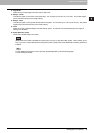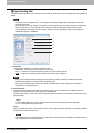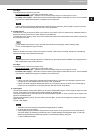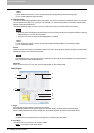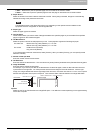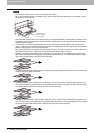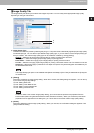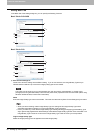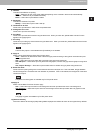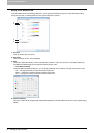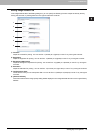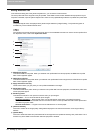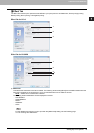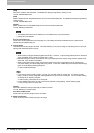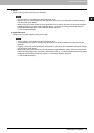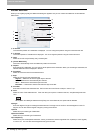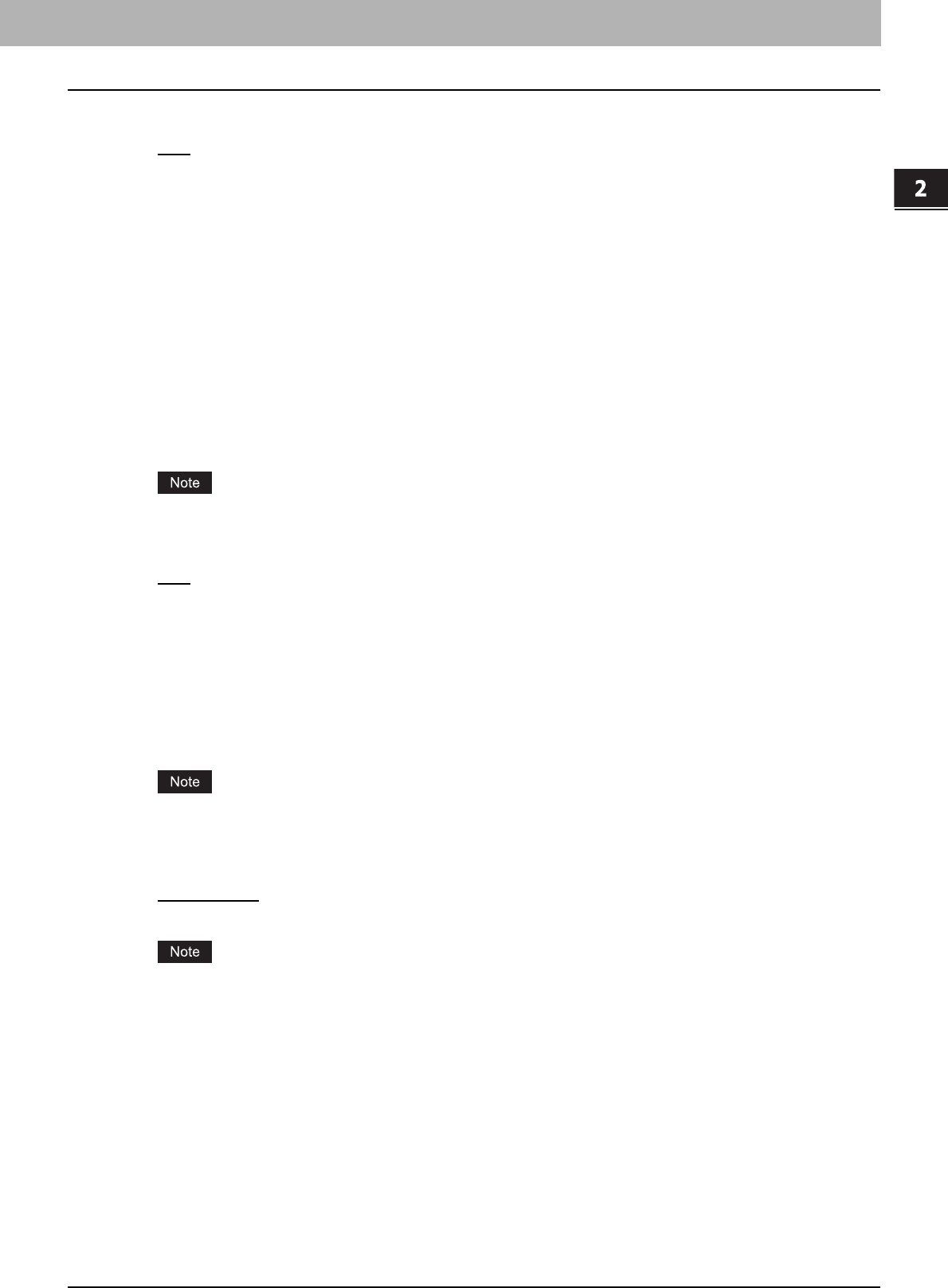
2.PRINTING FROM WINDOWS
Setting Up Print Options 41
2 PRINTING FROM WINDOWS
2) Halftone
This sets how halftones are printing.
- Auto
— Select this to print using proper halftone depending on the contents in the document automatically.
- Smooth — Select this to print halftone smoothly.
- Detail — Select this to print halftone in detail.
3) Resolution
This sets the resolution for printed.
- 600 dpi — Select this to print in 600 x 600 dpi.
4) Use Black for All Text
Check this to print all texts in 100% black except white texts.
5) Distinguish Thin Lines
Check this to print thin lines clearly.
6) Pure Black
Check this to print the black contents using the black toner. When you check this, please select how this function
applies in the [Apply to] box.
7) Pure Gray
Check this to print the gray scale contents using the black toner. When you check this, please select how this function
applies in the [Apply to] box.
The Pure Gray option is not available when [Pure Black] is not enabled.
8) Apply to
Select how the Pure Black and Pure Gray functions apply.
- Auto
— Select this to detect black areas or black-and-gray areas according to the types of documents and print
them using black toner.
- Text — Select this to print only black text or black-and-gray text using black toner.
- Text & Graphic — Select this to print only black text and graphics, or black-and-gray text and graphics using black
toner.
- Text, Graphic & Image — Select this to print all black areas or all black-and-gray areas using black toner.
9) Black Over Print
Check this when printing background content that has black text overlayed on it. If this is enabled, the gap between
text and background is minimized and color deviation is prevented. if this is not enabled, the background of the black
content will not print.
The [Black Over Print] option is available only for PS3 printer driver.
10)Apply to
Select how the Black Over Print functions apply.
- Text — Select this to print all the full-color background and then print black text on the color background.
- Text & Graphic
— Select this to print all the full-color background and then print black text and graphics on the
color background.
The [Apply to] option is available only for PS3 printer driver.
11) [Restore Defaults]
Click this to restore all the image quality setting details displayed in the Basic tab menu to the original factory defaults.