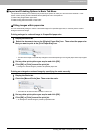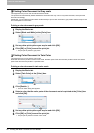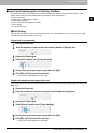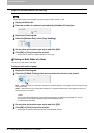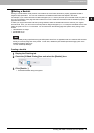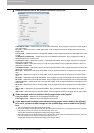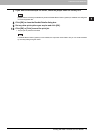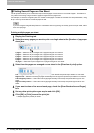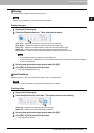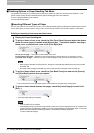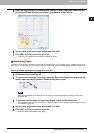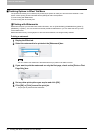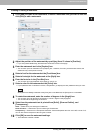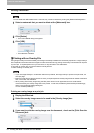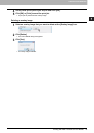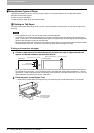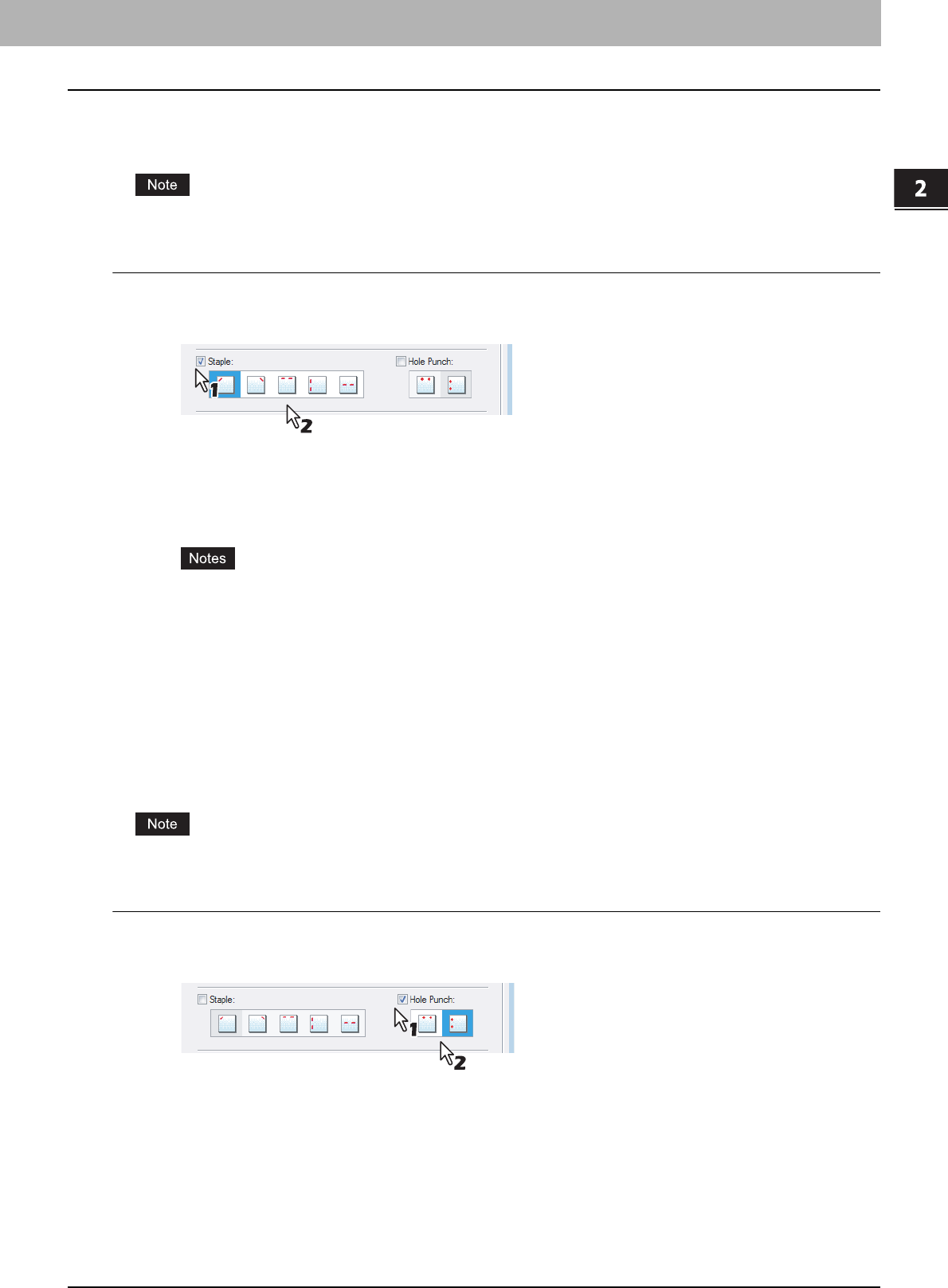
2.PRINTING FROM WINDOWS
Printing with Best Functions for Your Needs 73
2 PRINTING FROM WINDOWS
Stapling
You can staple sets of paper to exit from the equipment.
Stapling is not available if a finisher (optional) is not installed.
Stapling the paper
1
Display the Finishing tab.
2
Check the [Staple] check box. Then select how to staple.
Upper Left — Select this to staple the printed document at the upper left.
Upper Right — Select this to staple the printed document at the upper right.
Center Top — Select this to double staple the printed document along the top edge.
Middle Left — Select this to double staple the printed document along the left side.
Center Double — Select this to fold and double staple the printed document in the center.
y The selectable options vary depending on the paper size.
y [Center Double] can be selected only when the Saddle Stitch Finisher (optional) is installed and configured
on the Configuration tab.
3
Set any other print options you require and click [OK].
4
Click [OK] or [Print] to send the print job.
y The output is stapled for each copy.
Hole Punching
Select this to punch holes on printed sheets of paper to exit from the equipment.
Hole Punching is not available if a hole punch unit (optional) is not installed.
Punching holes
1
Display the Finishing tab.
2
Check the [Hole Punch] check box. Then select how to hole punching.
Center Top — Select this to create holes along the top edge.
Middle Left — Select this to create holes along the left side.
3
Set any other print options you require and click [OK].
4
Click [OK] or [Print] to send the print job.
y The output is hole punched.