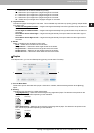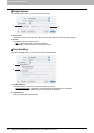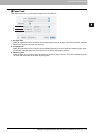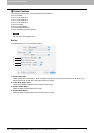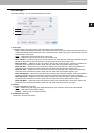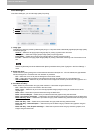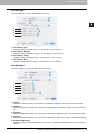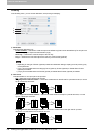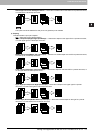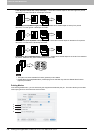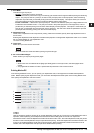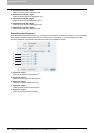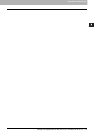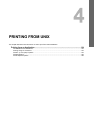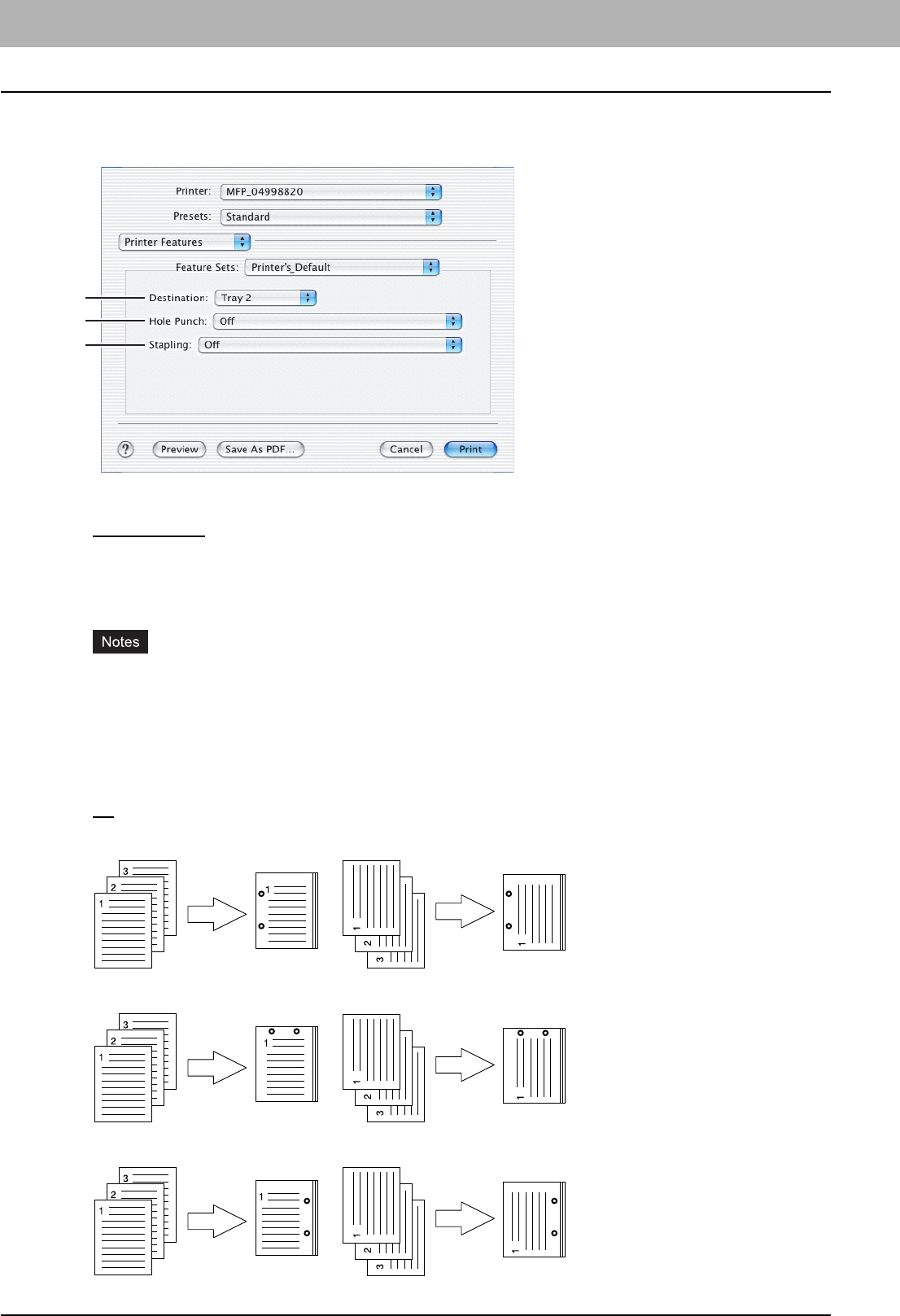
3 PRINTING FROM MACINTOSH
116 Printing from Application on Mac OS X 10.2.4 to Mac OS X 10.5.x
Finishing
In the Finishing menu, you can set the destination, hole punching and stapling.
1) Destination
This selects the destination tray.
- Printer’s Default — Select this to route the output to the default tray (that is set as the default tray for raw job in the
Printer setting page of TopAccess Administrator’s page).
- Inner Tray — Select this to route the output to the inner tray.
- Tray 1 — Select this to route the output to the upper tray of the Finisher (optional).
- Tray 2 — Select this to route the output to the lower tray of the Finisher (optional).
y Depending on the type of finisher (optional) installed and destination settings, stapling and hole punching may
not be performed.
y [Tray 1] can be enabled when the Hanging Finisher (optional), Finishe (optional) or Saddle Stitch Finisher
(optional) is installed.
y [Tray 2] can be enabled when the Finisher (optional) or Saddle Stitch Finisher (optional) is installed.
2) Hole Punch
This sets whether or not a print job is hole punched.
- Off
— Select this to print without hole punches.
- Long Edge Punch without rotation — Select this to create holes on the left side for a portrait document, or on the
top for a landscape document.
- Short Edge Punch without rotation — Select this to create holes on the top for a portrait document, or on the
right for a landscape document.
- Long Edge Punch with 180 degree rotation — Select this to create holes on the right side for a portrait
document, or on the bottom for a landscape document.
1
2
3