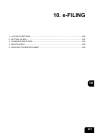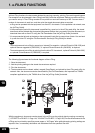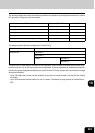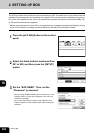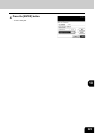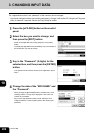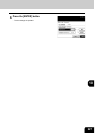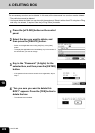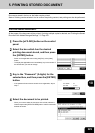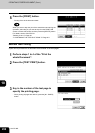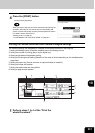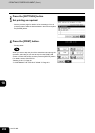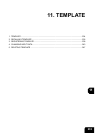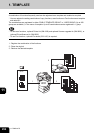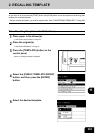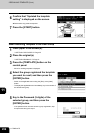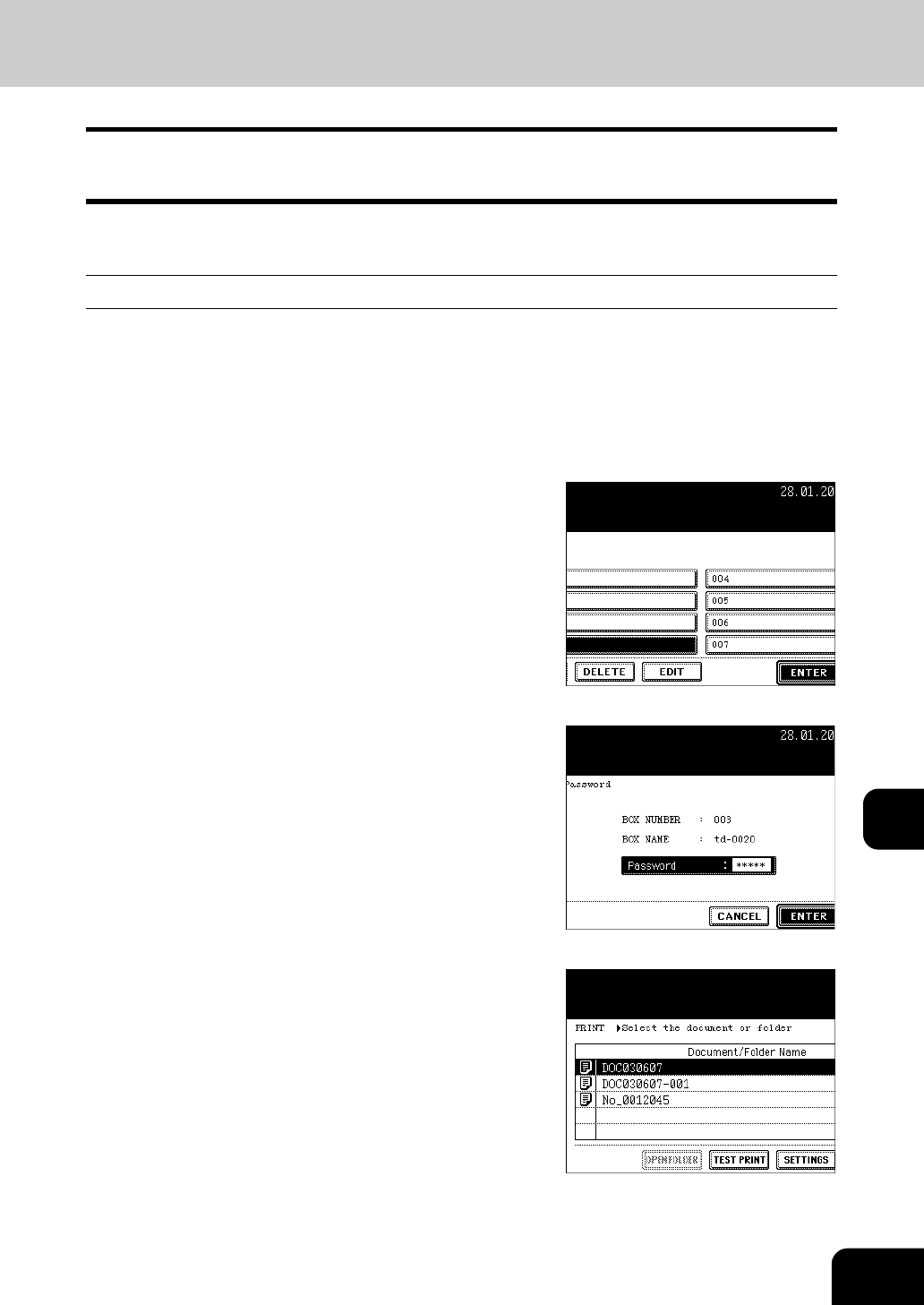
229
10
5. PRINTING STORED DOCUMENT
Documents stored in the box or the folder can be printed.
State of finishing can be selected. And to confirm the printing content, test printing can also be performed.
Print the whole Document.
All the pages of the document will be printed. If printing multiple copies is desired, see "Printing the Stored
Document with Added/Changed Settings" Page 231.
1
Press the [e-FILING] button on the control
panel.
2
Select the box which has the desired
printing document stored, and then press
the [ENTER] button.
- Switch to the applicable menu using the [Prev] or the [Next]
button.
- To display the applicable menu immediately, key in the number of
the desired box you want to change.
3
Key in the “Password” (5 digits) for the
selected box, and then press the [ENTER]
button.
- If the password has not been set at the box registration, skip to
step 4.
4
Select the document to be printed.
- When you want to select the document in the folder, select the
folder and press the [OPEN FOLDER] button. And then select the
desired document.