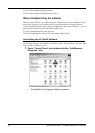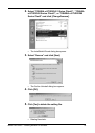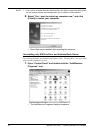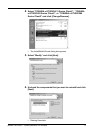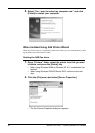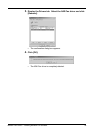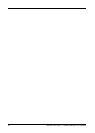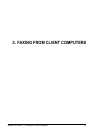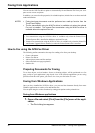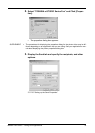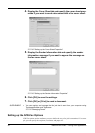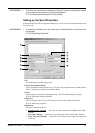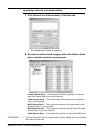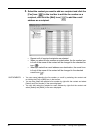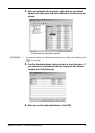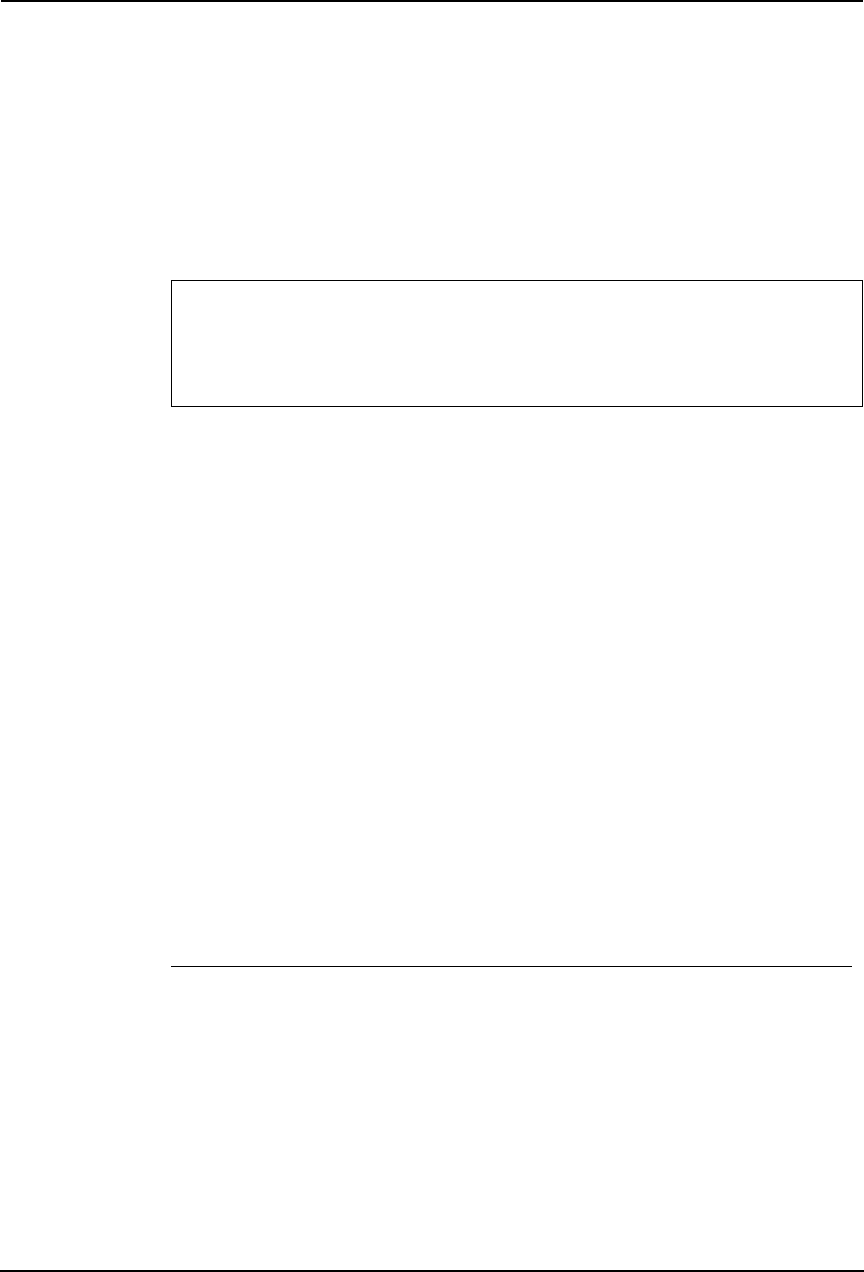
32 Network Fax Guide — Faxing from Applications
Faxing from Applications
You can use the N/W-Fax driver option to electronically fax and Internet Fax from your com-
puter to one or more recipients.
In addition, you can select fax properties, fax schedule options, include fax cover sheets and edit
sender information.
NOTES:
• Faxing hard-copy documents must be performed as a walk-up function from the
Touch Panel Display.
• The fax transmission using the N/W-Fax driver is available only when the optional
Fax unit is installed. The Internet Fax transmission using the N/W-Fax driver is
available without the optional Fax unit.
How to Fax using the N/W-Fax Driver
The following outline summarizes the steps for sending a fax from your desktop:
• Create a document.
• Print to Fax Driver.
• Add recipient’s name and fax numbers.
• Select a default cover page (optional).
• Send the fax.
Preparing Documents for Faxing
To see how objects, such as headers, footers, or drawing objects, will be positioned on a fax
page, switch to your applications’ page layout view. If the software application you are using
provides a Print Preview option, you can use it to view your fax before it is sent.
Faxing from Windows Applications
Once you have installed the N/W-Fax driver, you can send the document directly from most
Windows applications to send as a fax and Internet Fax.
You can print using the various functions by setting print options on the printer driver.
Faxing from Windows applications
1. Open a file and select [Print] from the [File] menu of the appli-
cation.
• The Print dialog box appears.
For e-STUDIO450 Series and e-STUDIO280 Series:
• Fax transmission using the N/W-Fax driver is available only when the Printer Kit or
Printer/Scanner Kit is installed in addition to optional Fax unit.
• Internet Fax transmission using the N/W-Fax driver is available only when the Printer Kit
and Scanner Upgrade Kit are installed, or when the Printer/Scanner Kit is installed.