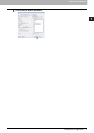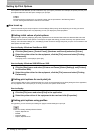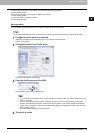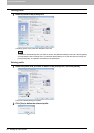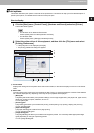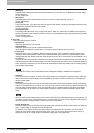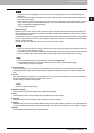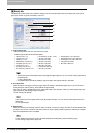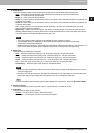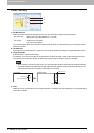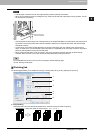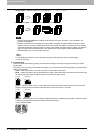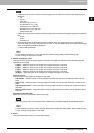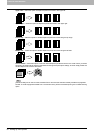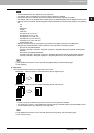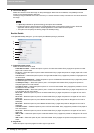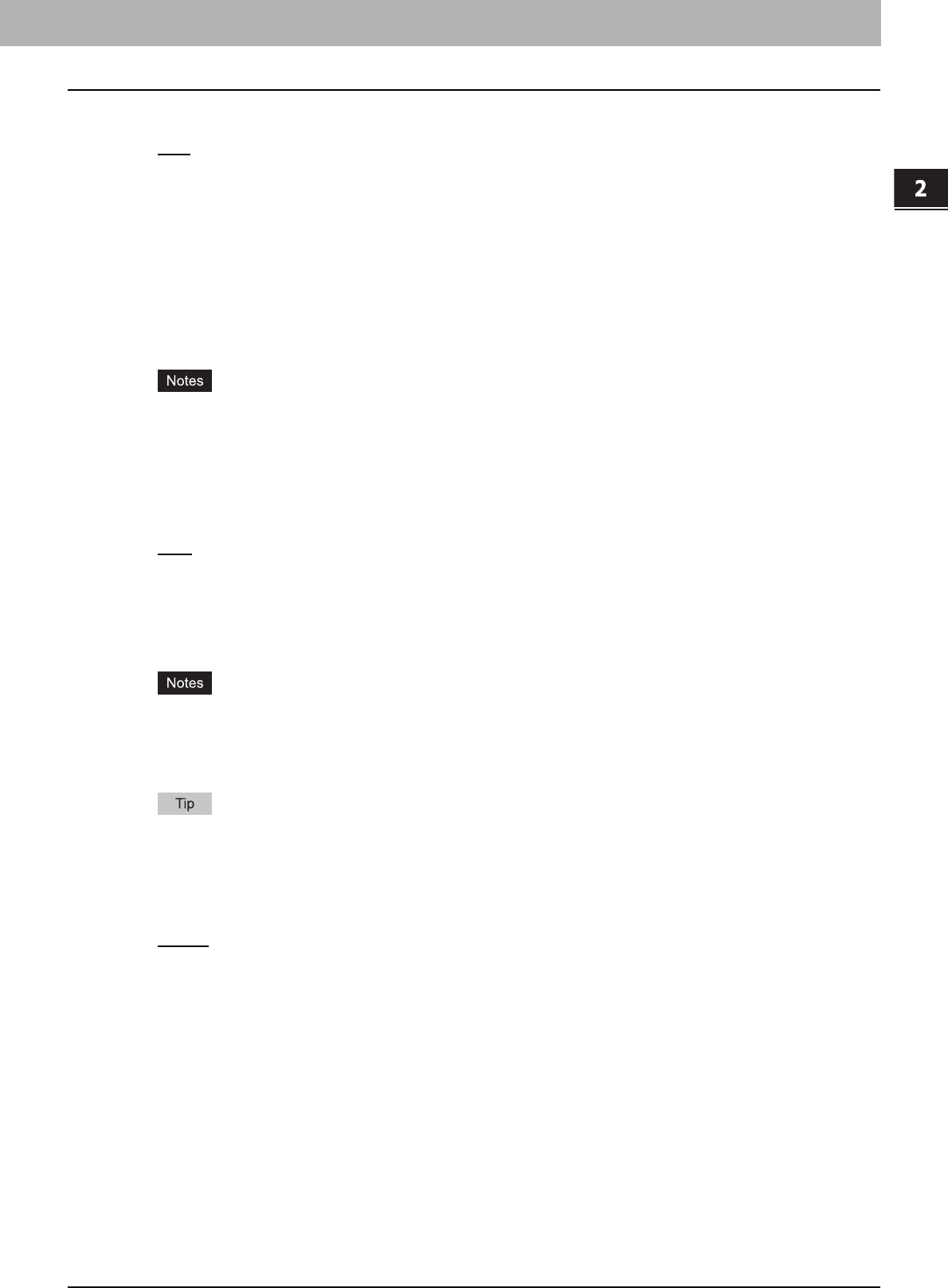
2.PRINTING FROM WINDOWS
Setting Up Print Options 25
2 PRINTING FROM WINDOWS
4) Paper Source
This option selects the paper source. Please select a paper source that correlates with the printing size.
- Auto
— Automatically selects the paper set in this equipment according to the printed document size.
- Drawer 1 — Paper is fed from the 1st Drawer.
- Drawer 2 — Paper is fed from the 2nd Drawer.
- Drawer 3 — Paper is fed from the 3rd Drawer (optional). This option can be selected when Drawer 3 (optional) and
4 (optional) are installed.
- Drawer 4 — Paper is fed from the 4th Drawer (optional). This option can be selected when Drawer 3 (optional) and
4 (optional) are installed.
- LCF — Paper is fed from the Large Capacity Feeder (optional). This option can be selected when the Large
Capacity Feeder (optional) is installed.
- Bypass Tray — Paper is fed from the Bypass Tray. When you send a print job to the equipment with this option
selected, [JOB STATUS] on the touch panel will blink. Press [JOB STATUS] and confirm the paper size of the job.
Then set the paper and press the [START] button to print a job.
y The Large Capacity Feeder (optional) is not available for some countries or regions.
y The selectable values vary depending on the optional devices installed on this equipment and their
configuration in the [Configuration] tab.
y When the paper size settings in the [Configuration] tab differ from the paper size settings in the equipment, the
paper source setting is ignored and the equipment may prompt to set the paper in the bypass tray.
5) Paper Type
This option sets the media type of the paper.
- Plain
— Select this option when printing on 16 - 20 lbs plain paper (64 - 80 g/m
2
plain paper).
- Thick1 — Select this option when printing on 20 - 28 lbs thick paper (81 - 105 g/m
2
thick paper).
- Thick2 — Select this option when printing on 28 - 90 lbs thick paper (106 - 163 g/m
2
thick paper).
- Thick3 — Select this option when printing on 90 - 110 lbs thick paper (164 - 209 g/m
2
thick paper).
- Thin — Select this option when printing on 14 - 16 lbs thin paper (52 - 63 g/m
2
thick paper).
- Transparency — Select this option when printing on transparent sheets.
y When [A4 Tab] or [Letter Tab] is selected at the [Print Paper Size] box, [Tab] will be displayed and you cannot
change the paper type.
y When [Env-Com10], [Env-Monarch], [Envelope DL], [Envelope Cho-3], or [Envelope You-4] is selected at the
[Print Paper Size] box, [Envelope] will be displayed and you cannot change the paper type.
For more information about the paper types that are available for this equipment, refer to the Quick Start Guide.
6) Number of Copies
This option specifies the number of printed copies. A number between 1 and 999 can be set .
7) Orientation
This option sets the paper printing direction.
- Portrait
— The document is printed in the portrait direction.
- Landscape — The document is printed in the landscape direction.